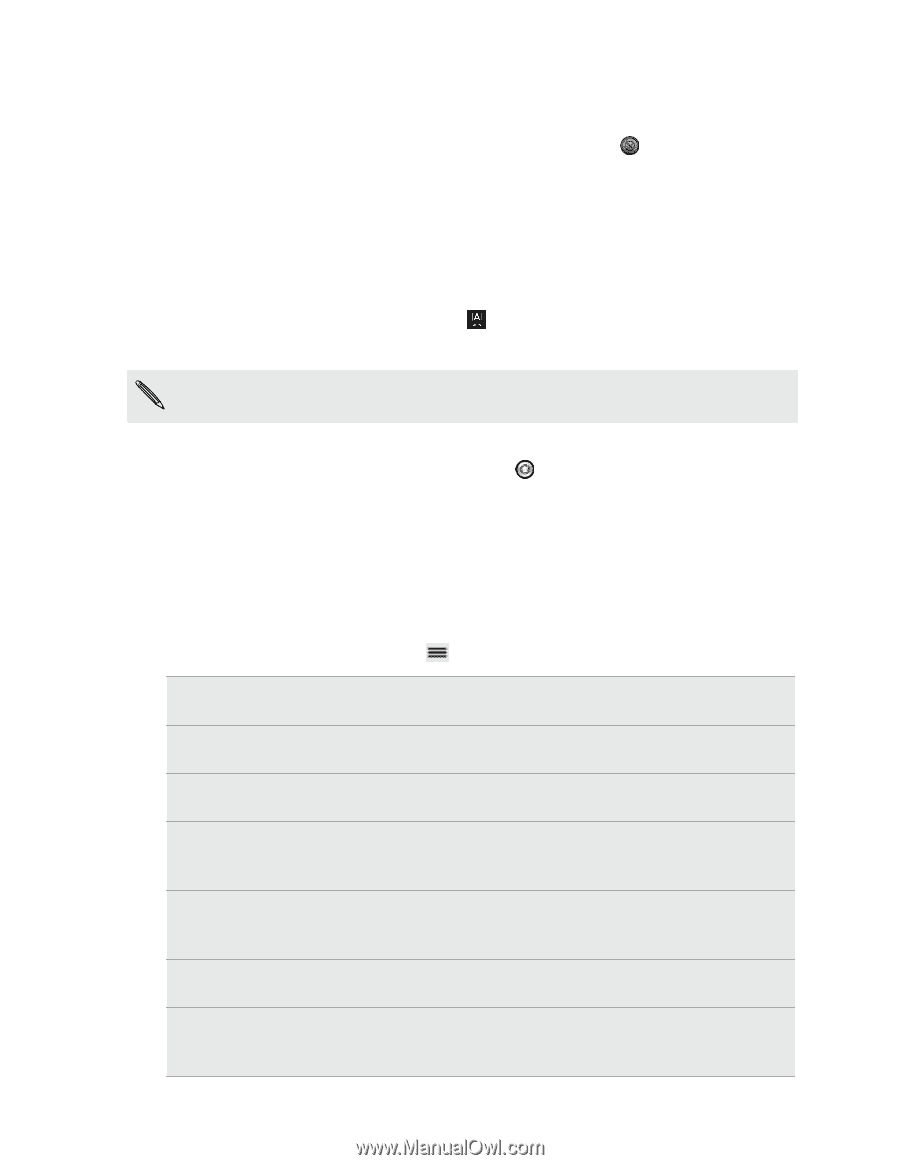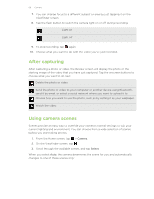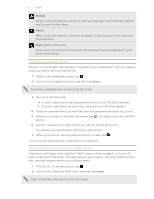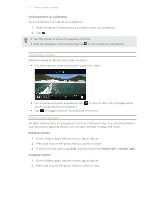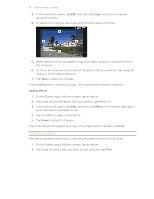HTC myTouch 4G Slide User Manual - Page 69
Changing camera settings, Taking a high dynamic range HDR photo, Select, Self-timer, Effects - reviews
 |
View all HTC myTouch 4G Slide manuals
Add to My Manuals
Save this manual to your list of manuals |
Page 69 highlights
69 Camera 6. Pan the camera to the right or tilt it up until the frames fill the box. The camera will automatically fill the box with photos. 7. When you're done capturing before the box is filled, tap . Your shots are automatically combined in a single photo. Taking a high dynamic range (HDR) photo Take photos like a pro with ClearShot™ HDR imaging. When enabled, myTouch 4G Slide renders both the bright and dark areas of your subject. The result: better photos with the right image intensity and contrast levels. 1. While in the Viewfinder screen, tap . 2. Scroll to the ClearShot HDR scene, and then tap Select. Flash is disabled when you're using this scene. 3. Point the camera and focus on your subject. 4. When you're ready to take the photo, tap . Or simply press the CAMERA button. The camera will then process the photo against different light exposure levels to enhance it. Changing camera settings Open the menu panel to access and change camera settings. To open the camera settings, press . Self-timer (photo mode Set a time delay before your camera automatically takes only) the photo. Effects Select an effect you want to apply to the photo or video you're about to capture. Image adjustments Slide your finger across each of the slider bars to adjust the exposure, contrast, saturation, and sharpness. White balance White balance enables the camera to capture colors more accurately by adjusting to your current lighting environment. ISO (photo mode only) Choose an ISO level or set it back to Auto. Higher ISO numbers are better for taking pictures in low light conditions. Resolution/Video quality Choose a photo or video resolution to use. Review duration Set the time for a captured photo or video to be displayed on the Review screen before the camera changes back to the Viewfinder screen.