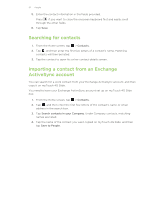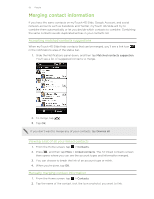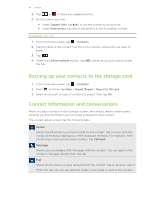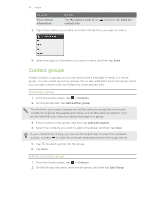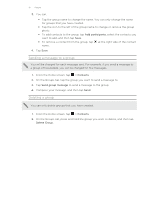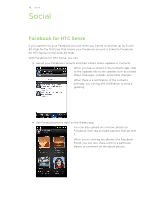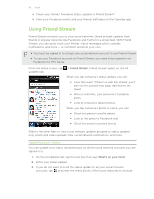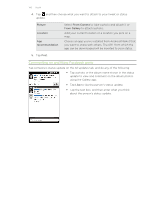HTC myTouch 4G Slide User Manual - Page 95
Editing a contact’s information, Deleting contacts, Sending contact information as a vCard
 |
View all HTC myTouch 4G Slide manuals
Add to My Manuals
Save this manual to your list of manuals |
Page 95 highlights
95 People Updates Shows the contact's updates and events from social network accounts you've linked like Facebook, Twitter, and Flickr. If you see a notification of the contact's birthday under the Events section, you can tap the notification and choose how you want to greet your contact, such as to write on the person's Facebook wall. Gallery Shows the linked contact's Facebook and Flickr albums and photos. Call log Lists all your incoming, outgoing, and missed calls to and from the contact. Editing a contact's information 1. From the Home screen, tap > Contacts. 2. Press and hold the contact, and then tap Edit contact. The contact details of your Facebook and Twitter contacts cannot be edited. 3. Enter the new information for the contact. 4. Tap Save. Deleting contacts 1. From the Home screen, tap > Contacts. 2. Press , and then tap Delete. 3. Select the contacts you want to remove, and then tap Delete. 4. When prompted, tap OK. Sending contact information as a vCard Easily share with others your own contact information or any contact from myTouch 4G Slide. 1. From the Home screen, tap 2. Do the following: > Contacts. To send Someone's contact information Do this Press and hold the name of the contact (not the icon or photo) whose contact information you want to send, and then tap Send contact as vCard.