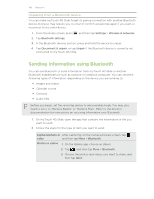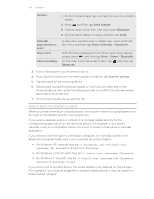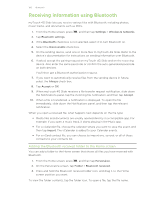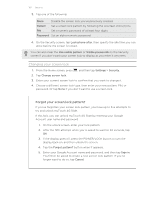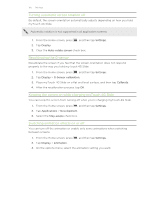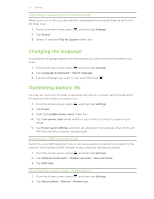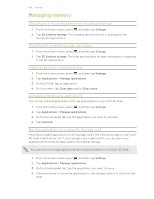HTC myTouch 4G Slide User Manual - Page 163
Settings, Settings on myTouch 4G Slide, Personalize, Wireless &, networks, Sound, Display
 |
View all HTC myTouch 4G Slide manuals
Add to My Manuals
Save this manual to your list of manuals |
Page 163 highlights
163 Settings Settings Settings on myTouch 4G Slide Control and customize phone settings on the Settings screen. From the Home screen, press , and then tap Settings. Personalize Wireless & networks Call Sound Make myTouch 4G Slide truly yours with the various personalization options available. Set up wireless connections, such as Wi-Fi, data connection, and Bluetooth, enable Airplane mode, and more. Set up call services such as voicemail, call forwarding, call waiting, and caller ID. § Choose sounds to use for the ringtones and notifications. § Adjust media playback volume. § Set to lower the ring volume when you move myTouch 4G Slide when it's ringing, make it ring louder when inside a bag or pocket, and turn on the speakerphone when you flip it over. Display Set up display settings such as automatic screen orientation, brightness, screen timeout, and more. Accounts & sync § Log in or out of your social network accounts, Google Account, and Exchange ActiveSync account. § You can also manage synchronization and other settings for your accounts. Location Search Privacy Select the sources to use when determining your location. Select items to include when you do a search and set Google search options. § Choose to automatically back up some settings (e.g. Wi-Fi passwords or Bookmarks) to Google servers using your Google Account so you can restore them when needed. § If you don't want missed calls and your received text message appear on the lock screen, clear the Display message text check box. Connect to PC Set the default USB connection type to use whenever you connect myTouch 4G Slide to your computer.