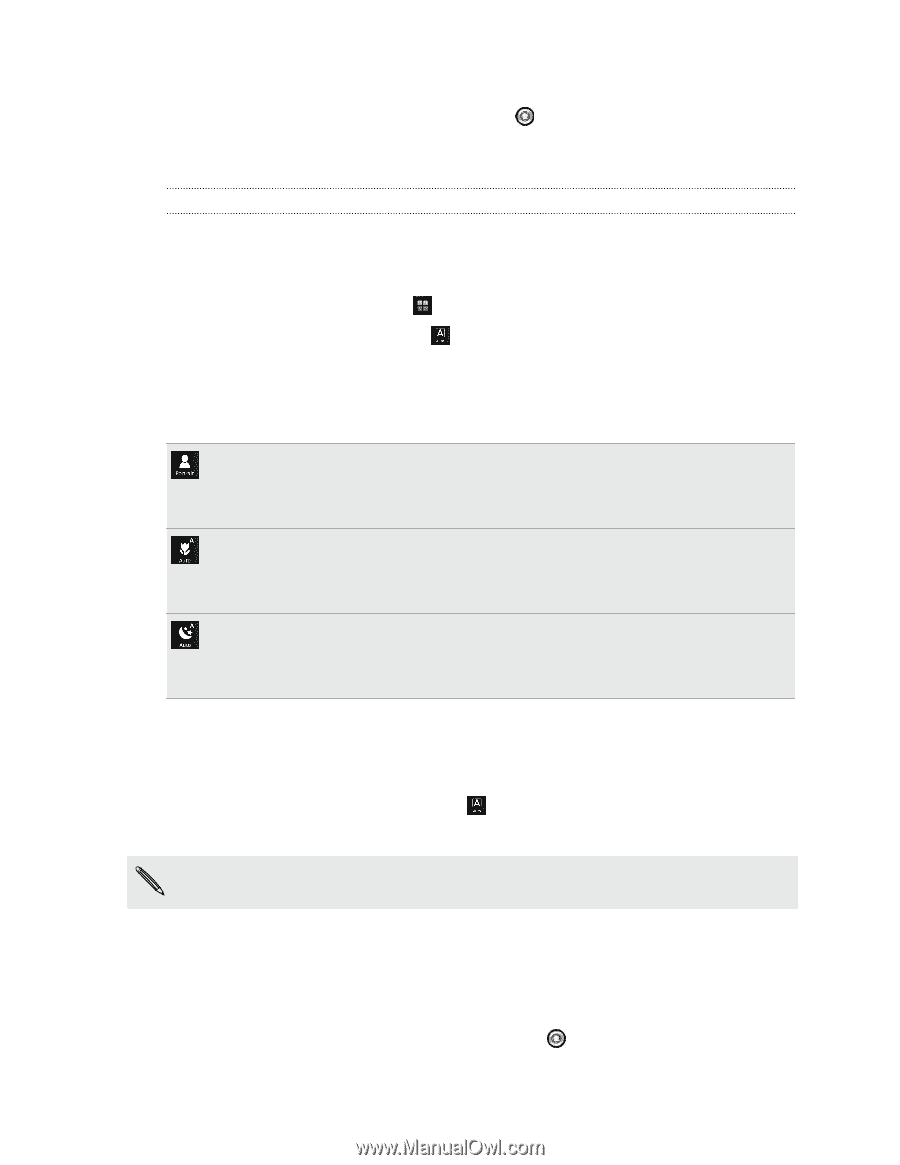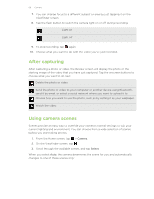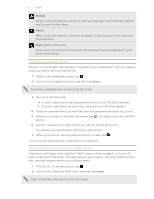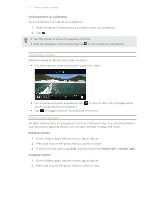HTC myTouch 4G Slide User Manual - Page 68
Using camera scenes, Camera, Select, Portrait, Macro, Night, Taking a panoramic photo
 |
View all HTC myTouch 4G Slide manuals
Add to My Manuals
Save this manual to your list of manuals |
Page 68 highlights
68 Camera 3. Point the camera and focus on your subject. 4. When you're ready to take the photo, tap . Or simply press the CAMERA button. The camera will then process the photo against different light exposure levels to enhance it. Using camera scenes Scenes provide an easy way to override your camera's normal settings to suit your current lighting and environment. You can choose from a wide selection of scenes before you start taking photos. 1. From the Home screen, tap > Camera. 2. On the Viewfinder screen, tap . 3. Scroll through the available scenes, and tap Select. When you select Auto, the camera determines the scene for you and automatically changes to one of these scenes only: Portrait When you're pointing the camera at a group of people, it automatically detects and focuses on their faces. Macro When you're pointing the camera at an object, it auto focuses on the object at close distance. Night (photo mode only) When you're in a low-lit environment, the camera enhances brightness in your photos and videos. Taking a panoramic photo Whether it's the Golden Gate Bridge or the Eiffel Tower, SweepShot™ lets you capture anything wide or tall in a single photo. 1. While in the Viewfinder screen, tap . 2. Scroll to the SweepShot scene, and then tap Select. Zooming is disabled when you're using this scene. 3. Do one of the following: § If you're capturing a wide panorama, hold myTouch 4G Slide sideways. § If you're capturing a tall panorama, hold myTouch 4G Slide upright. 4. Point the camera where you want the start the panorama and then focus on it. 5. When you're ready to take the first frame, tap . Or simply press the CAMERA button.