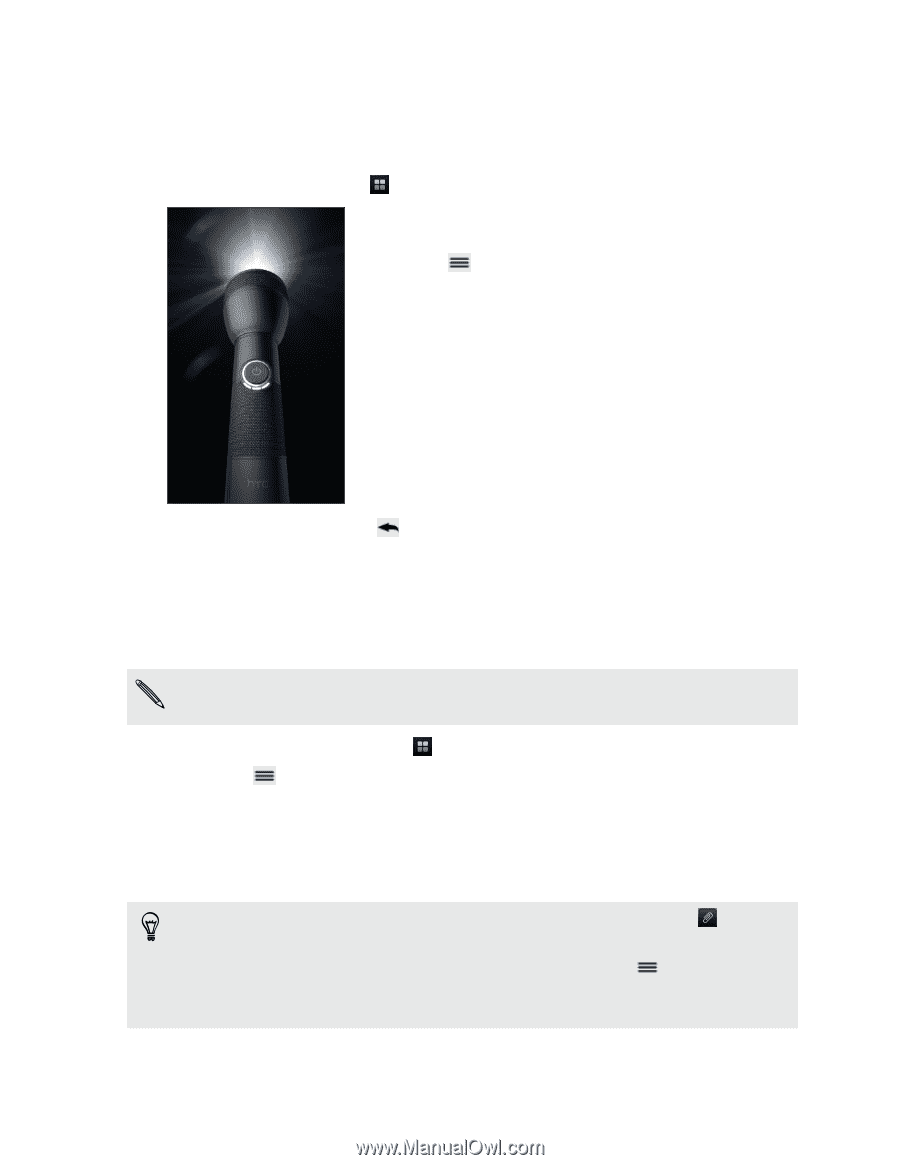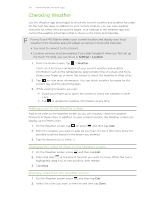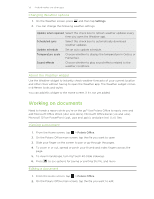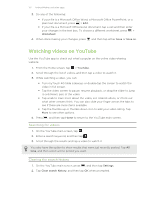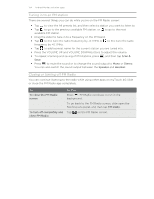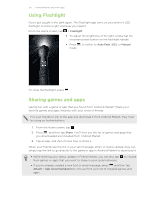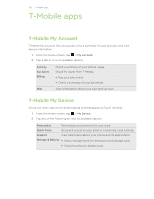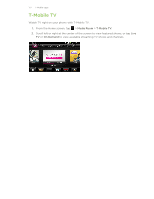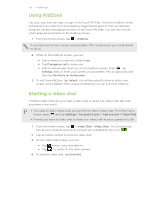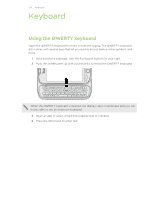HTC myTouch 4G Slide User Manual - Page 135
Using Flashlight, Sharing games and apps, Flashlight, Auto flash, Manual, Share, Attach - android phone
 |
View all HTC myTouch 4G Slide manuals
Add to My Manuals
Save this manual to your list of manuals |
Page 135 highlights
135 Android Market and other apps Using Flashlight Never get caught in the dark again. The Flashlight app turns on your phone's LED flashlight to shine a light wherever you need it. From the Home screen, tap > Flashlight. § To adjust the brightness of the light, simply tap the onscreen power button on the flashlight handle. § Press mode. to switch to Auto flash, SOS, or Manual To close the flashlight, press . Sharing games and apps Having fun with a game or app that you found from Android Market? Share your favorite games and apps instantly with your circle of friends. For your friends to link to the app and download it from Android Market, they must be using an Android phone. 1. From the Home screen, tap . 2. Press , and then tap Share. You'll then see the list of games and apps that you downloaded and installed from Android Market. 3. Tap an app, and then choose how to share it. When your friends see the link in your sent message, email, or status update, they can simply tap the link to go directly to the game or app in Android Market to download it. § While entering your status update in Friend Stream, you can also tap from games or apps that you want to share in your social networks. to choose § If you've already created a new text or email message, press and then tap Attach > App recommendation to choose from your list of installed games and apps.