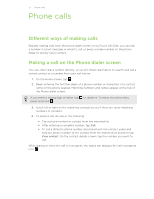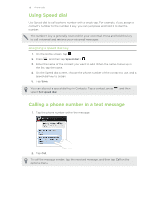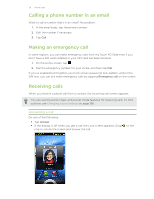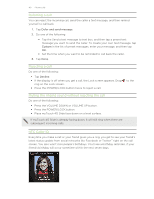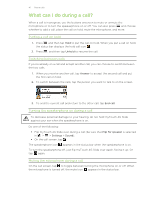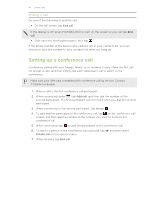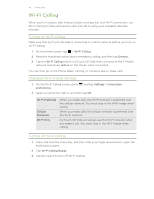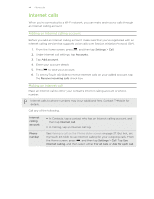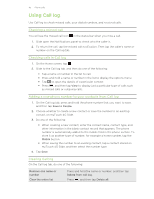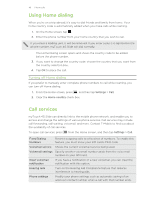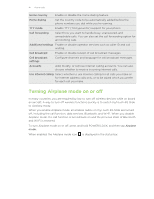HTC myTouch 4G Slide User Manual - Page 42
Ending a call, Setting up a conference call - sim card
 |
View all HTC myTouch 4G Slide manuals
Add to My Manuals
Save this manual to your list of manuals |
Page 42 highlights
42 Phone calls Ending a call Do one of the following to end the call: § On the call screen, tap End call. If the display is off, press POWER/LOCK to turn on the screen so you can tap End call. § Slide open the Notifications panel, then tap . If the phone number of the person who called is not in your contacts list, you can choose to save the number to your contacts list after you hang up. Setting up a conference call Conference calling with your friends, family, or co-workers is easy. Make the first call (or accept a call), and then simply dial each subsequent call to add it to the conference. Make sure your SIM card is enabled with conference calling service. Contact T-Mobile for details. 1. Make a call to the first conference call participant. 2. When connected, press , tap Add call, and then dial the number of the second participant. The first participant is put on hold when you dial the second participant. 3. When connected to the second participant, tap merge . 4. To add another participant to the conference call, tap on the conference call screen, and then dial the number of the contact you want to invite to the conference call. 5. When connected, tap to add the participant to the conference call. 6. To talk to a person in the conference call in private, tap Private call on the options menu. and then select 7. When finished, tap End call.