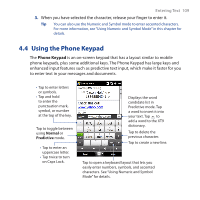HTC touchpro2 WM6.5 - New Features Guide - Page 104
Adjusting the LCD screen angle, Using the hardware keyboard, Entering Text - tilt 2
 |
View all HTC touchpro2 manuals
Add to My Manuals
Save this manual to your list of manuals |
Page 104 highlights
104 Entering Text Adjusting the LCD screen angle After sliding out the hardware keyboard, you can adjust the angle of the device screen to minimize glare and reflection. 50° angle The maximum tilting angle of the screen is 50 degrees. Do not force the screen to tilt further than the maximum tilting angle as it will break the device. Before you retract the screen, please be sure to adjust the screen angle back to the original horizontal position. Using the hardware keyboard You can do the following with the hardware keyboard: • To type lowercase letters and numbers, press the keys using your thumbs or fingers. • To enter all uppercase letters, press twice, or press first and then press . To change back to all lowercase letters, press again.

104
Entering Text
Adjusting the LCD screen angle
After sliding out the hardware keyboard, you can adjust the angle of the device
screen to minimize glare and reflection.
50°
angle
The maximum tilting angle of the
screen is 50 degrees. Do not force the
screen to tilt further than the maximum
tilting angle as it will break the device.
Before you retract the screen, please
be sure to adjust the screen angle
back to the original horizontal
position.
Using the hardware keyboard
You can do the following with the hardware keyboard:
•
To type lowercase letters and
numbers, press the keys using
your thumbs or fingers.
•
To enter all uppercase letters,
press
twice, or press
first and then press
.
To change back to all lowercase
letters, press
again.