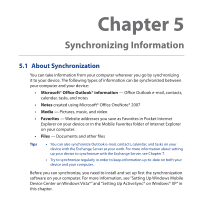HTC touchpro2 WM6.5 - New Features Guide - Page 118
Synchronizing With Your Computer, Starting and stopping synchronization
 |
View all HTC touchpro2 manuals
Add to My Manuals
Save this manual to your list of manuals |
Page 118 highlights
118 Synchronizing Information 5.4 Synchronizing With Your Computer Connect and synchronize your device with your computer using the USB cable or Bluetooth connection. Starting and stopping synchronization You can manually synchronize either from your device or computer. From your device • Tap Start > Settings, and then touch Sync Data; or • Tap Start > ActiveSync, and then tap Sync. To end synchronization before it completes, tap Stop. Tip To delete a partnership with one computer completely, disconnect your device from that computer first. In ActiveSync on your device, tap Menu > Options, tap the computer name, then tap Delete. From Windows Mobile Device Center 1. Click Start > All Programs > Windows Mobile Device Center. 2. Click at the lower left of the Windows Mobile Device Center. To end synchronization before it completes, click . From ActiveSync on your computer When you connect your device to your computer, ActiveSync automatically opens on your computer and synchronizes. • To manually start synchronization, click . • To end synchronization before it completes, click .