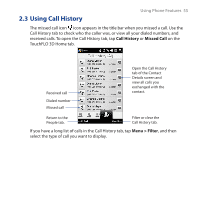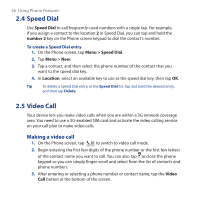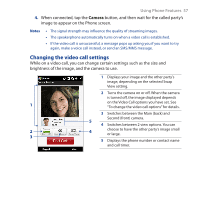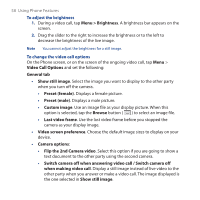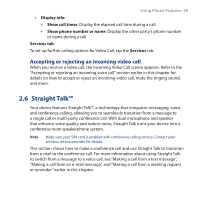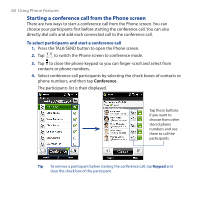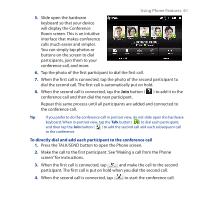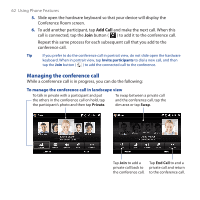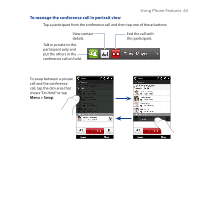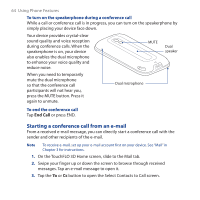HTC touchpro2 WM6.5 - New Features Guide - Page 60
Starting a conference call from the Phone screen, To select participants and start a conference call
 |
View all HTC touchpro2 manuals
Add to My Manuals
Save this manual to your list of manuals |
Page 60 highlights
60 Using Phone Features Starting a conference call from the Phone screen There are two ways to start a conference call from the Phone screen. You can choose your participants first before starting the conference call. You can also directly dial calls and add each connected call to the conference call. To select participants and start a conference call 1. Press the TALK/SEND button to open the Phone screen. 2. Tap to switch the Phone screen to conference mode. 3. Tap to close the phone keypad so you can finger-scroll and select from contacts or phone numbers. 4. Select conference call participants by selecting the check boxes of contacts or phone numbers, and then tap Conference. The participants list is then displayed. Tap these buttons if you want to choose from other stored phone numbers and use them to call the participants. Tip To remove a participant before starting the conference call, tap Keypad and clear the check box of this participant.