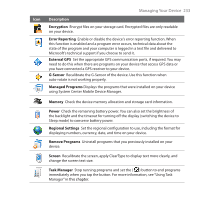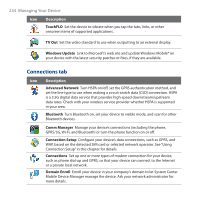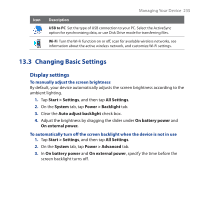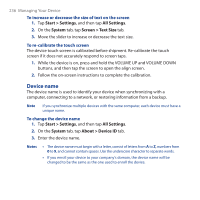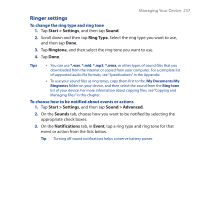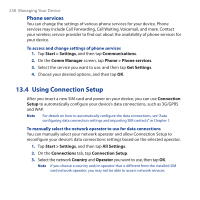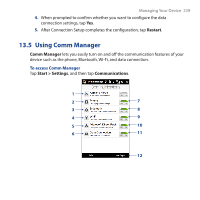HTC touchpro2 WM6.5 - New Features Guide - Page 238
Phone services, 13.4 Using Connection Setup
 |
View all HTC touchpro2 manuals
Add to My Manuals
Save this manual to your list of manuals |
Page 238 highlights
238 Managing Your Device Phone services You can change the settings of various phone services for your device. Phone services may include Call Forwarding, Call Waiting, Voicemail, and more. Contact your wireless service provider to find out about the availability of phone services for your device. To access and change settings of phone services 1. Tap Start > Settings, and then tap Communications. 2. On the Comm Manager screen, tap Phone > Phone services. 3. Select the service you want to use, and then tap Get Settings. 4. Choose your desired options, and then tap OK. 13.4 Using Connection Setup After you insert a new SIM card and power on your device, you can use Connection Setup to automatically configure your device's data connections, such as 3G/GPRS and WAP. Note For details on how to automatically configure the data connections, see "Auto configuring data connection settings and importing SIM contacts" in Chapter 1. To manually select the network operator to use for data connections You can manually select your network operator and allow Connection Setup to reconfigure your device's data connections settings based on the selected operator. 1. Tap Start > Settings, and then tap All Settings. 2. On the Connections tab, tap Connection Setup. 3. Select the network Country and Operator you want to use, then tap OK. Note If you choose a country and/or operator that is different from the installed SIM card network operator, you may not be able to access network services.