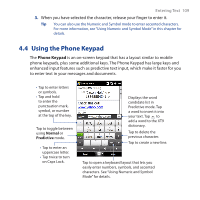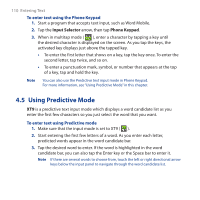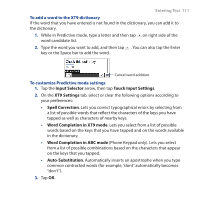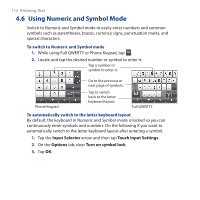HTC touchpro2 WM6.5 - New Features Guide - Page 107
Using the Full QWERTY, Full QWERTY, Input Selector
 |
View all HTC touchpro2 manuals
Add to My Manuals
Save this manual to your list of manuals |
Page 107 highlights
4.3 Using the Full QWERTY Entering Text 107 The Full QWERTY is a full on-screen QWERTY keyboard layout similar to a computer keyboard. Note The keyboard layout may vary according to the region or country. • Tap to enter letters or symbols. • Tap and hold to enter the punctuation mark, symbol, or number at the top of a key. Tap to toggle between using Normal or Predictive mode. • Tap to enter an uppercase letter. • Tap twice to turn on Caps Lock. Displays the word candidate list in predictive mode. Tap a word to insert it into your text. Tap to add a word to the XT9 dictionary. Tap to delete the previous character. Tap to create a new line. Tap to open a keyboard layout that lets you easily enter numbers and symbols. See "Using Numeric and Symbol Mode" for details. To enter text using the Full QWERTY 1. Start a program that accepts text input, such as Word Mobile. 2. Tap the Input Selector arrow, then tap Full QWERTY. 3. Start tapping keys on the keyboard to enter your text.