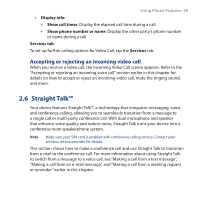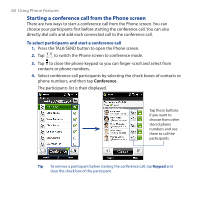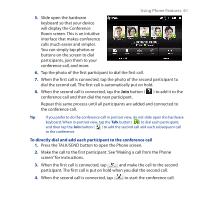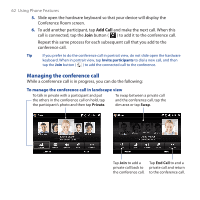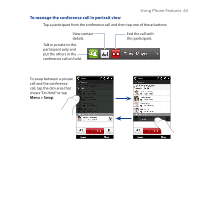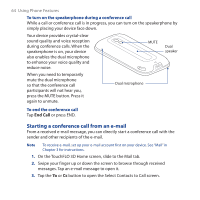HTC touchpro2 WM6.5 - New Features Guide - Page 64
Starting a conference call from an e-mail, To turn on the speakerphone during a conference call
 |
View all HTC touchpro2 manuals
Add to My Manuals
Save this manual to your list of manuals |
Page 64 highlights
64 Using Phone Features To turn on the speakerphone during a conference call While a call or conference call is in progress, you can turn on the speakerphone by simply placing your device face down. Your device provides crystal-clear sound quality and voice reception during conference calls. When the speakerphone is on, your device also enables the dual microphone to enhance your voice quality and reduce noise. MUTE Dual speaker When you need to temporarily mute the dual microphone so that the conference call participants will not hear you, press the MUTE button. Press it again to unmute. Dual microphone To end the conference call Tap End Call or press END. Starting a conference call from an e-mail From a received e-mail message, you can directly start a conference call with the sender and other recipients of the e-mail. Note To receive e-mail, set up your e-mail account first on your device. See "Mail" in Chapter 3 for instructions. 1. On the TouchFLO 3D Home screen, slide to the Mail tab. 2. Swipe your finger up or down the screen to browse through received messages. Tap an e-mail message to open it. 3. Tap the To or Cc button to open the Select Contacts to Call screen.