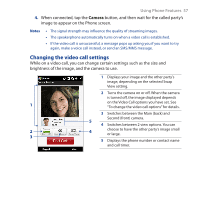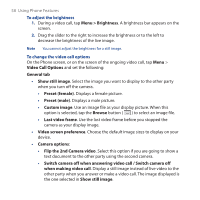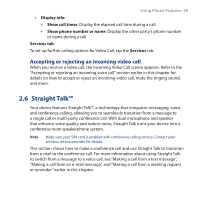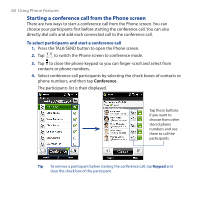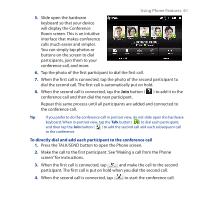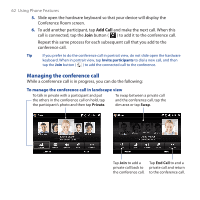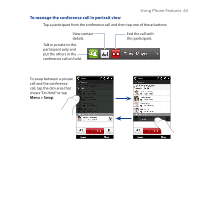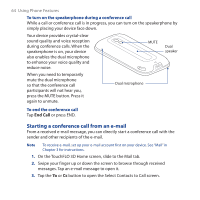HTC touchpro2 WM6.5 - New Features Guide - Page 62
Managing the conference call, To manage the conference call in landscape view
 |
View all HTC touchpro2 manuals
Add to My Manuals
Save this manual to your list of manuals |
Page 62 highlights
62 Using Phone Features 5. Slide open the hardware keyboard so that your device will display the Conference Room screen. 6. To add another participant, tap Add Call and make the next call. When this call is connected, tap the Join button ( ) to add it to the conference call. Repeat this same process for each subsequent call that you add to the conference call. Tip If you prefer to do the conference call in portrait view, do not slide open the hardware keyboard. When in portrait view, tap Invite participants to dial a new call, and then tap the Join button ( ) to add the connected call to the conference. Managing the conference call While a conference call is in progress, you can do the following: To manage the conference call in landscape view To talk in private with a participant and put To swap between a private call the others in the conference call on hold, tap and the conference call, tap the the participant's photo and then tap Private. dim area or tap Swap. Tap Join to add a Tap End Call to end a private call back to private call and return the conference call. to the conference call.