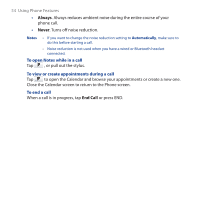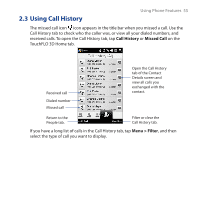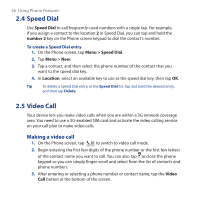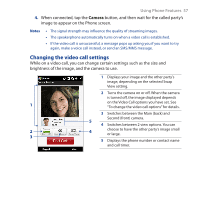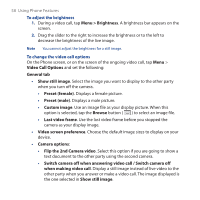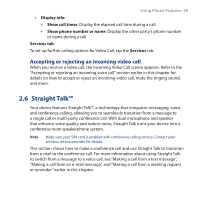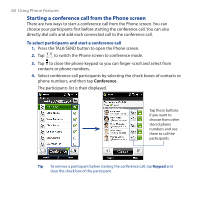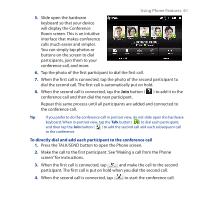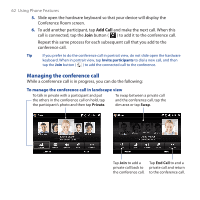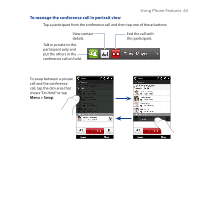HTC touchpro2 WM6.5 - New Features Guide - Page 58
Video Call Options, Menu > Brightness
 |
View all HTC touchpro2 manuals
Add to My Manuals
Save this manual to your list of manuals |
Page 58 highlights
58 Using Phone Features To adjust the brightness 1. During a video call, tap Menu > Brightness. A brightness bar appears on the screen. 2. Drag the slider to the right to increase the brightness or to the left to decrease the brightness of the live image. Note You cannot adjust the brightness for a still image. To change the video call options On the Phone screen, or on the screen of the ongoing video call, tap Menu > Video Call Options and set the following: General tab • Show still image. Select the image you want to display to the other party when you turn off the camera. • Preset (female). Displays a female picture. • Preset (male). Displays a male picture. • Custom image. Use an image file as your display picture. When this option is selected, tap the Browse button ( ) to select an image file. • Last video frame. Use the last video frame before you stopped the camera as your display image. • Video screen preference. Choose the default image sizes to display on your device. • Camera options: • Flip the 2nd Camera video. Select this option if you are going to show a text document to the other party using the second camera. • Switch camera off when answering video call / Switch camera off when making video call. Display a still image instead of live video to the other party when you answer or make a video call. The image displayed is the one selected in Show still image.