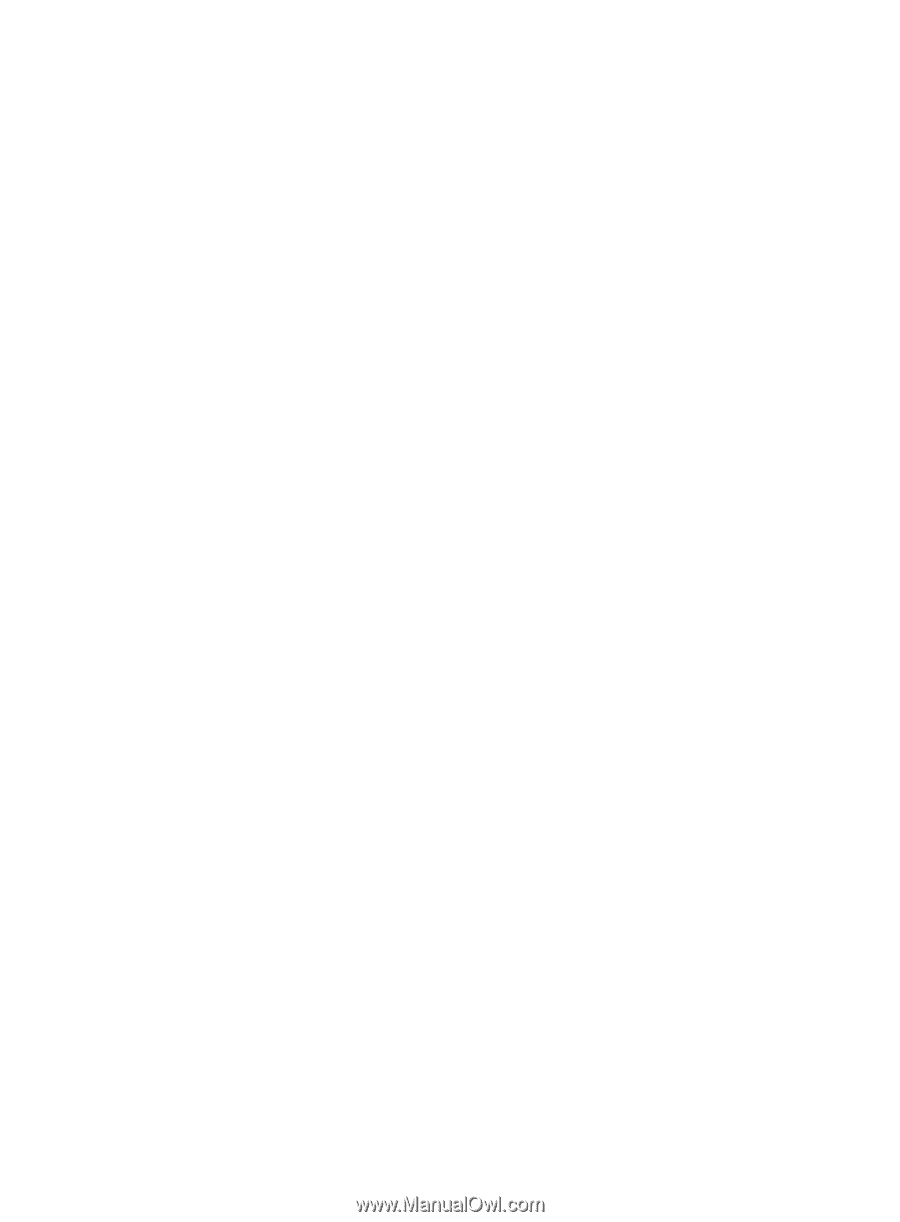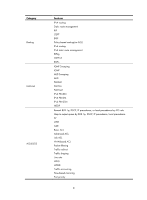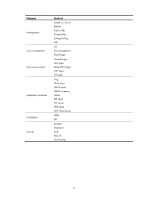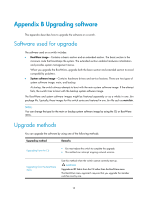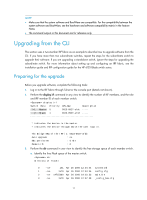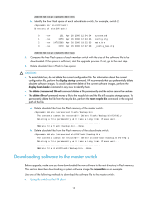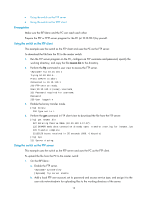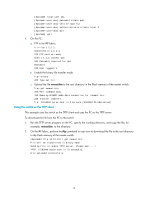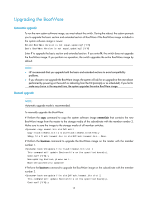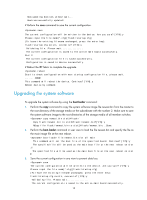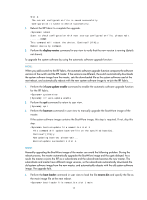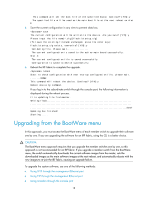HP 6125G HP 6125-CMW520-R2105 Release Notes - Page 16
Prerequisites, Using the switch as the FTP client, Using the switch as the FTP server
 |
View all HP 6125G manuals
Add to My Manuals
Save this manual to your list of manuals |
Page 16 highlights
• Using the switch as the FTP server • Using the switch as the TFTP client Prerequisites Make sure the IRF fabric and the PC can reach each other. Prepare the FTP or TFTP server program for the PC (at 10.10.110.1) by yourself. Using the switch as the FTP client This example uses the switch as the FTP client and uses the PC as the FTP server. To download the file from the PC to the master switch: 1. Run the FTP server program on the PC, configure an FTP username and password, specify the working directory, and copy the file newest.bin to the directory. 2. Perform the ftp command in user view to access the FTP server. ftp 10.10.110.1 Trying 10.10.110.1... Press CTRL+K to abort Connected to 10.10.110.1 220 FTP service ready. User(10.10.110.1:(none)):username 331 Password required for username. Password: 230 User logged in 3. Enable the binary transfer mode. [ftp] binary 200 Type set to I. 4. Perform the get command in FTP client view to download the file from the FTP server. [ftp] get newest.bin 227 Entering Passive Mode (10,10,110,1,17,97). 125 BINARY mode data connection already open, transfer starting for /newest.ipe 226 Transfer complete. 32133120 bytes received in 35 seconds (896. 0 kbyte/s) [ftp] bye 221 Server closing. Using the switch as the FTP server This example uses the switch as the FTP server and uses the PC as the FTP client. To upload the file from the PC to the master switch: 1. On the IRF fabric: a. Enable the FTP server. system-view [Sysname] ftp server enable b. Add a local FTP user account, set its password and access service type, and assign it to the user role network-admin for uploading files to the working directory of the server. 13