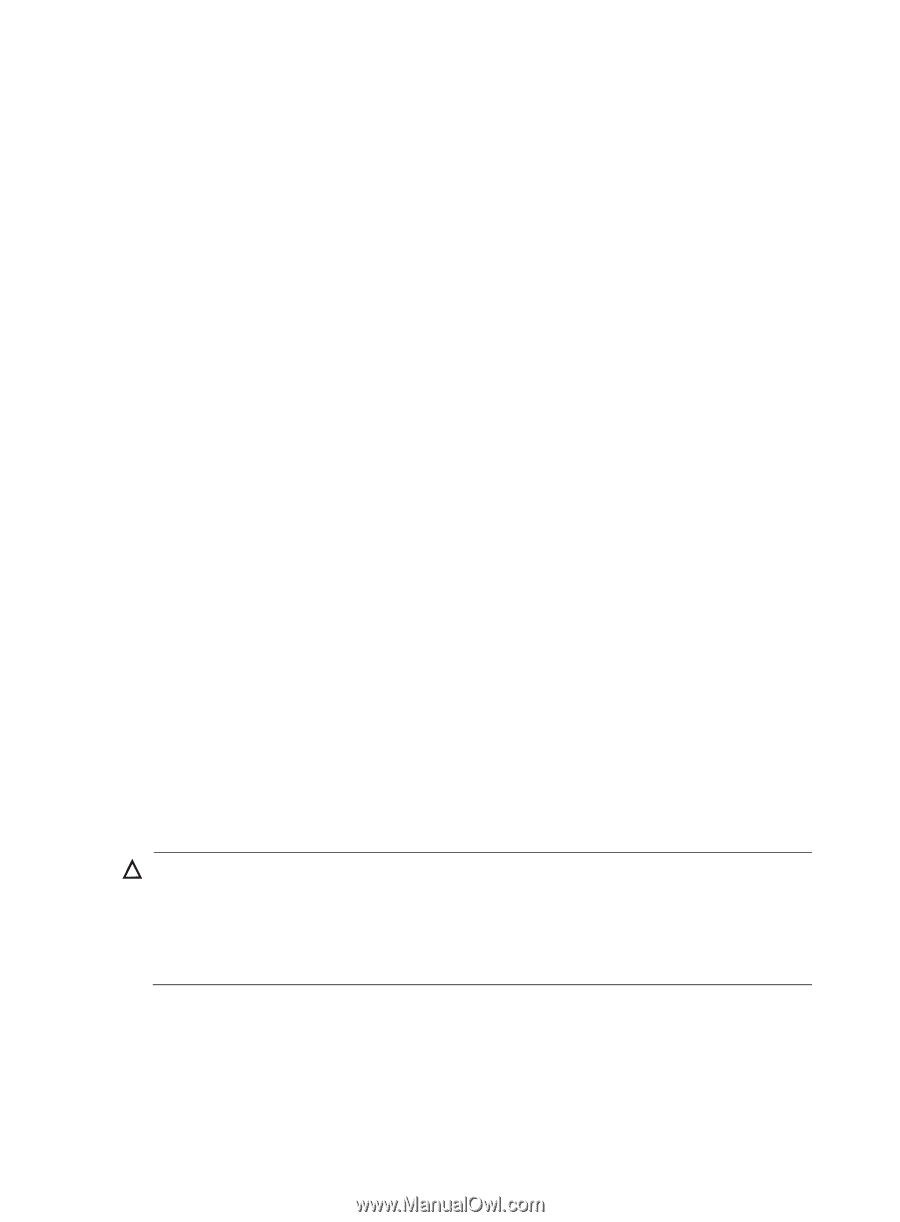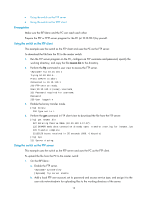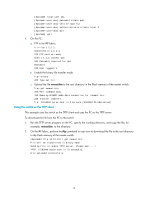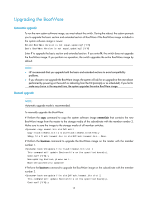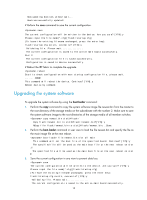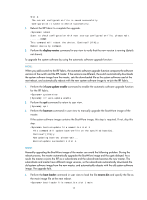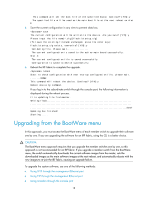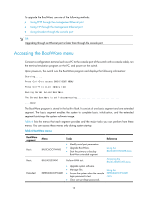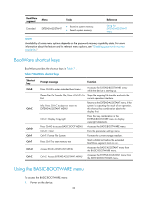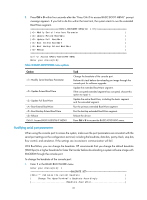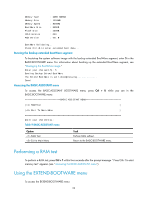HP 6125G HP 6125-CMW520-R2105 Release Notes - Page 21
Upgrading from the BootWare menu
 |
View all HP 6125G manuals
Add to My Manuals
Save this manual to your list of manuals |
Page 21 highlights
This command will set the boot file of the specified board. Continue? [Y/N]:y The specified file will be used as the main boot file at the next reboot on slot 1! 5. Save the current configuration in any view to prevent data loss. save The current configuration will be written to the device. Are you sure? [Y/N]:y Please input the file name(*.cfg)[flash:/startup.cfg] (To leave the existing filename unchanged, press the enter key): flash:/startup.cfg exists, overwrite? [Y/N]:y Validating file. Please wait The current configuration is saved to the active main board successfully. Slot 2: The current configuration file is saved successfully. Configuration is saved to device successfully. 6. Reboot the IRF fabric to complete the upgrade. reboot Start to check configuration with next startup configuration file, please wait. ........DONE! This command will reboot the device. Continue? [Y/N]:y Reboot device by command. If you log in to the subordinate switch through the console port, the following information is displayed during the reboot process. It is updating file from master. Writing flash...done! Updating has finished! Starting...... Upgrading from the BootWare menu In this approach, you must access the BootWare menu of each member switch to upgrade their software one by one. If you are upgrading the software for an IRF fabric, using the CLI is a better choice. CAUTION: The BootWare menu approach requires that you upgrade the member switches one by one, so this approach is not recommended for an IRF fabric. If you upgrade a member switch from the BootWare menu, the switch automatically downloads the current software images from the master, sets the downloaded images as the main software images at the next reboot, and automatically reboots with the new images to re-join the IRF fabric, causing an upgrade failure. To upgrade the system software, use one of the following methods: • Using TFTP through the management Ethernet port • Using FTP through the management Ethernet port • Using Xmodem through the console port 18