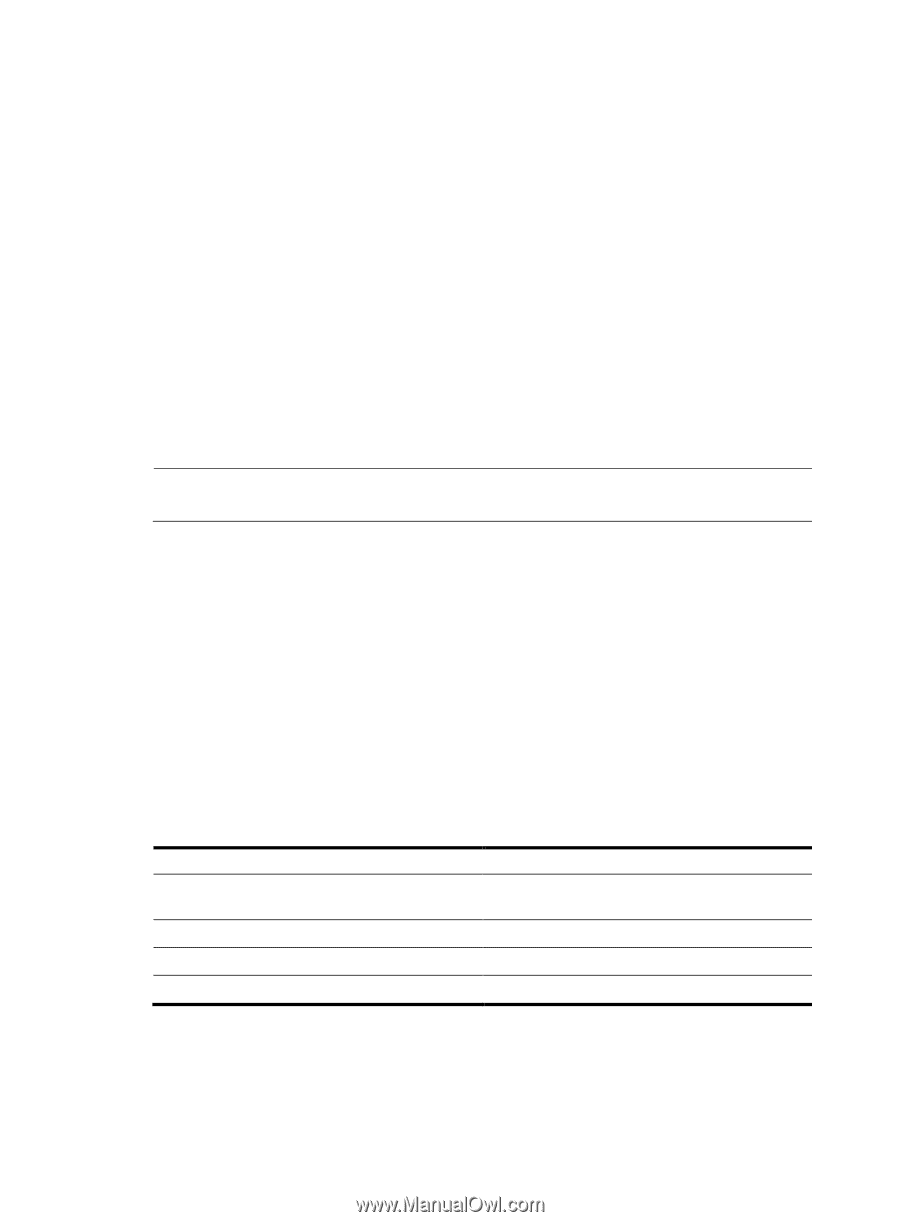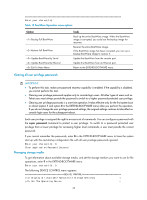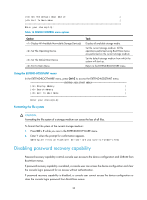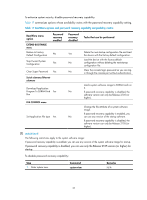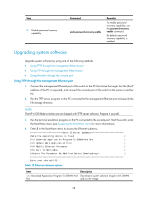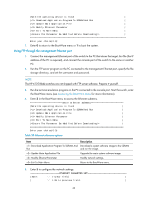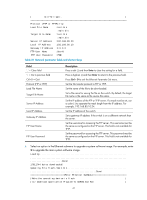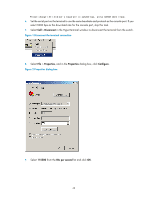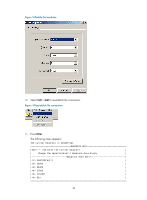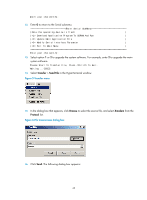HP 6125G HP 6125-CMW520-R2105 Release Notes - Page 43
Using FTP through the management Ethernet port
 |
View all HP 6125G manuals
Add to My Manuals
Save this manual to your list of manuals |
Page 43 highlights
|Note:the operating device is flash | | Download Application Program To SDRAM And Run | | Update Main Application File | | Modify Ethernet Parameter | | Exit To Main Menu | | | Enter your choice(0-3): 7. Enter 0 to return to the BootWare menu or 1 to boot the system. Using FTP through the management Ethernet port 1. Connect the management Ethernet port of the switch to the PC that stores the target .bin file (the IP address of the PC is required), and connect the console port of the switch to the same or another PC. 2. Run the FTP server program on the PC connected to the management Ethernet port, specify the file storage directory, and set the username and password. NOTE: The HP 6125 Blade switches are not shipped with FTP server software. Prepare it yourself. 3. Run the terminal emulation program on the PC connected to the console port. Start the switch, enter the BootWare menu (see Accessing the BootWare menu for more information). 4. Enter 3 in the BootWare menu to access the Ethernet submenu. Enter Ethernet SubMenu |Note:the operating device is flash | | Download Application Program To SDRAM And Run | | Update Main Application File | | Modify Ethernet Parameter | | Exit To Main Menu | | | Enter your choice(0-3): Table 20 Ethernet submenu options Item Download Application Program To SDRAM And Run Description Download a system software image to the SDRAM and run the image. Update Main Application File Upgrade the main system software image. Modify Ethernet Parameter Modify network settings. Exit To Main Menu Return to the BootWare menu. 5. Enter 5 to configure the network settings. ETHERNET PARAMETER SET |Note: '.' = Clear field. | | '-' = Go to previous field. | 40