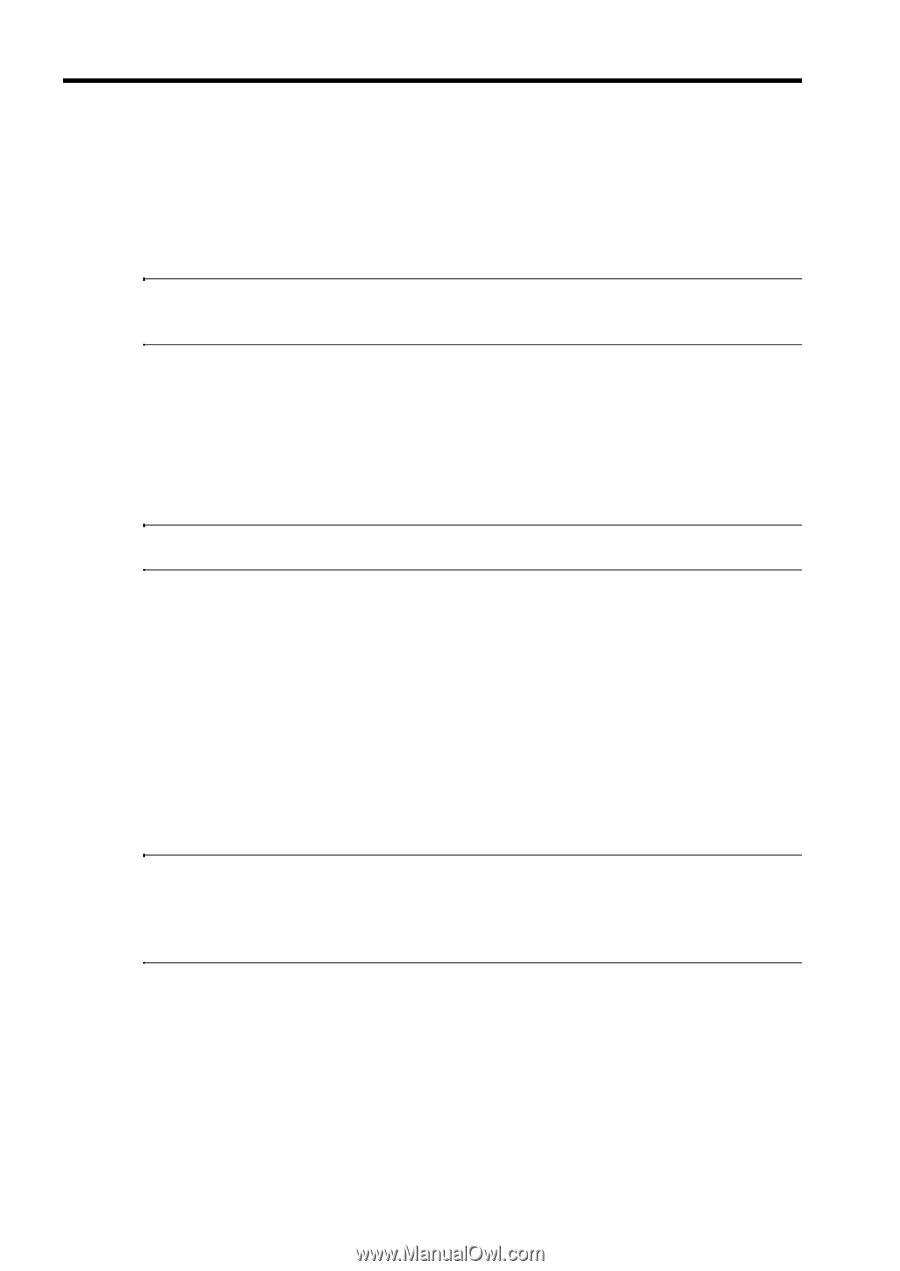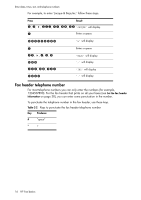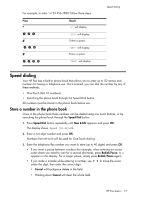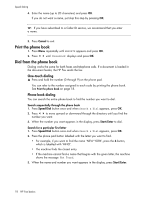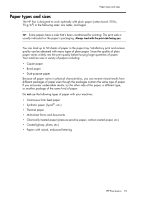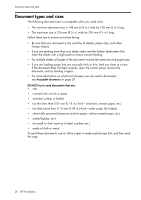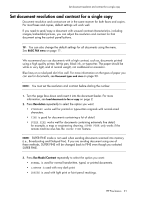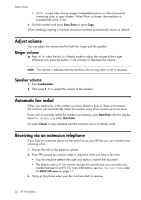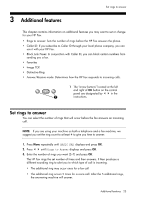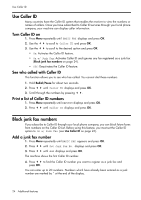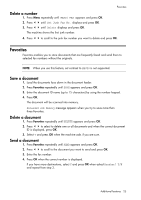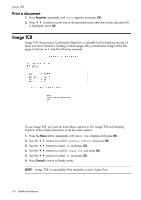HP 640 User Guide - Page 27
Set document resolution and contrast for a single copy, SUPER FINE. - printer
 |
UPC - 883585076130
View all HP 640 manuals
Add to My Manuals
Save this manual to your list of manuals |
Page 27 highlights
HP FAX BASICS HP FAX BASICS HP FAX BASICS HP FAX BASICS HP FAX BASICS HP FAX BASICS HP FAX BASICS Set document resolution and contrast for a single copy Set document resolution and contrast for a single copy Document resolution and contrast are set in the same manner for both faxes and copies. For most faxes and copies, default settings will work well. If you need to send/copy a document with unusual contrast characteristics, including images/embedded pictures, you can adjust the resolution and contrast for that document using the control panel buttons. TIP: You can also change the default settings for all documents using the menu. See BASIC FAX menu on page 11. We recommend you use documents with a high contrast, such as, documents printed using a high quality printer, felt tip pen, black ink, or typewriter. The paper should be white or very light, and of normal weight, not cardboard or onionskin. Blue lines on a ruled pad don't fax well. For more information on the types of paper you can use for documents, see Document types and sizes on page 20. NOTE: You must set the resolution and contrast before dialing the number. 1. Turn the page face down and insert it into the document feeder. For more information, see Load documents to fax or copy on page 2. 2. Press Resolution repeatedly to select the option you want: • STANDARD works well for printed or typewritten originals with normal-sized characters. • FINE is good for documents containing a lot of detail. • SUPER FINE works well for documents containing extremely fine detail; for example, a map or engineering drawing. SUPER FINE only works if the remote machine also has the SUPER FINE feature. NOTE: SUPER FINE mode is not used when sending documents scanned into memory (i.e., Broadcasting and Delayed Fax). If you are sending document using one of these methods, SUPER FINE will be changed back to FINE even though you selected SUPER FINE. 3. Press Rcv.Mode/Contrast repeatedly to select the option you want: • NORMAL is used for normal handwritten, typed, or printed documents. • LIGHTEN is used with very dark print. • DARKEN is used with light print or faint pencil markings. HP Fax basics 21