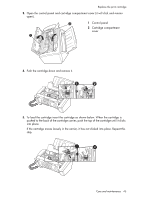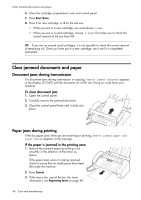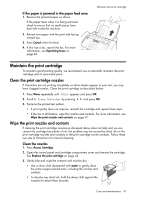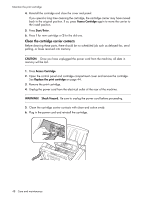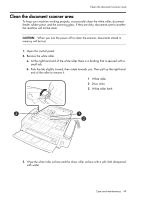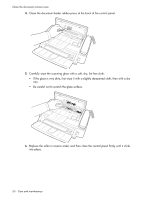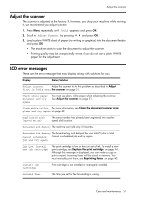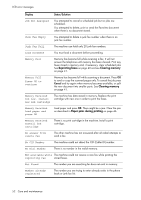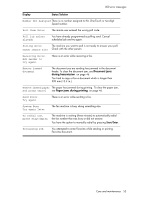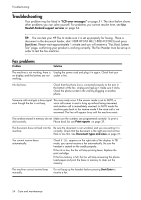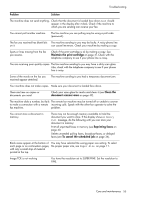HP 640 User Guide - Page 56
Replace the roller in reverse order, and then close the control panel firmly until it clicks
 |
UPC - 883585076130
View all HP 640 manuals
Add to My Manuals
Save this manual to your list of manuals |
Page 56 highlights
Clean the document scanner area 4. Clean the document feeder rubber piece at the back of the control panel. 5. Carefully wipe the scanning glass with a soft, dry, lint free cloth. • If the glass is very dirty, first wipe it with a slightly dampened cloth, then with a dry one. • Be careful not to scratch the glass surface. 6. Replace the roller in reverse order, and then close the control panel firmly until it clicks into place. 50 Care and maintenance
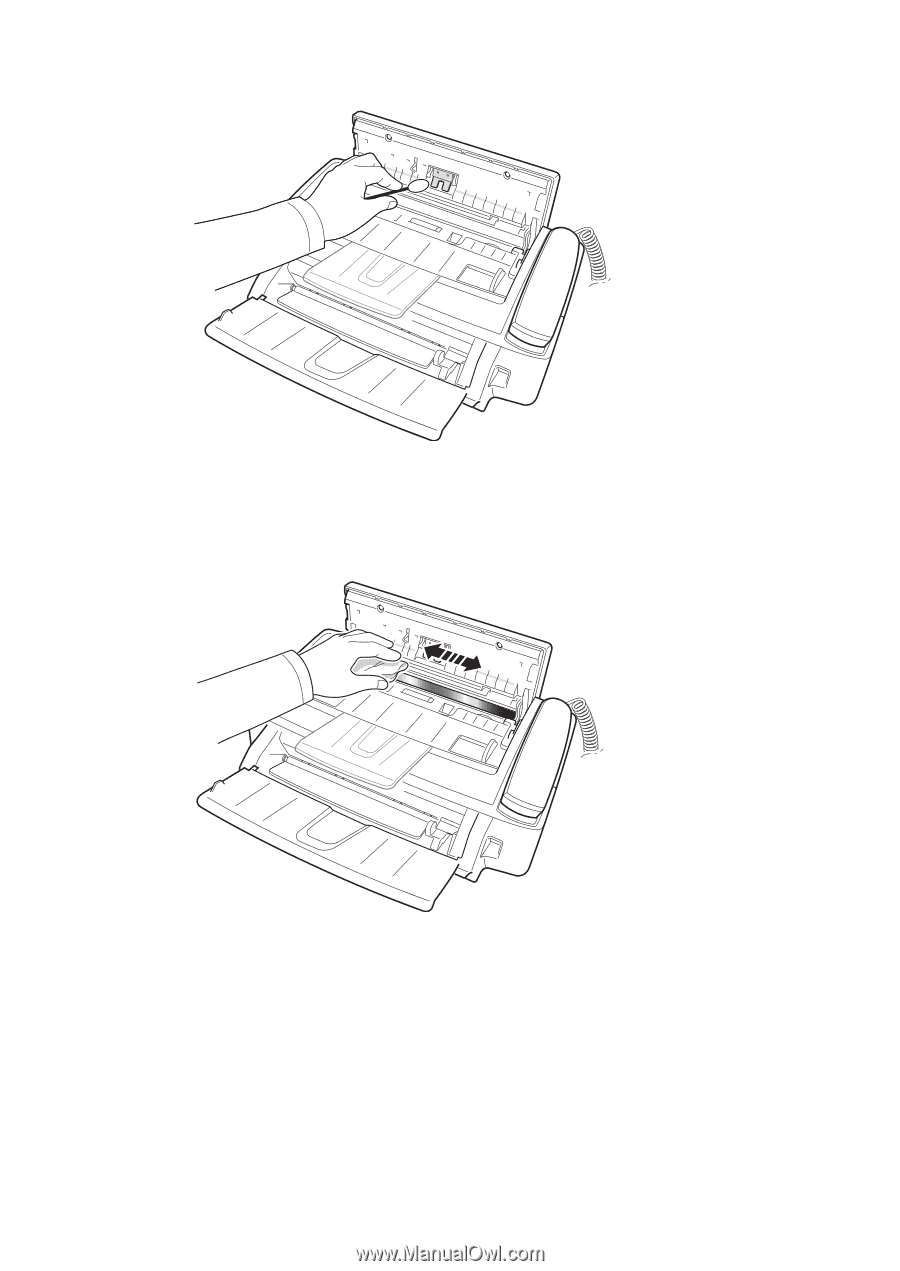
50
Care and maintenance
Clean the document scanner area
4.
Clean the document feeder rubber piece at the back of the control panel.
5.
Carefully wipe the scanning glass with a soft, dry, lint free cloth.
•
If the glass is very dirty, first wipe it with a slightly dampened cloth, then with a dry
one.
•
Be careful not to scratch the glass surface.
6.
Replace the roller in reverse order, and then close the control panel firmly until it clicks
into place.