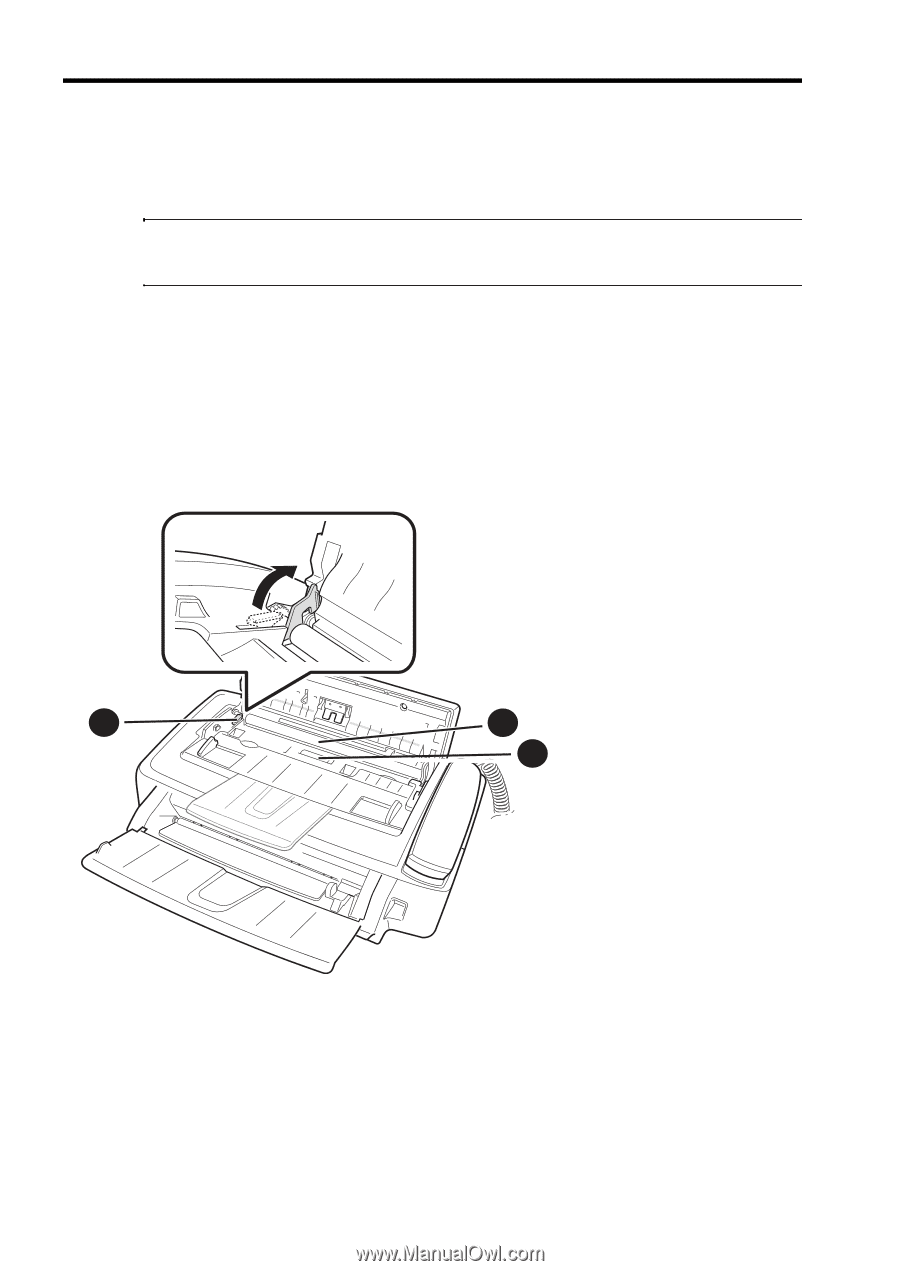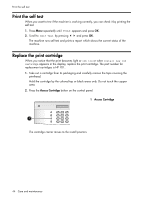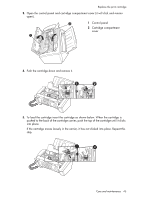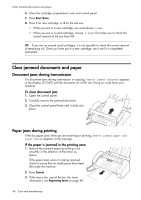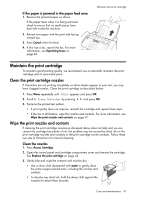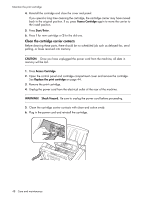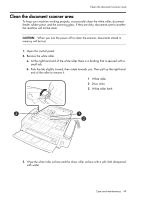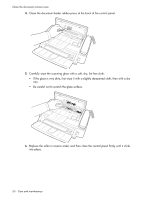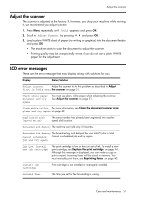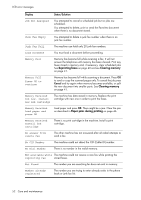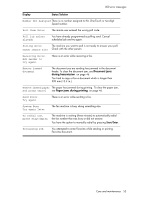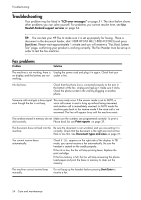HP 640 User Guide - Page 55
Clean the document scanner area - fax driver
 |
UPC - 883585076130
View all HP 640 manuals
Add to My Manuals
Save this manual to your list of manuals |
Page 55 highlights
CARE AND MAINTENANCE CARE AND MAINTENANCE Clean the document scanner area Clean the document scanner area To keep your machine working properly, occasionally clean the white roller, document feeder rubber piece, and the scanning glass. If they are dirty, documents sent to another fax machine will not be clear. CAUTION: When you turn the power off to clean the scanner, documents stored in memory will be lost. 1. Open the control panel. 2. Remove the white roller. a. At the right-hand end of the white roller there is a bushing that is secured with a small tab. b. Push the tab slightly inward, then rotate towards you. Then pull up the right-hand end of the roller to remove it. 1 White roller 2 Drive roller 3 White roller latch 3 1 2 CARE AND MAINTENANCE CARE AND MAINTENANCE CARE AND MAINTENANCE CARE AND MAINTENANCE CARE AND MAINTENANCE 3. Wipe the white roller surface and the driver roller surface with a soft cloth dampened with water. Care and maintenance 49