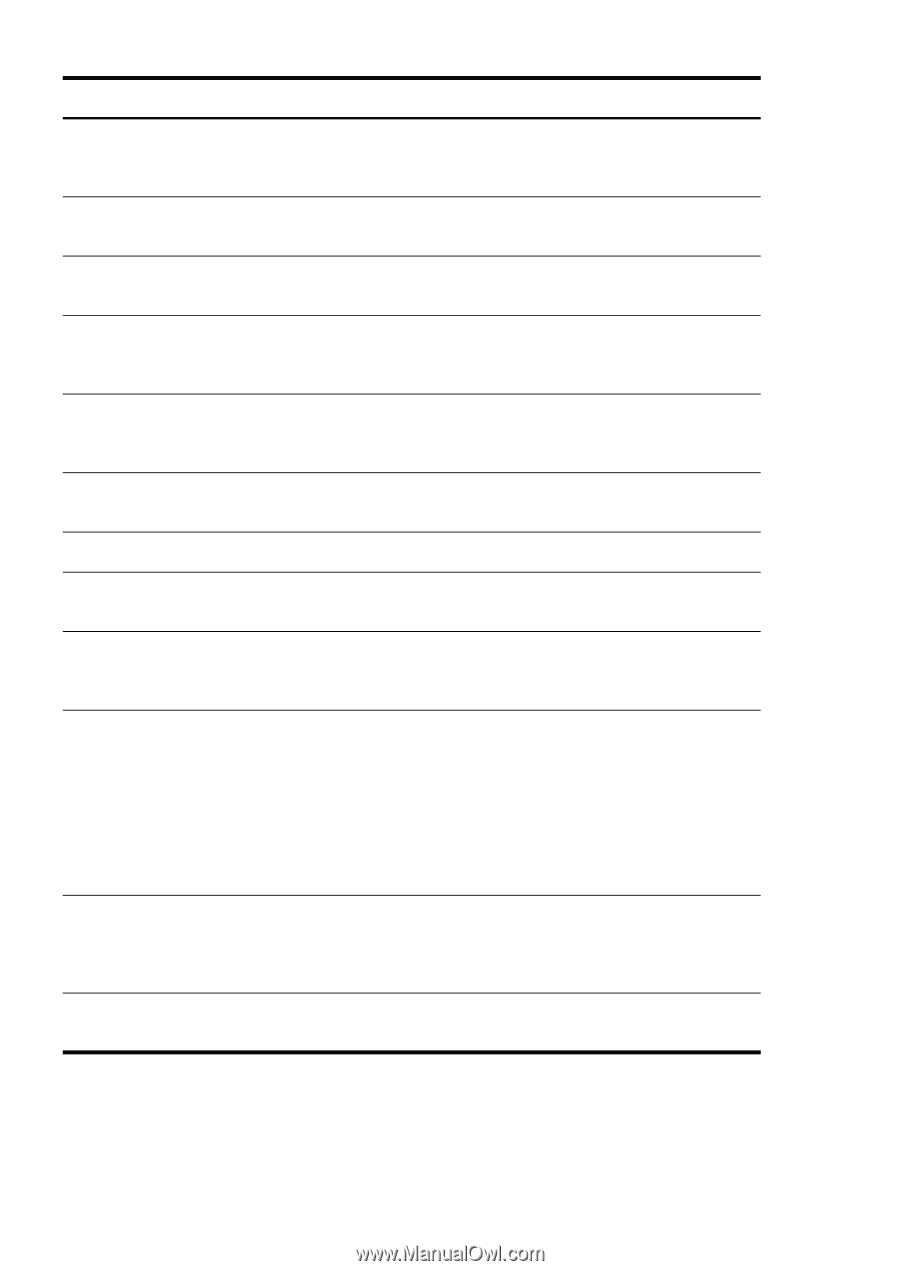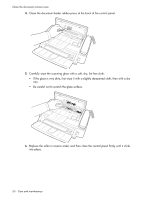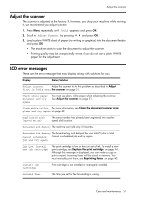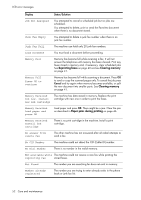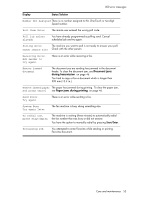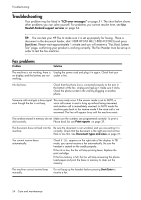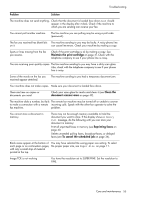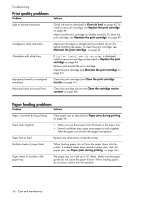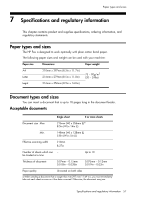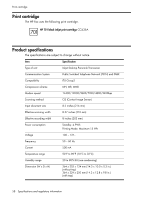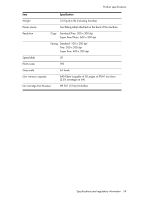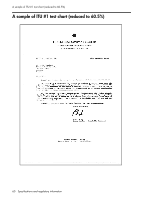HP 640 User Guide - Page 61
Paper Size, Maintain the print cartridge, Clean the, document scanner area, Reprinting faxes - fax error messages
 |
UPC - 883585076130
View all HP 640 manuals
Add to My Manuals
Save this manual to your list of manuals |
Page 61 highlights
CARE AND MAINTENANCE CARE AND MAINTENANCE CARE AND MAINTENANCE Troubleshooting Problem Solution The machine does not send anything. Check that the document is loaded face down.Send should appear in the display after it dials. Check if the machine to which you are sending can receive your fax. You cannot poll another machine. The fax machine you are polling may be using a poll code (password). The fax you received has blank bits The machine sending to you may be faulty. A noisy phone line on it. can cause line errors. Check your machine by making a copy. Spots or lines missing from the fax you receive. Check if the print cartridge is ok by making a copy. See Maintain the print cartridge on page 47. Check with the telephone company to see if your phone line is noisy. You are receiving poor quality copies. The fax machine sending to you may have a dirty scan glass. Also, check with the telephone company to see if your phone line is noisy. Some of the words on the fax you received appear stretched. The machine sending to you had a temporary document jam. Your machine does not make copies. Make sure your document is loaded face down. There are lines on copies or documents you send. Check your scan glass for marks and clean it (see Clean the document scanner area on page 49). The machine dials a number, but fails The remote fax machine may be turned off or unable to answer to make a connection with a remote incoming calls. Speak with the other fax operator to solve the fax machine. problem. You cannot store a document in memory. There may not be enough memory available to hold the document you want to store. If the display shows a Memory Full message, do the following until you can store your document in memory: Print all unprinted faxes in memory (see Reprinting faxes on page 40. Delete unneeded polling faxes, broadcast faxes, or delayed faxes (see To cancel the scheduled job on page 34). Blank areas appear at the bottom of You may have selected the wrong paper size setting. To select each page or on continuation pages, the proper paper size, see Paper Size on page 11. with only a small strip of material printed at the top. Image TCR is not working You have the resolution set to SUPER FINE. Set the resolution to FINE. CARE AND MAINTENANCE CARE AND MAINTENANCE CARE AND MAINTENANCE CARE AND MAINTENANCE Care and maintenance 55