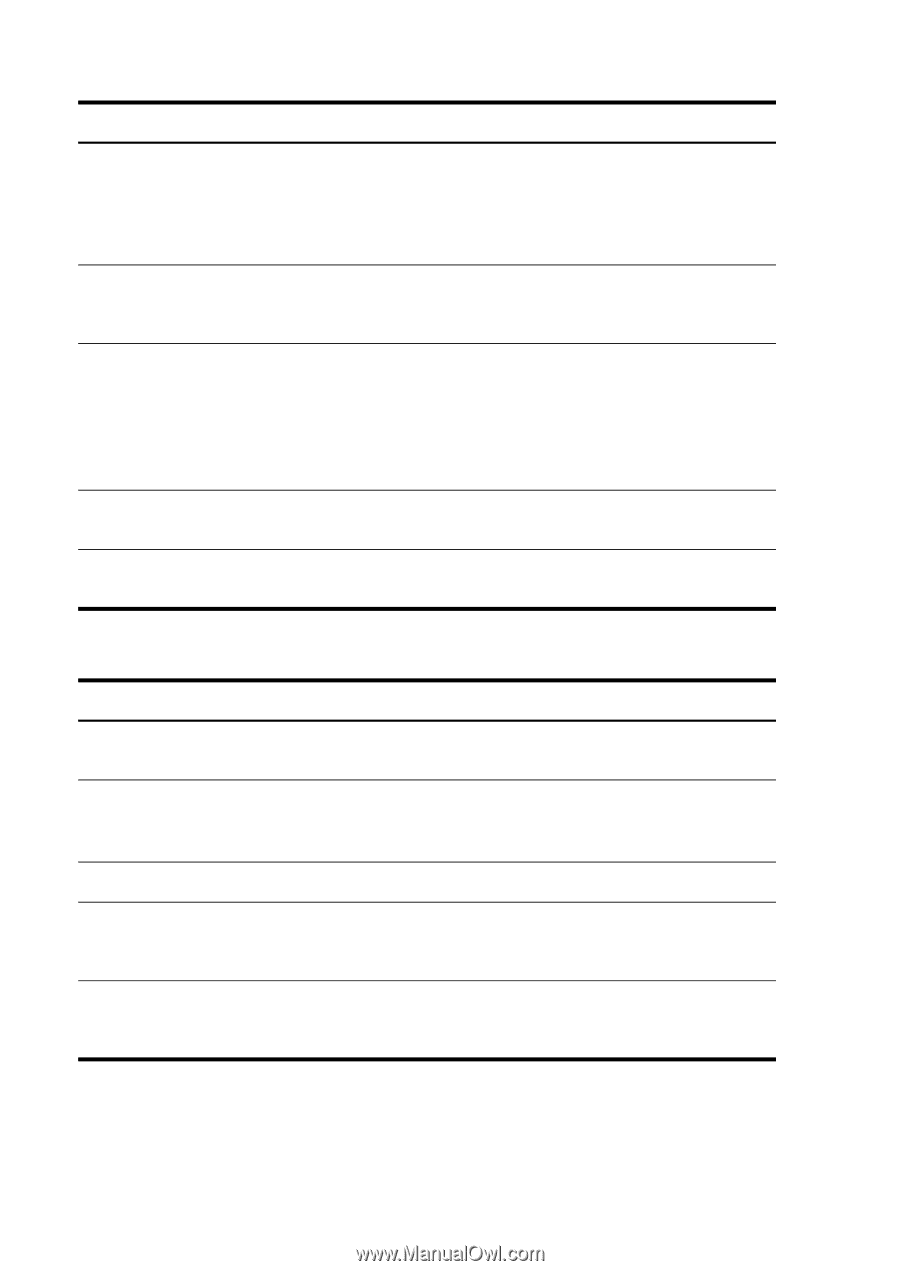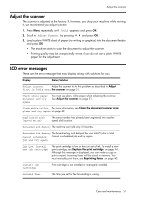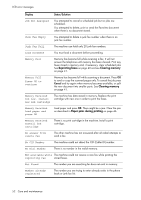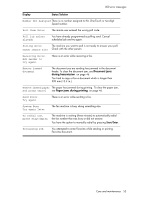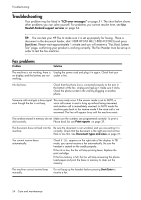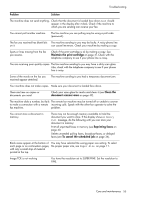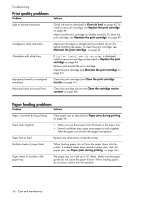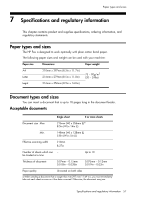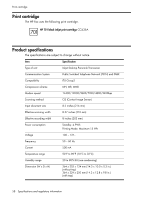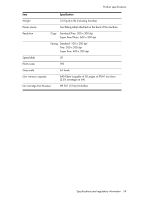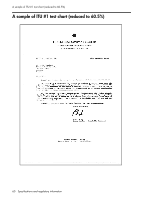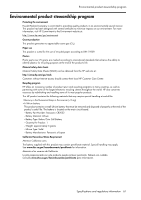HP 640 User Guide - Page 62
Print quality problems, Paper feeding problems, Replace the print
 |
UPC - 883585076130
View all HP 640 manuals
Add to My Manuals
Save this manual to your list of manuals |
Page 62 highlights
Troubleshooting Print quality problems Problem Light or blurred characters. Smudged or dark characters. Characters with white lines. Improperly formed or misaligned characters. Abnormal black horizontal lines Solution Check ink level as described in View ink level on page 43. To install a new print cartridge, see Replace the print cartridge on page 44. Make sure the print cartridge is installed correctly. To clean the print cartridge, see Maintain the print cartridge on page 47. Make sure the paper is straight and unwrinkled. Let ink dry before handling the paper. To clean the print cartridge, see Maintain the print cartridge on page 47. If Ink Low. Install new ink cartridge is displayed, install a new print cartridge as described in Replace the print cartridge on page 44. Remove and reinstall the print cartridge. Clean the print cartridge (see Maintain the print cartridge on page 47). Clean the print cartridge (see Clean the print cartridge nozzles on page 47). Clean the cartridge carrier (see Clean the cartridge carrier contacts on page 48). Paper feeding problems Problem Solution Paper is jammed during printing. Clear paper jam as described in Paper jams during printing on page 46. Paper sticks together. • Make sure you have fewer than 50 sheets in the paper tray. • Humid conditions may cause some paper to stick together. Take the paper out and fan the pages and replace. Paper fails to feed. Remove any obstructions inside the printer. Multiple sheets of paper feed. When loading paper, do not force the paper down into the printer. If multiple sheets have caused a paper jam, clear the paper jam. (see Paper jams during printing on page 46.) Paper skews or buckles in the paper tray. The paper tray can hold up to 50 sheets. Make sure the paper guides do not cause the paper to bow. When loading paper, do not force it down into the machine. 56 Care and maintenance