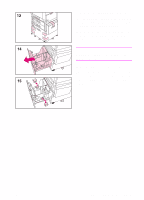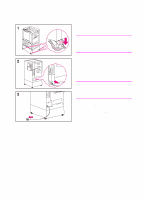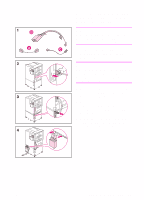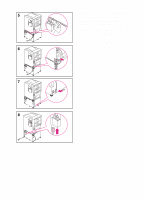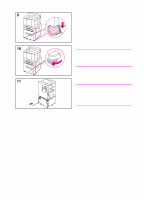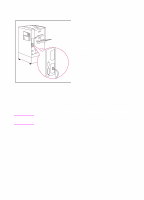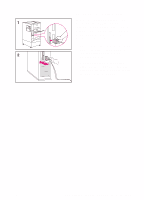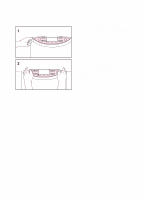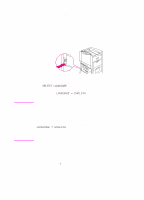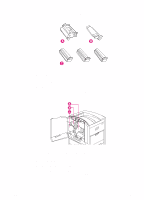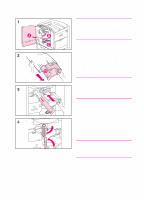HP 8550dn HP Color LaserJet 8550, 8550N, 8550DN, 8550GN, 8550MFP Printer - Get - Page 18
Step 4: Connecting the Printer to the Network
 |
UPC - 088698946428
View all HP 8550dn manuals
Add to My Manuals
Save this manual to your list of manuals |
Page 18 highlights
Step 4: Connecting the Printer to the Network If you will connect the computer to the printer with a parallel cable, see "To connect a parallel cable" later in this Step. If the printer was shipped with an optional HP JetDirect 10/100TX internal print server for 10Base-T or 100Base-TX networks, the RJ-45 (unshielded twisted pair) card is installed. Note To connect to a 10Base-T or 100Base-TX network Plug the connector of the unshielded twisted-pair network cable into the RJ-45 port. The other end of the cable should be attached to the network. The RJ-45 cable is not included with the printer. It must be purchased separately. 14 EN
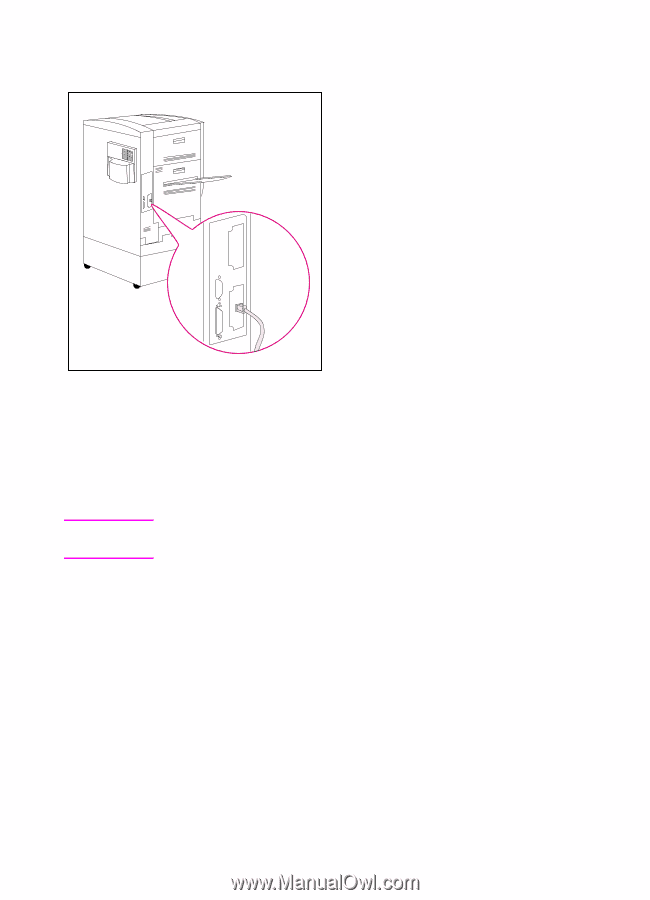
14
EN
Step 4: Connecting the Printer to the Network
If you will connect the computer to the
printer with a parallel cable, see “To
connect a parallel cable” later in this
Step.
If the printer was shipped with an
optional HP JetDirect 10/100TX internal
print server for 10Base-T or 100Base-TX
networks, the RJ-45 (unshielded twisted
pair) card is installed.
To connect to a 10Base-T or 100Base-TX network
Plug the connector of the unshielded twisted-pair network cable into
the RJ-45 port. The other end of the cable should be attached to the
network.
Note
The RJ-45 cable is not included with the printer. It must be purchased
separately.