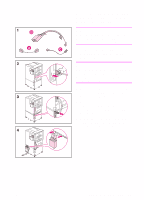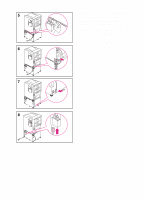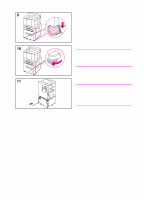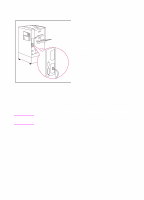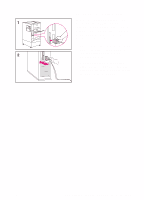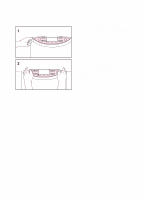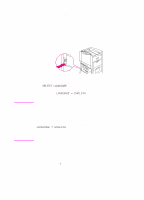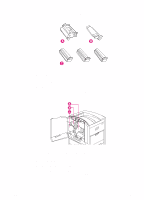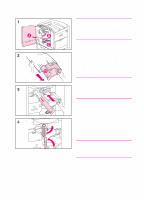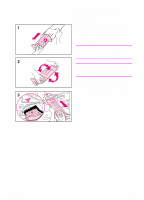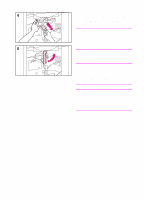HP 8550dn HP Color LaserJet 8550, 8550N, 8550DN, 8550GN, 8550MFP Printer - Get - Page 20
Step 5: Changing the Printer Control Panel, Overlay and Language Optional
 |
UPC - 088698946428
View all HP 8550dn manuals
Add to My Manuals
Save this manual to your list of manuals |
Page 20 highlights
Step 5: Changing the Printer Control Panel Overlay and Language (Optional) Replace the printer control panel overlay with the one included for your language, if applicable. Then configure the printer control panel to show printer messages in your language. To replace the overlay 1 Insert a thumbnail or a thin, rigid object under the edge of the overlay on the printer control panel and pull up on the overlay until it comes off. 2 Place the new overlay over the printer control panel and snap it into place. 16 EN
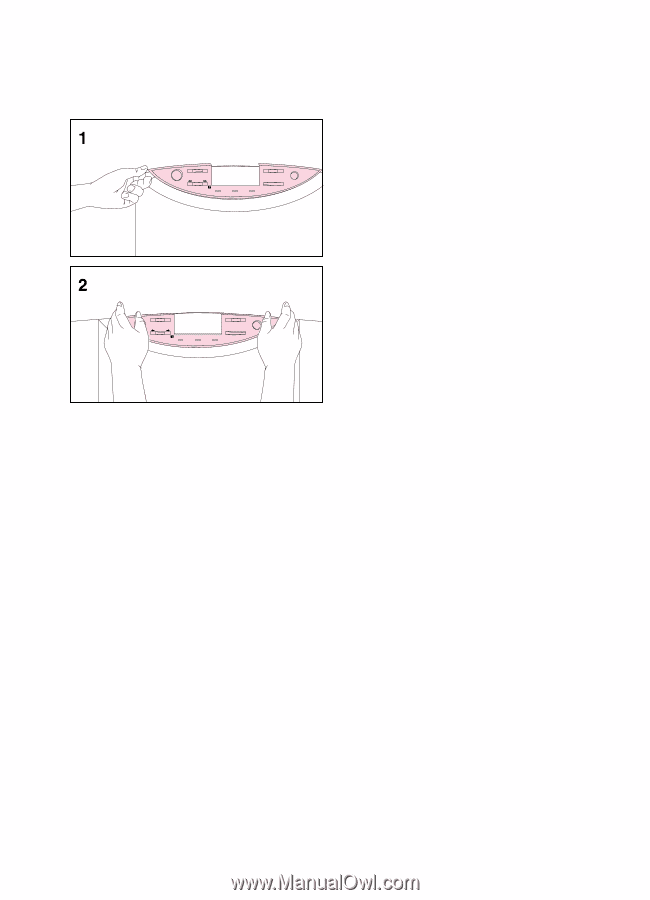
16
EN
Step 5: Changing the Printer Control Panel
Overlay and Language (Optional)
Replace the printer control panel overlay
with the one included for your language,
if applicable. Then configure the printer
control panel to show printer messages
in your language.
To replace the overlay
1
Insert a thumbnail or a thin, rigid
object under the edge of the overlay
on the printer control panel and pull
up on the overlay until it comes off.
2
Place the new overlay over the printer
control panel and snap it into place.