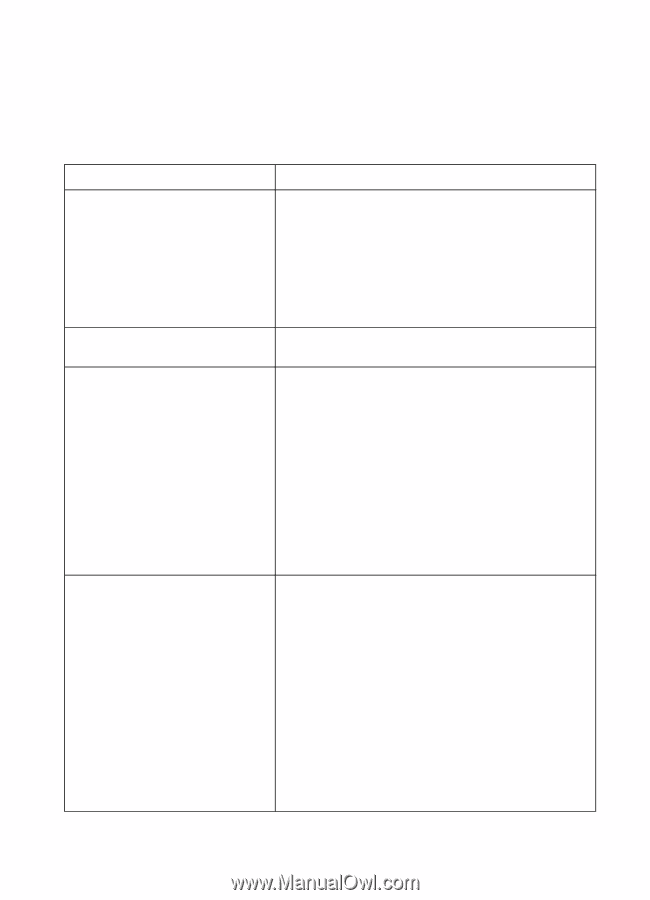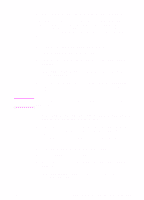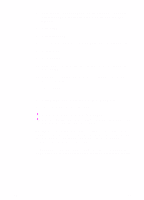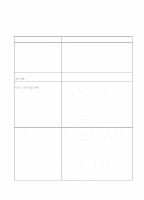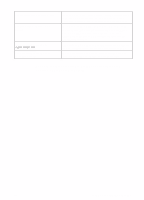HP 8550dn HP Color LaserJet 8550, 8550N, 8550DN, 8550GN, 8550MFP Printer - Get - Page 58
Troubleshooting Checklist - 50 4 error
 |
UPC - 088698946428
View all HP 8550dn manuals
Add to My Manuals
Save this manual to your list of manuals |
Page 58 highlights
Troubleshooting Checklist If the printer does not appear to be functioning correctly, check the following items: Problem or Error Message The printer control panel display is blank. Solution Make sure the printer's power switch is on. The printer might be in Power Save mode. Press Go. This printer may require 220 volts of power and is only being supplied with 110 volts. The printer control panel displays OFFLINE Printer control panel displays EIO 1 INITIALIZING. Make sure all power cables are securely attached and plugged into a grounded power source. Press Go. Either no cable, a bad cable, or only a LocalTalk cable is attached to the HP JetDirect internal print server. For LocalTalk connections, the message should disappear after approximately 5 minutes, during which normal printing is possible. Check the cable connection. The HP JetDirect internal print server might be improperly installed. Reinstall the print server. There might be a network problem. See the HP JetDirect Print Server Software Installation Guide. Also, see Step 4: Connecting the Printer to the Network about how to add 50-Ohm terminators, if necessary. Cannot print from the computer using a parallel cable. The cable might be installed incorrectly, too long, or faulty. Remove the cable and reconnect it, making sure it is securely connected. Try another parallel cable that is 30 feet or less, IEEE-1284 compliant, with a "C" size connection. Replace the cable with an HP parallel cable (part number C2946A) or equivalent. The wrong port might be selected or rerouted. Check the MODE statement in the AUTOEXEC.BAT file. In Windows 3.1, look in the Control Panel to see which port is selected. In Windows 9x, Windows NT, or Windows 2000, check the Parallel Port Capture. There might be a bad port on the computer or printer. Try using a different port or, if possible, a different computer or printer to isolate the problem. 54 EN