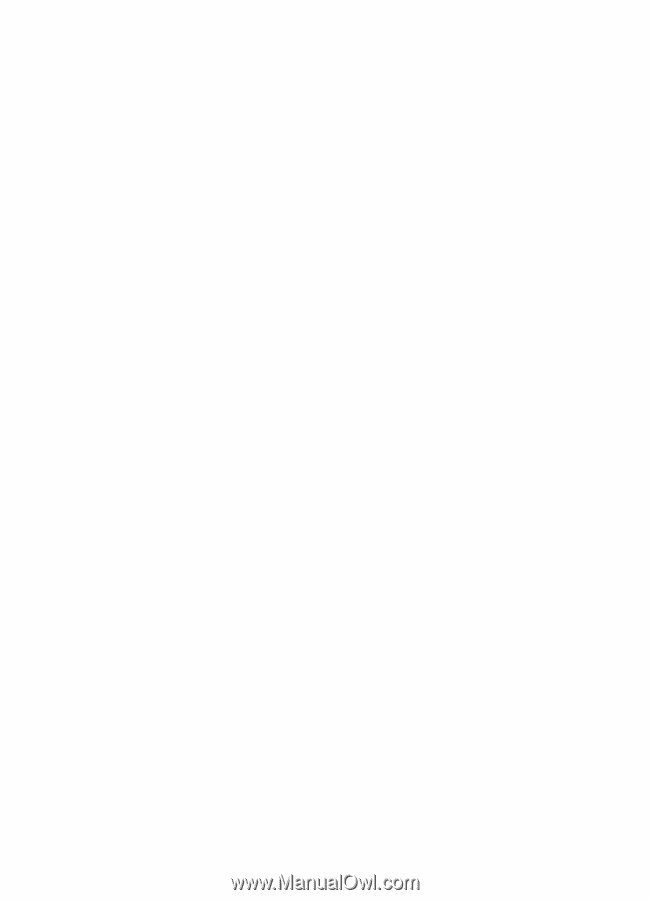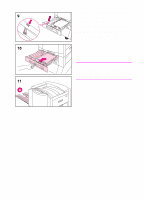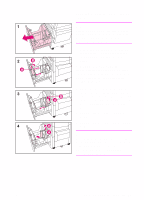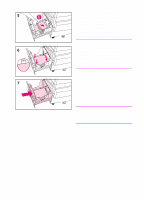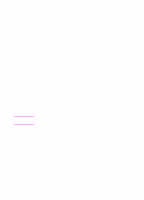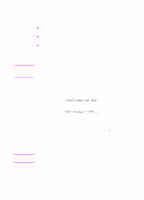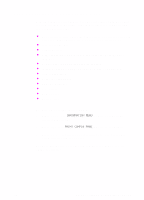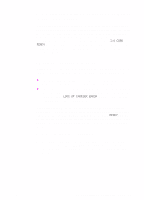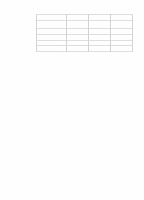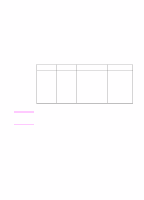HP 8550dn HP Color LaserJet 8550, 8550N, 8550DN, 8550GN, 8550MFP Printer - Get - Page 37
Step 9: Printing a Configuration
 |
UPC - 088698946428
View all HP 8550dn manuals
Add to My Manuals
Save this manual to your list of manuals |
Page 37 highlights
Step 9: Printing a Configuration Page Use the printer control panel to print a configuration page and verify that the printer was installed correctly. Configuration pages include the following information: z General information about the printer (such as serial number and number of pages printed since most recent maintenance) z Installed languages z Print job errors z Memory available and installed dual inline memory modules (DIMMs) z Control panel and printer hard disk security z Installed optional equipment (such as a tray 4 or duplexer) z Tray configuration z Network configuration z Duplex registration z Toner status z Paper status z Color settings To print a configuration page 1 Press MENU until INFORMATION MENU appears on the printer control panel display. 2 Press ITEM until PRINT CONFIG PAGE appears on the display. 3 Press SELECT to print the configuration page. The printer will automatically bring itself online. For more information about printing configuration pages, see the online user guide. EN Step 9: Printing a Configuration Page 33