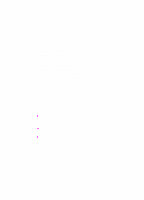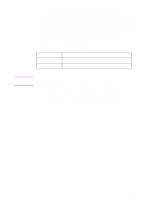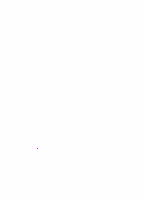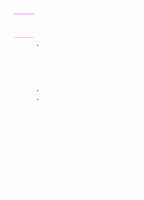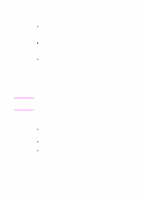HP 8550dn HP Color LaserJet 8550, 8550N, 8550DN, 8550GN, 8550MFP Printer - Get - Page 47
Configuring the Printer on the Network, Distributing the Printer Software to Network, Clients
 |
UPC - 088698946428
View all HP 8550dn manuals
Add to My Manuals
Save this manual to your list of manuals |
Page 47 highlights
Configuring the Printer on the Network Before you can use the printer, configure it on the network. HP recommends that you use a printer management utility such as the HP Web JetAdmin software, PCONSOLE, or NWADMIN. Configuring the printer on the network involves steps such as setting up a print queue or port. To configure the printer, see the information for this network contained in the HP JetDirect Print Server Software Installation Guide. The printer can also be configured in the printer control panel. To configure the printer in the printer control panel, see the online user guide. Distributing the Printer Software to Network Clients Before a client can print to the printer, the printer software must be installed on the clients' workstation. Rather than distributing the compact disc to each client, disk images of the installation software can be placed in a public directory or onto diskettes. The Windows installer has a mode that creates custom disk images. This option allows administrators to create a unique installer image in a directory of their choice. For example, you can create a version of the installer containing only the PCL driver and the online user guide on a network drive that is accessible to other users. When you run the installer, it automatically detects the operating system and default language running on the workstation. The custom disk image created uses these default language and operating system selections. To create a custom disk image for a specific language or operating system, run the Windows installer on a workstation that uses that operating system or language, or use a different tool to create the disk images. Use a file management tool such as Windows File Manager or XCOPY to copy disk images. Use the Structure of the CD-ROMs section in Step 10: Understanding the Software to determine the location of the disk images on the CD-ROM. For example, to copy disk images for Windows 9x in Spanish, the path on the CD-ROM is d:\Espanol\Win95. EN Step 11: Windows Network Installation 43