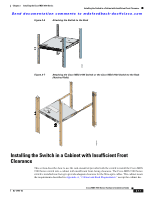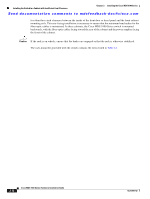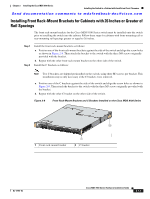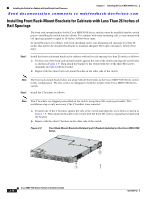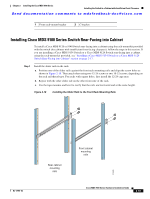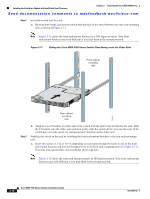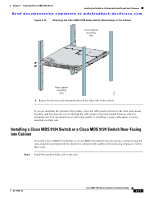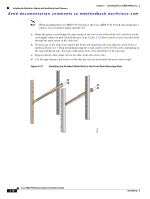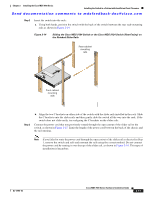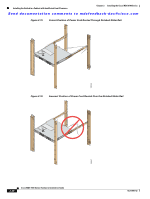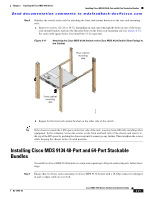HP Cisco MDS 9020 Cisco MDS 9100 Series Hardware Installation Guide (OL-17951- - Page 44
Sliding the Cisco MDS 9100 Series Switch Rear-Facing onto the Slider Rails, Step 2
 |
View all HP Cisco MDS 9020 manuals
Add to My Manuals
Save this manual to your list of manuals |
Page 44 highlights
Installing the Switch in a Cabinet with Insufficient Front Clearance Chapter 2 Installing the Cisco MDS 9100 Series Send documentation comments to [email protected] Step 2 Insert the switch into the rack: a. By using both hands, position the switch with the back of the switch between the rear rack-mounting rails as shown in Figure 2-11. Note Figure 2-11 shows the front rack-mount brackets in a 180 degree position. Your front rack-mount brackets may look different if you kept them in the normal position. Figure 2-11 Sliding the Cisco MDS 9100 Series Switch (Rear-Facing) onto the Slider Rails Front cabinet mounting rails 113429 Rear cabinet mounting rails Step 3 b. Align the two C brackets on either side of the switch with the slider rails installed in the rack. Slide the C brackets onto the slider rails and then gently slide the switch all the way into the rack. If the switch does not slide easily, try realigning the C brackets on the slider rails. Stabilize the switch in the rack by attaching the front rack-mount brackets to the rear rack-mounting rails: a. Insert two screws (12-24 or 10-32, depending on rack type) through the holes in one of the front rack-mount brackets and into the threaded holes in the back rack-mounting rail (see Figure 2-12.) For racks with square holes, first install the 12-24 cage nuts. Note Figure 2-12 shows the front rack-mount brackets in 180 degree position. Your front rack-mount brackets may look different if you kept them in the normal position. 2-16 Cisco MDS 9100 Series Hardware Installation Guide OL-17951-02