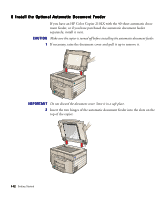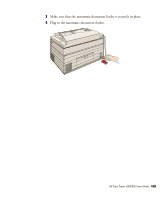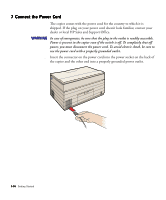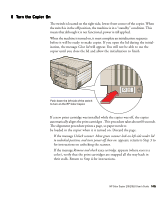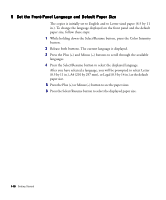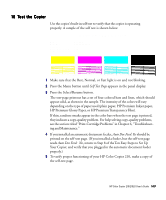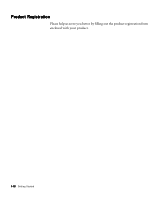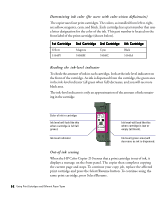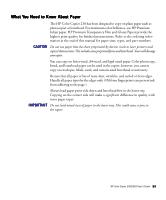HP Color Copier 210Lx HP Color Copier Model 210/210LX - (English) User Guide - Page 23
Set the Front-Panel Language and Default Paper Size, After you have selected a language
 |
View all HP Color Copier 210Lx manuals
Add to My Manuals
Save this manual to your list of manuals |
Page 23 highlights
9 Set the Front-Panel Language and Default Paper Size The copier is initially set to English and to Letter-sized paper (8.5 by 11 in.). To change the language displayed on the front panel and the default paper size, follow these steps: 1 While holding down the Select/Resume button, press the Color Intensity button. 2 Release both buttons. The current language is displayed. 3 Press the Plus (+) and Minus (-) buttons to scroll through the available languages. 4 Press the Select/Resume button to select the displayed language. After you have selected a language, you will be prompted to select Letter (8.5 by 11 in.), A4 (210 by 297 mm), or Legal (8.5 by 14 in.) as the default paper size. 5 Press the Plus (+) or Minus (-) button to see the paper sizes. 6 Press the Select/Resume button to select the displayed paper size. 1-16 Getting Started