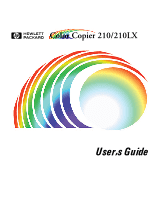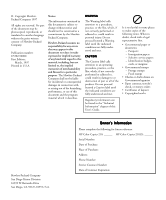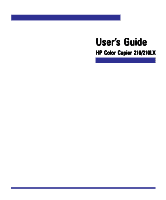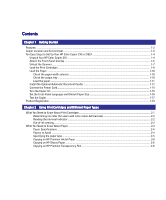Contents
Contents
Contents
Contents
Contents
Chapter 1
Chapter 1
Chapter 1
Chapter 1
Chapter 1
Getting Started
Getting Started
Getting Started
Getting Started
Getting Started
Features
.........................................................................................................................................................................................
1-2
Copier Location and Environment
.............................................................................................................................................
1-3
Ten Easy Steps to Set Up Your HP Color Copier 210 or 210LX
..............................................................................................
1-4
Unpack Your HP Color Copier 210
.......................................................................................................................................
1-4
Attach the Front-Panel Overlay
...........................................................................................................................................
1-6
Unlock the Scanner
...............................................................................................................................................................
1-7
Load the Print Cartridges
......................................................................................................................................................
1-8
Load the Paper
.....................................................................................................................................................................
1-10
Check the paper-width selector
..................................................................................................................................
1-10
Check the output tray
....................................................................................................................................................
1-10
Load the paper
................................................................................................................................................................
1-11
Install the Optional Automatic Document Feeder
..........................................................................................................
1-12
Connect the Power Cord
.....................................................................................................................................................
1-14
Turn the Copier On
...............................................................................................................................................................
1-15
Set the Front-Panel Language and Default Paper Size
.................................................................................................
1-16
Test the Copier
......................................................................................................................................................................
1-17
Product Registration
..................................................................................................................................................................
1-18
Chapter 2
Chapter 2
Chapter 2
Chapter 2
Chapter 2
Using Print Cartridges and Different Paper T
Using Print Cartridges and Different Paper T
Using Print Cartridges and Different Paper T
Using Print Cartridges and Different Paper T
Using Print Cartridges and Different Paper Types
ypes
ypes
ypes
ypes
What You Need to Know About Print Cartridges
....................................................................................................................
2-1
Determining ink color (for users with color-vision deficiencies)
............................................................................
2-2
Reading the ink-level indicator
......................................................................................................................................
2-2
Out-of-ink sensing
............................................................................................................................................................
2-2
What You Need to Know About Paper
.....................................................................................................................................
2-3
Paper Specifications
.......................................................................................................................................................
2-4
Papers to Avoid
................................................................................................................................................................
2-4
Specifying the paper type
...............................................................................................................................................
2-5
Copying on HP Premium InkJet Paper
.........................................................................................................................
2-6
Copying on HP Glossy Paper
..........................................................................................................................................
2-6
Copying on HP Premium Transparency Film
...............................................................................................................
2-6