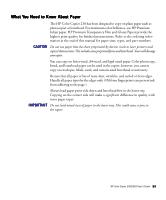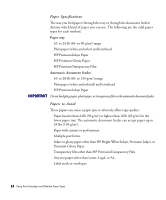HP Color Copier 210Lx HP Color Copier Model 210/210LX - (English) User Guide - Page 33
Copier Front Panel, The rest of this covers the buttons and menu items on the copier
 |
View all HP Color Copier 210Lx manuals
Add to My Manuals
Save this manual to your list of manuals |
Page 33 highlights
3 Press the Copy Quality button until the light appears next to the speed and quality of the copy you want to make. Black/ White Best Normal Fast Color Copy Quality button 4 Press one of the following buttons to start copying: 3 Black/White for black and white documents 3 Color for color documents Copier Front Panel The rest of this chapter covers the buttons and menu items on the copier front panel. Reduce/ Enlarge Paper Type Lighter/ Darker Color Intensity - + Select/ Resume Black/ White Menu Best Normal Fast Clear/ Stop Color 3-2 Copying

3-2
3-2
3-2
3-2
3-2
Copying
3
Press the Copy Quality button until the light appears next to the speed and
quality of the copy you want to make.
Color
Best
Normal
Fast
Black/
White
4
Press one of the following buttons to start copying:
Black/White for black and white documents
Color for color documents
Copier Front Panel
Copier Front Panel
Copier Front Panel
Copier Front Panel
Copier Front Panel
The rest of this chapter covers the buttons and menu items on the copier
front panel.
Reduce/
Enlarge
Paper Type
Color Intensity
Lighter/
Darker
-
+
Select/
Resume
Menu
Clear/
Stop
Color
Best
Normal
Fast
Black/
White
Copy Quality button