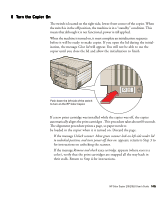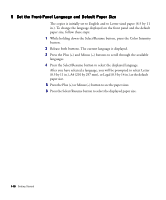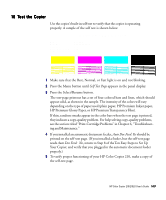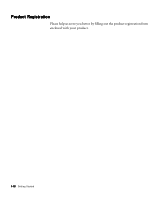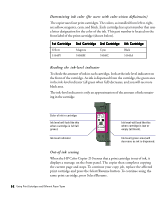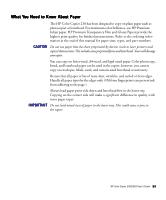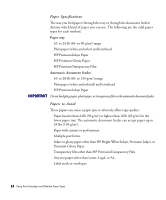HP Color Copier 210Lx HP Color Copier Model 210/210LX - (English) User Guide - Page 27
Determining ink color for users with color-vision deficiencies, Reading the ink-level indicator
 |
View all HP Color Copier 210Lx manuals
Add to My Manuals
Save this manual to your list of manuals |
Page 27 highlights
Determining ink color (for users with color-vision deficiencies) The copier uses four print cartridges.The colors, as installed from left to right, are yellow, magenta, cyan, and black. Each cartridge has a part number that uses a letter designation for the color of the ink. This part number is located on the front label of the print cartridge (shown below). 1st Cartridge Yellow 51640Y 2nd Cartridge 3rd Cartridge Magenta Cyan 51640M 51640C 4th Cartridge Black 51645A Reading the ink-level indicator To check the amount of ink in each cartridge, look at the ink-level indicator on the front of the cartridge. As ink is dispensed from the cartridge, the green area in the ink-level indicator (all green when full) decreases, and you will see more black area. The ink-level indicator is only an approximation of the amount of ink remaining in the cartridge. Color of ink in cartridge Ink level will look like this when cartridge is full (all green). Ink-level indicator Ink level will look like this when cartridge is low or empty (all black). Ink level (green area) will decrease as ink is dispensed. Out-of-ink sensing When the HP Color Copier 210 senses that a print cartridge is out of ink, it displays a message on the front panel. The copier then completes copying the current page and stops. To continue your copy job, replace the affected print cartridge and press the Select/Resume button. To continue using the same print cartridge, press Select/Resume. 2-2 Using Print Cartridges and Different Paper Types