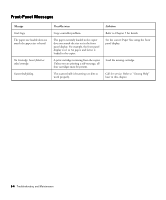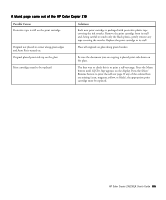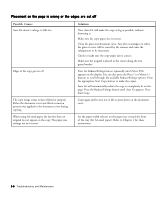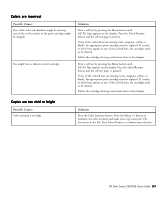HP Color Copier 210Lx HP Color Copier Model 210/210LX - (English) User Guide - Page 55
s did not come out of the HP Color Copier 210, or it seems to copy very slowly
 |
View all HP Color Copier 210Lx manuals
Add to My Manuals
Save this manual to your list of manuals |
Page 55 highlights
Pages did not come out of the HP Color Copier 210, or it seems to copy very slowly Possible Causes No paper, or paper is loaded in the wrong tray. Solutions The HP Color Copier 210 might be out of paper or the paper might be in the wrong tray. Be sure the paper is in the bottom tray. The scanner may be locked. The HP Color Copier 210 might not be turned on. A locking mechanism holds and protects the scanner optics during shipment. You must unlock it before you use the HP Color Copier 210. The lock is located on the left side, under the lid. Refer to Chapter 1 for unlocking instructions. Note: If the scanner is locked, you will hear a loud noise when you try to make a copy. The power switch is located on the bottom right side of the copier, toward the front. A light, located next to the Copy Quality button, lights up when the HP Color Copier 210 is turned on. As the HP Color Copier 210 is initializing, the green light blinks and Initializing appears on the display. When the HP Color Copier 210 is ready, 1 Copy / 100% appears on the display. You are using the Best copy quality setting while making copies. You can change the speed and quality of your copy using the Copy Quality button. Best is the slowest setting but has the highest quality. Fast is the fastest setting and has the lowest quality. The Normal setting is in between Best and Fast and is the recommended setting for most copy jobs. Press the Copy Quality button until the light is next to the setting you want, and then press the Select/Resume button to confirm your selection. Start your copy by pressing the appropriate Start Copy button. You are copying onto transparency or glossy paper types. When you are copying onto transparencies and glossy papers, the copying process slows down to allow the ink to dry. You turned off the HP Color Copier 210 when you were not using it. The scanner bulb shuts off if it remains idle for 12 hours. It must warm up the first time it is used. To shorten the warm-up time, leave the product turned on. 6-8 Troubleshooting and Maintenance