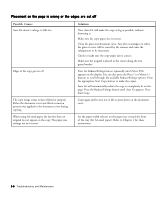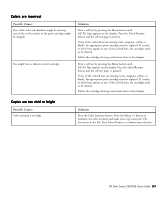HP Color Copier 210Lx HP Color Copier Model 210/210LX - (English) User Guide - Page 58
Copy quality is poor, Select/Resume.
 |
View all HP Color Copier 210Lx manuals
Add to My Manuals
Save this manual to your list of manuals |
Page 58 highlights
Copy quality is poor Possible Causes Print cartridges need to be replaced or the nozzles are clogged. The original is of poor quality. Copy quality is set to Fast. Solutions Print a self-test page by pressing the Menu button until Self Test Page appears on the display. Press the Select/Resume button to print the self test page. If any of the colored bars are missing (cyan, magenta, yellow, or black), the appropriate print cartridge must be replaced. If the page streaks or white lines appear in any of the colored bars, the cartridges need to be cleared. Moiré patterns, such as bands, checks or stripes in the picture after it is copied, are caused by copying a picture of poor quality, such as a newspaper photo. To reduce moiré patterns, try placing one or more clear plastic sheet protectors directly on the glass, and then place the original face down on top of the plastic sheet. You can also try reducing the copy by 3%. To reduce or enlarge copies in 1% increments, press and hold down the Reduce/Enlarge button and press the Plus (+) and Minus (-) buttons. To confirm the setting, press Select/Resume. Press the Copy Quality button until the light is next to Normal or Best. HP Color Copier 210/210LX User's Guide 6-11