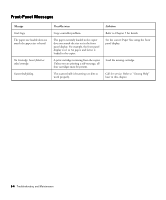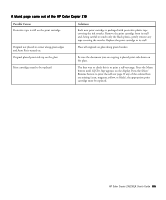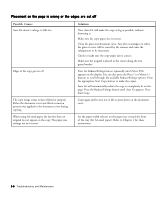HP Color Copier 210Lx HP Color Copier Model 210/210LX - (English) User Guide - Page 48
Troubleshooting and, Maintenance, six
 |
View all HP Color Copier 210Lx manuals
Add to My Manuals
Save this manual to your list of manuals |
Page 48 highlights
chapter six Troubleshooting and Maintenance 6 Using this Section The troubleshooting tables in this section provide solutions for 3 Copier and copy-quality problems 3 Copier-operation problems Check the basics first 3 Make sure the copier has power and is turned on. 3 Be sure that the lid is closed. 3 Check the front-panel display for messages telling you to take a specific action (for example, Out of Paper). NOTE If the display is in a language you do not understand, refer to "Set the Front Panel Language and Default Paper Size" in Chapter 1. HP Color Copier 210/210LX User's Guide 6-1

HP Color Copier 210/210LX User’s Guide
6-1
6-1
6-1
6-1
6-1
6
chapter six
chapter six
chapter six
chapter six
chapter six
Troubleshooting and
roubleshooting and
roubleshooting and
roubleshooting and
roubleshooting and
Maintenance
Maintenance
Maintenance
Maintenance
Maintenance
Using this Section
Using this Section
Using this Section
Using this Section
Using this Section
The troubleshooting tables in this section provide solutions for
Copier and copy-quality problems
Copier-operation problems
Check the basics first
Make sure the copier has power and is turned on.
Be sure that the lid is closed.
Check the front-panel display for messages telling you to take a specific
action (for example,
Out of Paper
).
NOTE
NOTE
NOTE
NOTE
NOTE
If the display is in a language you do not understand, refer to “Set the Front Panel
Language and Default Paper Size” in Chapter 1.