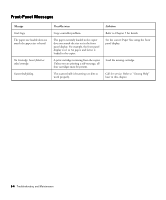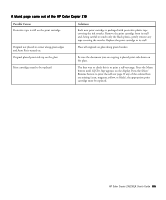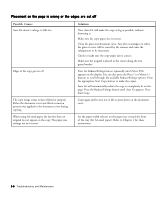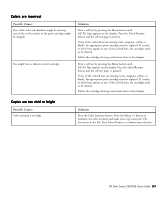HP Color Copier 210Lx HP Color Copier Model 210/210LX - (English) User Guide - Page 50
Front-Panel Messages, Message, Possible cause, Solution
 |
View all HP Color Copier 210Lx manuals
Add to My Manuals
Save this manual to your list of manuals |
Page 50 highlights
Front-Panel Messages Message Paper Jam. Out of paper Remove and check [black or color] cartridge ADF Paper Jam. Unlock scanner. [Black or color] Ink Low. Lid Open. Possible cause Solution Paper has jammed in copier or automatic document feeder. If only one or two sheets of paper are in the paper tray, the copier might not pick the paper properly, causing a paper jam in the copier. HP Premium Transparency Film was loaded with the wrong end going in first, causing a paper jam. The jam is caused by the sensor not finding the paper strip; therefore it finds no paper. You can also get an Out of Paper message. Refer to "Clearing Jammed Paper" later in this chapter. Remove the paper jam and install more paper in the paper tray. Remove the paper jam and load HP Premium Transparency Film in the paper tray with the white strip going in first and on top. Paper tray is out of paper or the paper is not Load paper into paper tray. fully inserted into the tray. A print cartridge is either incorrectly installed, the wrong type, or defective. Reseat or replace the print cartridge into correct cartridge stall. Make sure the tape has been removed from the print cartridge nozzles. Be sure cartridges are inserted fully forward and snapped into place. Paper is jammed in the automatic document feeder. Refer to "Clearing Jammed Paper in the Automatic Document Feeder" later in this chapter. The scanner was not unlocked when the copier was set up. Turn off the copier. Press the blue button on the right side of the copier to open the machine. On the left side near the hinge is a green scanner lock. Move it to the open position. Refer to "Unlock the Scanner" in Chapter 1 for directions with pictures. Print cartridge is running out of ink. Replace print cartridge. (You might be able to copy some more pages. Press Select/Resume to continue.) After pressing the blue button to open the machine, the lid was not closed securely. Close lid. HP Color Copier 210/210LX User's Guide 6-3