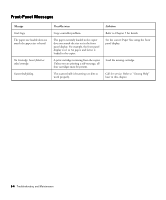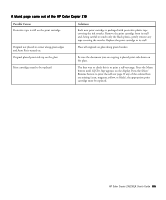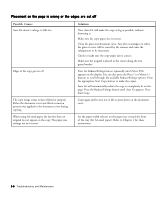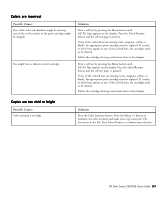HP Color Copier 210Lx HP Color Copier Model 210/210LX - (English) User Guide - Page 54
Colors are incorrect, Copies are too vivid or bright, Self Test
 |
View all HP Color Copier 210Lx manuals
Add to My Manuals
Save this manual to your list of manuals |
Page 54 highlights
Colors are incorrect Possible Causes One of the color ink chambers might be running out of ink, or the nozzles in the print cartridge might be clogged. You might have a defective print cartridge. Solutions Print a self test by pressing the Menu button until Self Test Page appears on the display. Press the Select/Resume button and the self-test page is printed. If any of the colored bars are missing (cyan, magenta, yellow, or black), the appropriate print cartridge must be replaced. If streaks or white lines appear in any of the colored bars, the cartridges need to be cleared. Follow the cartridge clearing instructions later in this chapter. Print a self test by pressing the Menu button until Self Test Page appears on the display. Press the Select/Resume button and the self test page is printed. If any of the colored bars are missing (cyan, magenta, yellow, or black), the appropriate print cartridge must be replaced. If streaks or white lines appear in any of the colored bars, the cartridges need to be cleared. Follow the cartridge clearing instructions later in this chapter. Copies are too vivid or bright Possible Causes Color intensity is too high. Solutions Press the Color Intensity button. Press the Minus (-) button to minimize the color intensity and make your copy more pale. The dot moves to the left. Press Select/Resume to confirm your selection. HP Color Copier 210/210LX User's Guide 6-7