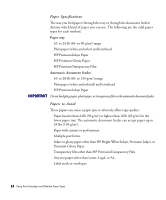HP Color Copier 210Lx HP Color Copier Model 210/210LX - (English) User Guide - Page 34
Setting Copy Quality, Normal
 |
View all HP Color Copier 210Lx manuals
Add to My Manuals
Save this manual to your list of manuals |
Page 34 highlights
Setting Copy Quality Use the Copy Quality button to change the speed and quality of the copy. You can choose from the following three quality settings: Best, Normal, and Fast. Best: Produces the highest copy quality for all paper types and eliminates the banding effect that sometimes occurs in solid areas. Note that for most documents, the Best setting copies more slowly than the Normal setting. Normal: Delivers high-quality output and is the recommended setting for most copying. Normal is the default copy-quality setting for most paper types. Fast: Copies faster than the Normal setting and produces draft quality. Using Fast also cuts down on the frequency of replacing your print cartridges because it uses less ink. To select the copy quality you want, press the Copy Quality button. The light next to your selection turns on. IMPORTANT If you consistently use a setting on the front panel other than the default-for example, if you use Best rather than Normal-you can establish that setting as the default for your copier. For details, refer to the "Setting Defaults" section later in this chapter. NOTE The default setting is indicated by a black dot (q). HP Color Copier 210/210LX User's Guide 3-3