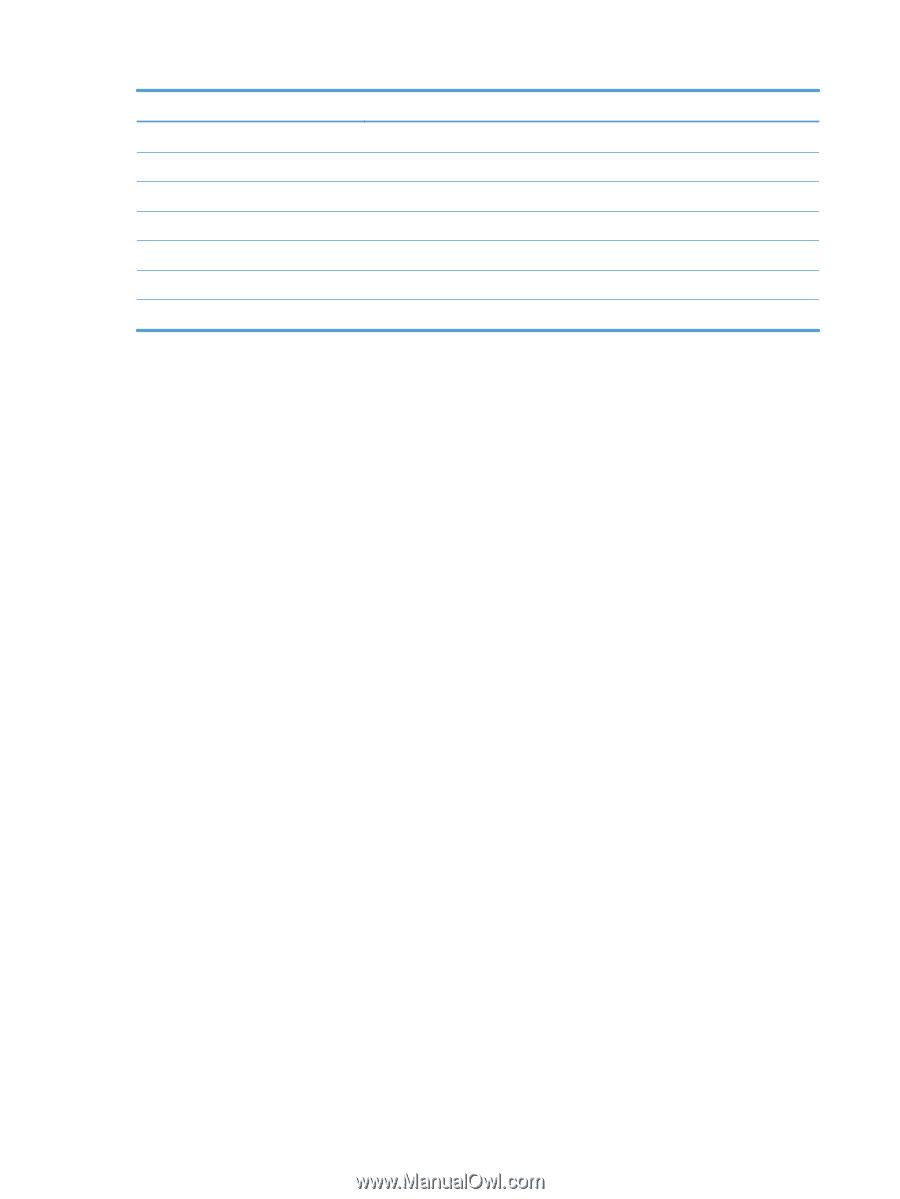| Section |
Page |
| Theory of operation |
53 |
| Basic operation |
54 |
| Sequence of operation |
56 |
| Engine-control system |
57 |
| DC controller |
58 |
| Solenoids |
58 |
| Clutches |
59 |
| Switches |
59 |
| Sensors |
60 |
| Motors |
61 |
| Fans |
62 |
| High-voltage power supply |
64 |
| Low-voltage power supply |
66 |
| Overcurrent/overvoltage protection |
67 |
| Safety |
67 |
| Voltage detection |
67 |
| Sleep (powersave) mode |
67 |
| Low-voltage power supply failure |
68 |
| Fuser control |
68 |
| Fuser temperature control |
69 |
| Fuser sleeve temperature protection |
69 |
| Failure detection |
71 |
| Fuser unit identification |
71 |
| Fuser unit life detection |
72 |
| Laser/scanner system |
73 |
| Laser/scanner failure |
74 |
| Protective-glass cleaners |
74 |
| Image-formation system |
76 |
| Image-formation process |
78 |
| Step 1: Pre-exposure |
79 |
| Step 2: Primary charging |
79 |
| Step 3: Laser-beam exposure |
80 |
| Step 4: Development |
80 |
| Step 5: Primary transfer |
81 |
| Step 6: Secondary transfer |
81 |
| Step 7: Separation |
82 |
| Step 8: Fusing |
82 |
| Step 9: ITB cleaning |
83 |
| Step 10: Drum cleaning |
83 |
| Print cartridge |
83 |
| Developing-roller engagement and disengagement |
85 |
| Intermediate transfer belt (ITB) unit |
86 |
| Primary-transfer-roller engagement and disengagement |
87 |
| ITB cleaning |
89 |
| Calibration |
89 |
| Color-misregistration control |
90 |
| Image-stabilization control |
91 |
| Pickup, feed, and delivery system |
92 |
| Pickup-and-feed unit |
96 |
| Cassette pickup |
96 |
| Cassette-presence detection |
97 |
| Cassette lift operation and cassette paper-presence detection |
98 |
| Cassette multiple-feed prevention |
99 |
| Multipurpose tray pickup |
99 |
| Paper feed |
100 |
| Skew-feed prevention |
102 |
| Paper detection |
102 |
| Feed speed control |
103 |
| Fusing and delivery unit |
104 |
| Loop control |
104 |
| Pressure-roller pressurization control |
106 |
| Duplexing unit |
107 |
| Duplexing reverse and feed control |
107 |
| Duplex print operation |
108 |
| Jam detection |
110 |
| Optional paper feeders |
113 |
| Motor control |
115 |
| Paper-feeder pickup and feed operation |
116 |
| Paper-size detection and cassette-presence detection |
118 |
| Paper-feeder cassette lift operation |
119 |
| Paper feeder jam detection |
120 |
| Document feeder/scanner assembly |
122 |
| Scanner subsystem |
122 |
| Document feeder/scanner motor and fan control |
123 |
| Legal detection sensor sequence |
124 |
| Fan timing sequence |
124 |
| Optical assembly operation |
125 |
| Image data path |
125 |
| Document feeder/scanner paper path and sensors |
126 |
| Document feeder pick mechanism |
127 |
| 3-bin stapling mailbox |
128 |
| Motor control |
130 |
| Failure detection |
131 |
| Delivery operation |
132 |
| Staple operation |
133 |
| Stapler |
138 |
| Output bin 3 lift operation |
139 |
| Stacker mode |
140 |
| Mailbox/job separator mode |
141 |
| Jam Detection |
142 |
| Automatic Delivery |
143 |
| Removal and replacement |
145 |
| Introduction |
146 |
| Removal and replacement strategy |
146 |
| Electrostatic discharge |
147 |
| Required tools |
147 |
| Before performing service |
148 |
| After performing service |
148 |
| Post-service test |
149 |
| Print-quality test |
149 |
| Parts removal order |
150 |
| Customer self repair (CSR) components |
152 |
| Control panel |
152 |
| Print cartridges |
155 |
| Toner-collection unit |
156 |
| Formatter PCA |
158 |
| Fax card |
159 |
| Remove the fax card |
159 |
| Hard drive |
160 |
| Remove the hard drive |
160 |
| Tray |
163 |
| Fuser |
164 |
| Feed and separation rollers (Trays 2-5) |
165 |
| Pickup roller (Tray 1) |
166 |
| Reinstalling the pickup roller (Tray 1) |
169 |
| Secondary transfer roller |
170 |
| Reinstall the transfer roller |
171 |
| Intermediate transfer belt (ITB) |
172 |
| Standard output bin |
175 |
| Output bin bezel |
176 |
| Remove the output bin bezel |
176 |
| ASY-TRY-F-BASE-SP (document feeder tray extender) |
176 |
| ASY-CVR-FE-PICK-SP (pickup roller cover) |
177 |
| ASY-ROL-FE-FEED-SP (pickup roller) |
177 |
| ASY-HLD-REV-PAD-SP (pickup roller pad) and ASY-SP-REV-SPR (spring) |
178 |
| External panels, covers, and doors |
179 |
| Identification and location |
179 |
| S-CVR-REAR (scanner rear cover) |
180 |
| ASY-CVR-F-SP (document feeder front cover) |
181 |
| ASY-CVR-F-R-SP (document feeder rear cover) |
183 |
| S-CVR-LEFT (scanner left cover) |
185 |
| Fan cover |
186 |
| Remove the fan cover |
187 |
| Lower-left cover |
188 |
| Left cover |
189 |
| Remove the left cover |
189 |
| Right-front cover |
190 |
| Remove the right-front cover |
190 |
| Reinstall the power button |
191 |
| Front-door assembly |
192 |
| Remove the front-door assembly |
192 |
| Right-rear cover |
195 |
| Remove the right-rear cover |
195 |
| Rear cover |
196 |
| Remove the rear cover |
196 |
| Right-door assembly |
197 |
| Document feeder |
202 |
| ASY-LVR-FE-EMP-SP (paper present flag) |
202 |
| Document feeder |
203 |
| Remove the document feeder |
203 |
| Reinstall the document feeder |
204 |
| ASY-CVR-FE-FEED-SP (document feeder jam-access cover) |
205 |
| Remove the ASY-CVR-FE-FEED-SP (document feeder jam-access cover) |
205 |
| ASY-TRY-SP (tray assembly) |
207 |
| Remove the ASY-TRY-SP (tray assembly) |
207 |
| ASY-FRM-RE-FEED-SP (internal assembly) |
209 |
| Remove ASY-FRM-RE-FEED-SP (internal assembly) |
209 |
| ASY-PBA-RELAY-SB (document feeder PCA) |
211 |
| Remove the ASY-PBA-RELAY-SB (document feeder PCA) |
211 |
| ASM-IF-SP (document feeder cable) |
212 |
| Remove the ASM-IF-SP (document feeder cable) |
213 |
| ASY-HNG-L-SP (document feeder left hinge) |
214 |
| Remove the ASY-HNG-L-SP (document feeder left hinge) |
214 |
| ASY-HNG-R-SP (document feeder right hinge) |
215 |
| Remove the ASY-HNG-R-SP (document feeder right hinge) |
215 |
| ASY-FAN-SP (document feeder fan) |
216 |
| Remove the ASY-FAN-SP (document feeder fan) |
216 |
| ASY-MOT-FE-SP (motor) |
217 |
| Remove the ASY-MOT-FE-SP (motor) |
217 |
| ASY-MOT-RE-SP (document feeder motor) |
218 |
| Remove the ASY-MOT-RE-SP (motor) |
218 |
| ASY-DFSENS-SP (document feeder open sensor) |
219 |
| Remove the ASY-DFSENS-SP (document feeder open sensor) |
219 |
| ASY-GIDREV-SPR-SP (document feeder jam access plate) |
220 |
| Remove the ASY-GIDREV-SPR-SP (document feeder jam access plate) |
220 |
| ASY-BASE_SB (base assembly) |
221 |
| Remove the ASY-BASE_SB (base assembly) |
221 |
| Scanner |
222 |
| Scanner filter cover and scanner filter |
222 |
| Scanner assembly |
223 |
| Remove the scanner |
223 |
| Scissor hinge assemblies |
226 |
| S-ASSY-CP-ADAPTER (CP adapter assembly) |
228 |
| Remove the S-ASSY-CP-ADAPTER (CP adapter assembly) |
228 |
| S-PBA-SCB (SCB) |
231 |
| Remove the S-PBA-SCB (SCB) |
231 |
| S-ASM-USB (USB control panel cable) |
233 |
| Remove the S-ASM-USB (USB control panel cable) |
233 |
| S-HNG-LIFT-R (scanner release assembly) |
235 |
| Remove the S-HNG-LIFT-R (scanner release assembly) |
235 |
| S-ASSY-UPPER-UNIT (tub top) |
236 |
| Remove the S-ASSY-UPPER-UNIT (tub top) |
236 |
| S-PBA-TYUKEI (interconnect board) and S-SNS-EY3A1061–2 (size sensor) |
237 |
| Remove the S-PBA-TYUKEI (interconnect board) and S-SNS-EY3A1061–2 (size sensor) |
237 |
| S-ASSY-INV (inverter) |
240 |
| Remove the S-ASSY-INV (inverter) |
240 |
| S-FAN-MFB-30E-05A-006 (inverter fan) |
242 |
| Remove the S-FAN-MFB-30E-05A-006 (inverter fan) |
242 |
| ASSY-CRG-UNIT-IR4068 (optical assembly) |
243 |
| Remove the ASSY-CRG-UNIT-IR4068 (optical assembly) |
243 |
| S-ASSY-MOTOR-UNIT (motor assembly) |
247 |
| Remove the S-ASSY-MOTOR-UNIT (motor assembly) |
247 |
| S-FAN-D06037600G-001 (scanner fan) |
249 |
| Remove the S-FAN-D06037600G-001 (scanner fan) |
249 |
| Internal assemblies |
251 |
| IPTU |
251 |
| Remove the IPTU |
251 |
| Cassette feed guide |
254 |
| Secondary transfer assembly |
256 |
| Reinstall the secondary transfer assembly |
257 |
| Separation pad (Tray 1) |
258 |
| Remove the separation pad (Tray 1) |
258 |
| Registration density (RD) sensor assembly |
261 |
| Remove the RD sensor assembly |
261 |
| Registration assembly |
265 |
| Remove the registration assembly |
266 |
| Residual-toner-feed motor |
270 |
| Remove the residual-toner-feed motor |
270 |
| Residual-toner duct and feed assembly |
271 |
| Remove the residual-toner duct and feed assembly |
271 |
| Cartridge fan and environmental sensor |
274 |
| Remove the cartridge fan and environmental sensor |
274 |
| Toner-collection sensor and scanner-thermistor assembly |
278 |
| Remove the toner-collection sensor and scanner-thermistor assembly |
278 |
| Delivery fan |
280 |
| Remove the delivery fan |
280 |
| Intermediate cover and duplexing gear cover |
281 |
| Remove the Intermediate cover and duplexing gear cover |
281 |
| Delivery assembly |
283 |
| Remove the delivery assembly |
283 |
| Reinstall the delivery assembly |
286 |
| Duplex-drive assembly |
287 |
| Remove the duplex-drive assembly |
287 |
| Power-supply fan |
288 |
| Remove the power-supply fan |
288 |
| Image scanner power supply unit (PSU) |
289 |
| Remove the image scanner supply unit (PSU) and fan |
290 |
| Interconnect board (ICB) |
291 |
| Remove the ICB |
291 |
| DC controller PCA only |
293 |
| Remove the DC controller PCA only |
293 |
| Low-voltage power supply (LVPS) |
295 |
| Remove the low-voltage power supply |
295 |
| DC controller PCA and tray |
300 |
| Remove the DC controller PCA and tray |
300 |
| High-voltage power supply lower (HVPS-D) |
302 |
| Remove the high-voltage power supply lower |
302 |
| Reinstall the high-voltage power supply lower |
306 |
| Developing-disengagement motor |
307 |
| Remove the developing-disengagement motor |
307 |
| Exhaust fan and fan duct |
308 |
| Remove the exhaust fan and fan duct |
308 |
| Reinstall the exhaust fan and fan duct |
310 |
| Pickup motor |
311 |
| Remove the pickup motor |
311 |
| Lifter-drive assembly |
312 |
| Remove the lifter-drive assembly |
313 |
| Lifter base assembly |
315 |
| Remove the lifter base assembly |
315 |
| Reinstall the lifter base assembly |
316 |
| Tray-pickup drive assembly |
318 |
| Remove the tray-pickup drive assembly |
318 |
| Tray-pickup assembly |
320 |
| Remove the tray-pickup assembly |
321 |
| Laser/scanner assembly (Y/M) |
327 |
| Remove the laser/scanner assembly (Y/M) |
328 |
| Laser/scanner assembly (C/Bk) |
331 |
| Remove the laser/scanner assembly (C/Bk) |
332 |
| Reinstall the protective glass cleaner (PGC) actuators |
335 |
| High-voltage power supply upper (HVPS-T) |
338 |
| Remove the high-voltage power supply upper |
338 |
| Reinstall the high-voltage power supply upper |
340 |
| Yellow, magenta, cyan, and black drum motors |
341 |
| Remove the yellow, magenta, cyan, and black drum motors |
341 |
| Fuser motor |
342 |
| Remove the fuser motor |
343 |
| ITB motor |
344 |
| Remove the ITB motor |
344 |
| Main-drive assembly |
345 |
| Remove the main-drive assembly |
346 |
| Reinstall the main-drive assembly |
350 |
| Optional paper feeder assemblies (1 x 500-sheet and 3 x 500-sheet) |
355 |
| Front door (optional paper feeder) |
355 |
| Rear cover (optional paper feeder) |
357 |
| Right-front cover (optional paper feeder) |
358 |
| Right door (optional paper feeder) |
359 |
| Left cover (optional paper feeder) |
361 |
| Remove the left cover (optional paper feeder) |
361 |
| Right cover (optional paper feeder) |
363 |
| Remove the right cover (optional paper feeder) |
363 |
| Rear-right cover (optional paper feeder) |
364 |
| Remove the rear-right cover (optional paper feeder) |
364 |
| Pickup assembly (optional paper feeder) |
365 |
| Remove the pickup assembly (optional paper feeder) |
365 |
| Lifter assembly (optional paper feeder) |
368 |
| Remove the lifter assembly (optional paper feeder) |
368 |
| Lifter-drive assembly (optional paper feeder) |
369 |
| Remove the lifter-drive assembly (optional paper feeder) |
369 |
| Pickup motor assembly (optional paper feeder) |
370 |
| Remove the pickup motor (optional paper feeder) assembly |
370 |
| Controller PCA (optional paper feeder) |
371 |
| Remove the controller PCA (optional paper feeder) |
371 |
| Optional 500-sheet paper feeder assembly |
373 |
| Rear cover (500-sheet paper feeder) |
373 |
| Right-front cover (500-sheet paper feeder) |
373 |
| Left cover (500-sheet paper feeder) |
374 |
| Remove the left cover (500-sheet paper feeder) |
374 |
| Right cover (500-sheet paper feeder) |
375 |
| Remove the right cover (500-sheet paper feeder) |
375 |
| Front cover (500-sheet paper feeder) |
376 |
| Pickup assembly (500-sheet paper feeder) |
377 |
| Remove the pickup assembly (500-sheet paper feeder) |
377 |
| Lifter assembly (500-sheet paper feeder) |
380 |
| Remove the lifter assembly (500-sheet paper feeder) |
380 |
| Reinstall the lifter assembly |
381 |
| Reinstall the lifter assembly |
381 |
| Lifter-drive assembly (500-sheet paper feeder) |
382 |
| Remove the lifter-drive assembly (500-sheet paper feeder) |
382 |
| Pickup motor assembly (500-sheet paper feeder) |
383 |
| Remove the pickup motor (500-sheet paper feeder) assembly |
383 |
| Controller PCA (500-sheet paper feeder) |
384 |
| Remove the controller PCA (500-sheet paper feeder) |
384 |
| Stapling mailbox |
385 |
| Stapling mailbox front cover |
385 |
| Stapling mailbox rear cover |
386 |
| Stapling mailbox door |
387 |
| Holder connector |
387 |
| Remove the holder connector |
388 |
| Top cover |
389 |
| Remove the top cover |
389 |
| Output bin 3 |
390 |
| Stapling mailbox PCA |
392 |
| Stapler assembly |
395 |
| Remove the stapler assembly |
395 |
| Stamp solenoid |
396 |
| Remove the stamp solenoid |
396 |
| Output bin sensor PCA |
398 |
| Remove the output bin sensor PCA |
398 |
| Stacking panel |
400 |
| Remove the stacking panel |
400 |
| Jogger assembly |
402 |
| Remove the jogger assembly |
402 |
| Flapper guide assembly |
404 |
| Remove the flapper guide assembly |
405 |
| Flapper assembly |
406 |
| Remove the flapper assembly |
407 |
| MBM output bin assembly |
408 |
| Remove the MBM output bin assembly |
408 |
| Output bin 3 drive assembly |
410 |
| Remove the output bin drive assembly |
410 |
| Output bin solenoid |
413 |
| Remove the output bin solenoid |
413 |
| Solve problems |
415 |
| Solve problems checklist |
416 |
| Administration Menu Map |
418 |
| Troubleshooting process |
419 |
| Determine the problem source |
419 |
| Pre-troubleshooting checklist |
419 |
| Troubleshooting flowchart |
421 |
| Power subsystem |
422 |
| Power-on checks |
422 |
| Power-on troubleshooting overview |
422 |
| Control-panel checks |
424 |
| Scanning subsystem |
425 |
| Tools for troubleshooting |
426 |
| Component diagnostics |
426 |
| LED diagnostics |
426 |
| LED indicators |
426 |
| HP Jetdirect LEDs |
426 |
| Formatter heartbeat LED |
427 |
| Engine diagnostics |
427 |
| Defeating interlocks |
427 |
| Disable cartridge check |
428 |
| Engine-test button |
428 |
| Paper-path test |
430 |
| Manual sensor test |
430 |
| Front-door switch |
432 |
| Right-door switch |
433 |
| Registration sensor |
434 |
| Fuser loop 1 and 2 sensors |
435 |
| Fuser output sensor |
436 |
| Duplexer refeed sensor |
438 |
| IPTU-bin-full sensor |
439 |
| Developer alienation sensor |
440 |
| Fuser pressure-release sensor |
441 |
| ITB alienation sensor |
442 |
| IPTU feed sensor |
444 |
| Scanner open sensor |
444 |
| Tray/Bin manual sensor test |
445 |
| Tray 1 paper sensor |
447 |
| Tray 2 paper sensor |
448 |
| Tray 2 paper surface 1 and 2 sensors |
449 |
| Tray 2 paper size switches |
450 |
| Tray 3 paper sensor |
451 |
| Tray 3 feed sensor |
451 |
| Tray 3 paper surface 1 and 2 sensors |
452 |
| Tray 3 paper size switches |
453 |
| Tray 4 paper sensor |
453 |
| Tray 4 feed sensor |
454 |
| Tray 4 paper surface 1 and 2 sensors |
454 |
| Tray 4 paper size switches |
455 |
| Tray 5 paper sensor |
455 |
| Tray 5 feed sensor |
456 |
| Tray 5 paper surface 1 and 2 sensors |
456 |
| Tray 5 paper size switches |
457 |
| 5V laser and 24V interlock and logic switches (and power switch) |
458 |
| Location and testing |
458 |
| Defeating |
459 |
| New ITB sensor |
462 |
| Tray 3, 4, and 5 right door switch |
464 |
| Paper-path sensors test |
465 |
| Print/stop test |
466 |
| Scanner tests |
466 |
| Scanner tests |
466 |
| Scanner sensor tests |
467 |
| Document feeder paper present sensor |
468 |
| Document feeder Y (length) sensor |
468 |
| Document feeder jam cover sensor |
469 |
| Flatbed Y (length) sensor |
470 |
| Flatbed cover angle sensor |
471 |
| Flatbed cover sensor |
472 |
| Document feeder registration sensor |
473 |
| Document feeder exit sensor |
473 |
| Document feeder read sensor |
474 |
| Component tests |
474 |
| Control-panel tests |
474 |
| Component test (special-mode test) |
474 |
| Stapler/stacker |
476 |
| Diagrams |
478 |
| Block diagrams |
478 |
| Plug/jack locations |
482 |
| Location of connectors |
484 |
| DC controller connector locations |
484 |
| Controller PCA (1 x 500-sheet and 3 x 500-sheet optional paper feeders) |
486 |
| Stapler/stacker PCA |
487 |
| IPTU PCA |
488 |
| Locations of major components |
489 |
| General timing chart |
503 |
| Circuit diagrams |
504 |
| Internal print-quality test pages |
510 |
| Print-quality-troubleshooting pages |
510 |
| Diagnostics page |
513 |
| Cleaning page |
514 |
| Configuration pages |
514 |
| Configuration page |
514 |
| HP embedded Jetdirect page |
516 |
| Embedded protocol page |
517 |
| Finding important information on the configuration pages |
518 |
| Color-band test |
518 |
| Print-quality troubleshooting tools |
519 |
| Repetitive defects ruler |
519 |
| Calibrate the product |
520 |
| Control panel menus |
521 |
| Navigate the Administration menu |
521 |
| Interpret control-panel messages |
522 |
| Control-panel message types |
522 |
| Control-panel messages |
522 |
| Clear All Blocked Numbers |
522 |
| Clear Event Log |
522 |
| Replace Supplies |
523 |
| Cleaning Page |
523 |
| 10.00.70 Printing past very low |
523 |
| 10.0X.90 Replace <Supply> |
524 |
| 10.0X.Y0 Supply memory error |
524 |
| 10.XX.69 <Supply> very low To continue, touch “OK” |
525 |
| 10.YY.60 <color> cartridge low |
525 |
| 11.00.YY Internal clock error To continue, touch “OK” |
526 |
| 13.WX.EE Door open jam |
526 |
| 13.WX.FF Jam |
526 |
| 13.WX.YZ Fuser Area Jam |
527 |
| 13.WX.YZ Fuser wrap jam |
528 |
| 13.WX.YZ Jam below control panel Clear jam, then touch \ |
528 |
| 13.WX.YZ Jam in left cover |
529 |
| 13.WX.YZ Jam in lower bin area |
530 |
| 13.WX.YZ Jam in top cover area |
530 |
| 13.WX.YZ Jam in Tray 1 Clear jam, then touch \ |
530 |
| 13.WX.YZ Jam in Tray <X> |
530 |
| 13.WX.YZ Jam inside lower right door |
531 |
| 13.WX.YZ Jam inside output accessory bridge |
531 |
| 13.WX.YZ Jam inside right door |
532 |
| 13.WX.YZ Jams inside lower right door |
532 |
| 13.WX.YZ Jams inside right door |
533 |
| 13.WX.YZ Staple jam inside left cover |
534 |
| 20.00.00 Insufficient memory: <Device> To continue, touch “OK” |
534 |
| 21.00.00 Page Too Complex To continue, touch “OK” |
535 |
| 30.01.YY Scanner Failure |
535 |
| 30.01.YY Scanner Failure |
535 |
| 30.01.YY Scanner Failure |
535 |
| 30.01.YY Scanner Failure |
536 |
| 30.01.YY Scanner Failure |
536 |
| 30.01.YY Scanner Failure |
536 |
| 30.01.YY Scanner Failure |
537 |
| 30.01.YY Scanner Failure |
537 |
| 30.01.YY Scanner Failure |
537 |
| 30.01.YY Scanner Failure |
537 |
| 30.01.YY Scanner Failure |
538 |
| 30.01.YY Scanner Failure |
538 |
| 30.01.YY Scanner Failure |
538 |
| 30.01.YY Scanner Failure |
539 |
| 30.01.YY Scanner Failure |
539 |
| 30.01.YY Scanner Failure |
539 |
| 30.01.YY Scanner Failure |
540 |
| 30.01.YY Scanner Failure |
540 |
| 30.01.YY Scanner Failure |
540 |
| 31.01.02 Jam in document feeder |
541 |
| 31.01.03 Document feeder pick error |
541 |
| 40.00.01 USB I/O buffer overflow To continue, touch “OK” |
542 |
| 40.00.02 Embedded I/O buffer overflow To continue, touch “OK” |
542 |
| 40.00.03 EIO <X> buffer overflow To continue, touch “OK” |
542 |
| 40.00.04 EIO <X> bad transmission To continue, touch “OK” |
542 |
| 40.00.05 Embedded I/O bad transmission To continue, touch “OK” |
543 |
| 41.02.00 Error To continue, touch “OK” |
543 |
| 41.03.YZ Unexpected size in tray <X> |
543 |
| 41.05.YZ Unexpected type in tray <X> |
544 |
| 41.07.YZ Error To continue, touch “OK” |
545 |
| 42.XX.YY Error |
546 |
| 44.01.XX Error |
546 |
| 44.03.XX Error |
546 |
| 44.10.XX Error |
547 |
| 44.34.XX Error |
547 |
| 44.92.XX Error |
547 |
| 47.00.XX Error |
547 |
| 47.01.XX Error |
548 |
| 47.02.XX Error |
548 |
| 47.03.XX Error |
548 |
| 47.04.XX Error |
549 |
| 47.06.XX Error |
549 |
| 47.WX.YZ Printer Calibration Failed To continue, touch “OK” |
549 |
| 48.01.XX Error |
550 |
| 48.03.XX Error |
550 |
| 48.05.XX Error |
551 |
| 49.21.49 The device has a detection problem |
551 |
| 49.XX.YY Error To continue turn off then on |
551 |
| 50.WX.YZ Fuser Error To continue turn off then on |
552 |
| 50.WX.YZ Fuser Error To continue turn off then on |
553 |
| 50.WX.YZ Fuser Error To continue turn off then on |
553 |
| 50.WX.YZ Fuser Error To continue turn off then on |
554 |
| 50.WX.YZ Fuser Error To continue turn off then on |
554 |
| 50.WX.YZ Fuser Error To continue turn off then on |
555 |
| 50.WX.YZ Fuser Error To continue turn off then on |
556 |
| 50.WX.YZ Fuser Error To continue turn off then on |
556 |
| 50.WX.YZ Fuser Error To continue turn off then on |
557 |
| 51.00.YY Error To continue turn off then on |
557 |
| 52.00.00 Error To continue turn off then on |
558 |
| 52.20.00 Error To continue turn off then on |
558 |
| 53.10.0X Unsupported DIMM |
559 |
| 54.XX.YY Error |
559 |
| 54.XX.YY Error |
559 |
| 54.XX.YY Error |
559 |
| 54.XX.YY Error |
560 |
| 54.XX.YY Error |
560 |
| 54.XX.YY Error |
561 |
| 54.XX.YY Error |
561 |
| 54.XX.YY Error |
562 |
| 55.00.05 Engine Firmware RFU Error To continue turn off then on |
562 |
| 55.00.YY DC Controller Error To continue turn off then on |
562 |
| 55.00.YY DC Controller Error To continue turn off then on |
563 |
| 56.00.01 Illegal Input Printer Error To continue turn off then on |
563 |
| 56.00.YY Error To continue turn off then on |
563 |
| 58.00.04 Error To continue turn off then on |
564 |
| 59.00.B0 Cleaning motor error Replace Toner Collection Unit |
564 |
| 59.00.YY Error To continue turn off then on |
564 |
| 59.0X.50 Error To continue turn off then on |
565 |
| 59.0X.60 Error To continue turn off then on |
566 |
| 60.00.0Y Tray <Y> lifting error |
566 |
| 62.00.00 No system To continue turn off then on |
567 |
| 65.80.A1 Output accessory disconnected |
567 |
| 66.80.YY <Output device> failure |
567 |
| 69.11.YY Error To continue, touch “OK” |
568 |
| 70.00.00 Error To continue turn off then on |
568 |
| 79.XX.YY Error To continue turn off then on |
568 |
| 80.0X.YY Embedded JetDirect Error To continue turn off then on |
569 |
| 80.YYYY EIO Error To continue turn off then on |
569 |
| 98.00.0X Corrupt data in X volume |
569 |
| 99.00.01 Upgrade not performed file is corrupt |
570 |
| 99.00.02 Upgrade not performed timeout during receive |
570 |
| 99.00.03 Upgrade not performed error writing to disk |
571 |
| 99.00.04 Upgrade not performed timeout during receive |
571 |
| 99.00.05 Upgrade not performed timeout during receive |
571 |
| 99.00.06 Upgrade not performed error reading upgrade |
572 |
| 99.00.07 Upgrade not performed error reading upgrade |
572 |
| 99.00.08 Upgrade not performed error reading upgrade |
572 |
| 99.00.09 Upgrade canceled by user |
573 |
| 99.00.10 Upgrade canceled by user |
573 |
| 99.00.11 Upgrade canceled by user |
573 |
| 99.00.12 Upgrade not performed the file is invalid |
573 |
| 99.00.13 Upgrade not performed the file is invalid |
574 |
| 99.00.14 Upgrade not performed the file is invalid |
574 |
| 99.09.60 Unsupported disk |
574 |
| 99.09.61 Unsupported disk |
575 |
| 99.09.62 Unknown disk |
575 |
| 99.09.63 Incorrect disk |
575 |
| 99.09.64 Disk malfunction |
575 |
| 99.09.65 Disk data error |
576 |
| 99.09.66 No disk installed |
576 |
| 99.09.67 Disk is not bootable please download firmware |
576 |
| 99.09.68 Expecting secondary disk |
577 |
| <binname> full Remove all paper from bin |
577 |
| <X> destinations received 1 copy |
577 |
| Accept bad signature? |
577 |
| Authentication required |
578 |
| Authentication required to use this feature |
578 |
| Bad optional tray connection |
578 |
| Calibrating... |
578 |
| Calibration reset pending |
578 |
| Card slot device failure To clear touch “OK” |
579 |
| Card slot file system is full |
579 |
| Card slot is write protected |
579 |
| Card slot not initialized |
579 |
| Cartridge ship mode |
579 |
| Checking engine |
580 |
| Checking output device |
580 |
| Checking paper path |
580 |
| Chosen personality not available To continue, touch “OK” |
580 |
| Cleaning disk <X>% complete Do not power off |
580 |
| Cleaning... |
581 |
| Clearing activity log |
581 |
| Clearing paper path |
581 |
| Clearing paper path |
581 |
| Close front door |
581 |
| Close lower right door |
582 |
| Close right door |
582 |
| Close top cover |
582 |
| Close upper right door |
582 |
| Code CRC error Send full RFU on <X> port |
583 |
| Color RFU failed Send full RFU on <X> port |
583 |
| Communication Lost |
583 |
| Connect output accessory |
583 |
| Cooling device |
584 |
| Data received |
584 |
| Data received To print last page press “OK” |
584 |
| Digital send communication error |
584 |
| Digital send communication error |
585 |
| Document feeder bin full |
585 |
| Document feeder kit low |
585 |
| Document feeder kit very low To continue, touch “OK” |
585 |
| Document feeder top cover open |
585 |
| EIO <X> disk initializing |
586 |
| EIO <X> disk not functional |
586 |
| EIO <X> disk spinning up |
586 |
| EIO device failure |
586 |
| EIO device failure To clear touch “OK” |
587 |
| EIO file operation failed |
587 |
| EIO file system is full |
587 |
| EIO is write protected |
587 |
| EIO not initialized |
587 |
| Event log is empty |
588 |
| Expected drive missing |
588 |
| External device initializing |
588 |
| Fax is disabled – ignoring call |
588 |
| Finisher low on finishing agent |
588 |
| Finishing process not functional |
589 |
| Flatbed cover open |
589 |
| Fuser Kit Low |
589 |
| Fuser Kit Very Low To continue, touch “OK” |
589 |
| Gateways failed |
590 |
| Gateways OK |
590 |
| Genuine HP cartridge installed |
590 |
| Genuine HP supply installed |
590 |
| HP Secure drive disabled |
591 |
| Incompatible <Supply> |
591 |
| Incompatible Supplies |
592 |
| Initializing scanner... Please wait |
592 |
| Initializing... |
592 |
| Install <color> cartridge |
592 |
| Install Fuser Unit |
593 |
| Install Supplies |
593 |
| Install Transfer Unit |
593 |
| Internal disk device failure To clear touch “OK” |
594 |
| Internal disk file operation failed |
594 |
| Internal disk file system is full |
594 |
| Internal disk is write protected |
594 |
| Internal disk not found |
595 |
| Internal disk not functional |
595 |
| Internal disk not initialized |
595 |
| Internal disk spinning up |
595 |
| Job not stapled due to mixed sizes |
596 |
| Load Tray 1 [Type] [Size] |
596 |
| Load Tray 1 [Type] [Size] To continue, touch “OK” |
596 |
| Load Tray 1 [Type] [Size] To use another tray, touch \ |
596 |
| Load Tray <X>: [Type], [Size] |
596 |
| Load Tray <X>: [Type], [Size] To use another tray, touch \ |
597 |
| Loading program <XX> Do not power off |
597 |
| Manually feed output stack Then touch \ |
597 |
| Manually feed: <Type><Size> |
598 |
| Manually feed: <Type><Size> To continue, touch “OK” |
598 |
| Manually feed: <Type><Size> To use another tray, press “OK” |
598 |
| Moving solenoid To exit press |
599 |
| Moving solenoid and motor To exit press |
599 |
| Output Bin Full |
599 |
| Paperless Mode |
599 |
| Paused… Press to Resume |
600 |
| Performing Color Band Test… |
600 |
| Performing Paper Path Test… |
600 |
| Please wait… Canceling test |
600 |
| Printing CMYK samples… |
600 |
| Printing Color Usage Log... |
601 |
| Printing Demo Page... |
601 |
| Printing Diagnostics Page... |
601 |
| Printing PQ Troubleshooting… |
601 |
| Printing Registration Page… |
601 |
| Printing RGB samples… |
602 |
| Printing stopped To continue, touch “OK” |
602 |
| Printing…engine test |
602 |
| Processing... |
602 |
| Processing... copy <X> of <Y> |
602 |
| Processing... from tray <X> |
603 |
| RAM disk device failure To clear touch “OK” |
603 |
| RAM disk file operation failed To clear touch “OK” |
603 |
| RAM disk file system is full To clear touch “OK” |
603 |
| RAM disk is write protected To clear touch “OK” |
603 |
| RAM disk not initialized |
603 |
| Ready |
604 |
| Reattach output bin |
604 |
| Receiving Upgrade |
604 |
| Remove all print cartridges To exit press |
604 |
| Remove at least one print cartridge To exit press |
604 |
| Remove shipping sheet |
605 |
| Remove USB accessory |
605 |
| Replace DIMM <X> MEM test failure |
605 |
| Replace Fuser Kit |
605 |
| Replace staple cartridge |
606 |
| Replace Toner Collection Unit |
606 |
| Replace Transfer Kit |
606 |
| Resend external accessory firmware |
607 |
| Resend Upgrade |
607 |
| Restoring factory settings |
607 |
| Restricted from printing in color |
607 |
| RFU Load Error Send full RFU on <X> port |
608 |
| ROM disk device failed To clear touch “OK” |
608 |
| ROM disk file operation failed To clear touch “OK” |
608 |
| ROM disk file system is full To clear touch “OK” |
608 |
| ROM disk is write protected To clear touch “OK” |
608 |
| ROM disk not initialized |
609 |
| Rotating <color> Motor To exit press |
609 |
| Rotating <color> Motor To exit press |
609 |
| Rotating Motor |
609 |
| Rotating Motor To exit press |
609 |
| Sanitizing disk <X>% complete Do not power off |
610 |
| Size mismatch in Tray <X> |
610 |
| Sleep mode on |
610 |
| Staple Cartridge low |
610 |
| Staple Cartridge very low |
610 |
| Staple Cartridge very low To continue, touch “OK” |
611 |
| Supplies in wrong position |
611 |
| Supplies low |
611 |
| Supplies very low To continue, touch “OK” |
611 |
| The Device Fan Has Failed |
612 |
| Toner collection unit almost full |
612 |
| Too many jobs in queue |
612 |
| Too many pages in job to staple |
612 |
| Transfer Kit low |
613 |
| Transfer Kit very low To continue, touch “OK” |
613 |
| Tray <x> empty |
613 |
| Tray <X> empty: [Type], [Size] |
613 |
| Tray <X> open |
614 |
| Tray <X> overfilled Remove excess paper |
614 |
| Tray <X> overfilled To use another tray, press “OK” |
614 |
| Troubleshooting To exit press |
614 |
| Type Mismatch Tray |
615 |
| Unable to Install |
615 |
| Unsupported drive installed |
615 |
| Unsupported supply in use |
616 |
| Unsupported supply installed |
616 |
| Unsupported tray configuration |
616 |
| Unsupported USB accessory detected Remove USB accessory |
616 |
| Upgrade complete To continue turn off then on |
617 |
| Upper bin full |
617 |
| USB accessory needs too much power Remove USB Accessory and Turn Off then On |
617 |
| USB accessory not functional |
617 |
| USB hubs are not fully supported Some operations may not work properly |
618 |
| USB is write protected To clear touch “OK” |
618 |
| USB needs too much power |
618 |
| USB not initialized |
618 |
| USB storage accessory removed Clearing any associated data |
618 |
| USB storage device failure To clear touch “OK” |
618 |
| USB storage file operation failed To clear touch “OK” |
619 |
| USB storage file system is full |
619 |
| Used supply in use |
619 |
| Used supply installed |
619 |
| Waiting for tray <X> to lift |
620 |
| Windows Login Required to Use this Feature |
620 |
| Wrong cartridge in <color> slot |
620 |
| Event log messages |
622 |
| Print an event log |
622 |
| Show an event log |
622 |
| Sample event log |
623 |
| Clear the event log |
623 |
| Event log message table |
624 |
| Clear jams |
633 |
| Prevent jams |
633 |
| Jam locations |
634 |
| Clear jams in the document feeder |
636 |
| Clear paper jams in the stapler/stacker assembly |
637 |
| Clear staple jams |
639 |
| Clear jams in the output bin area |
641 |
| Clear jams from under the scanner assembly |
641 |
| Clear jams in the right door |
643 |
| Clear jams in Tray 1 |
646 |
| Clear jams in Trays 2, 3, 4, or 5 |
648 |
| Clear jams in the lower-right door (Trays 3, 4, or 5) |
649 |
| Jam causes and solutions |
650 |
| Jams in the fuser and transfer area |
650 |
| Jams in the duplex area |
652 |
| Jams in Tray 1, Tray 2 and internal paper path |
654 |
| Jams in Tray 3, 4, and 5 |
655 |
| Change jam recovery |
660 |
| Paper does not feed automatically |
661 |
| Product feeds multiple sheets |
662 |
| Use manual print modes |
663 |
| Solve image-quality problems |
666 |
| Print quality examples |
666 |
| Clean the product |
672 |
| Clean the paper path |
672 |
| Clean the scanner glass |
672 |
| Clean the fuser |
674 |
| Solve performance problems |
675 |
| Solve connectivity problems |
676 |
| Solve direct-connect problems |
676 |
| Solve network problems |
676 |
| Service mode functions |
677 |
| Service menu |
677 |
| Product resets |
681 |
| Restore factory settings |
681 |
| Preboot menu options |
683 |
| Solve fax problems |
690 |
| Is your fax set up correctly? |
690 |
| What type of phone line are you using? |
690 |
| Are you using a surge-protection device? |
690 |
| Are you using a phone company voice-messaging service or an answering machine? |
691 |
| Does your phone line have a call-waiting feature? |
691 |
| Check fax accessory status |
691 |
| Fax feature is not operating |
692 |
| General fax problems |
692 |
| Problems with receiving faxes |
693 |
| Problems with sending faxes |
694 |
| Error codes |
695 |
| Fax error messages |
695 |
| Send-fax messages |
697 |
| Receive-fax messages |
699 |
| Fax reports |
700 |
| Fax activity log |
700 |
| Billing code report |
701 |
| Blocked fax list report |
701 |
| Speed dial list report |
701 |
| Fax call report |
701 |
| Clear the fax activity log |
701 |
| Service settings |
702 |
| Settings in the Troubleshooting menu |
702 |
| Settings in the Resets menu |
702 |
| Firmware upgrades |
702 |
| Product updates |
703 |
| Determine the installed revision of firmware |
703 |
| Perform a firmware upgrade |
703 |
| Use the HP Embedded Web Server |
703 |
| Use a USB storage device with the preboot menu |
704 |
| Use a USB storage device with the Device Maintenance menu |
705 |
| Parts and diagrams |
707 |
| Order parts, accessories, and supplies |
708 |
| Part numbers |
709 |
| Accessories |
709 |
| Supplies and maintenance kits |
709 |
| Cables and interfaces |
710 |
| Customer self repair (CSR) parts |
711 |
| Service kits |
713 |
| Unique components |
715 |
| Screws |
716 |
| How to use the parts lists and diagrams |
717 |
| External covers, panels, and doors |
718 |
| Right door assembly |
720 |
| Front door assembly |
722 |
| Internal components |
724 |
| Internal components (1 of 7) |
724 |
| Internal components (2 of 7) |
726 |
| Internal components (3 of 7) |
728 |
| Internal components (4 of 7) |
730 |
| Internal components (5 of 7) |
732 |
| Internal components (6 of 7) |
734 |
| Internal components (7 of 7) |
736 |
| Cassettes 2-5 |
738 |
| Paper pickup assembly |
740 |
| Tray 1 paper pickup assembly |
742 |
| Registration assembly |
744 |
| Secondary transfer assembly |
746 |
| Intermediate paper transfer unit (IPTU) |
748 |
| Delivery assembly |
750 |
| Fuser assembly |
752 |
| PCAs |
754 |
| Stapling mailbox |
756 |
| External covers, panels, and doors (SSMBM) |
757 |
| Top door assembly (SSMBM) |
759 |
| Main body (SSMBM; 1 of 2) |
761 |
| Main body (SSMBM; 2 of 2) |
763 |
| PCAs (SSMBM) |
765 |
| 500-sheet paper feeder |
768 |
| External covers, panels, and doors (1x500-SPF) |
769 |
| Main body (1x500-SPF) |
771 |
| 1x500 and 3x500 paper feeders |
774 |
| Paper feeders |
774 |
| External covers, panels, and doors (1x500PF and 3x500PF) |
776 |
| Main body (1x500PF) |
778 |
| Main body (3x500PF) |
780 |
| Document feeder/scanner |
782 |
| Document feeder/scanner assemblies |
782 |
| Scanner inverter assembly |
784 |
| Scanner assembly (1 of 6) |
786 |
| Scanner assembly (2 of 6) |
788 |
| Scanner assembly (3 of 6) |
790 |
| Scanner assembly (4 of 6) |
792 |
| Scanner assembly (5 of 6) |
794 |
| Scanner assembly (6 of 6) |
796 |
| Document feeder assembly (1 of 5) |
798 |
| Document feeder assembly (2 of 5) |
800 |
| Document feeder assembly (3 of 5) |
802 |
| Document feeder assembly (4 of 5) |
804 |
| Document feeder assembly (5 of 5) |
806 |
| Alphabetical parts list |
808 |
| Numerical parts list |
821 |
| Service and support |
835 |
| Hewlett-Packard limited warranty statement |
836 |
| HP's Premium Protection Warranty: LaserJet print cartridge limited warranty statement |
837 |
| Color LaserJet Fuser Kit, Transfer Kit, and Roller Kit Limited Warranty Statement |
838 |
| Data stored on the print cartridge |
839 |
| End User License Agreement |
840 |
| OpenSSL |
842 |
| Customer self-repair warranty service |
843 |
| Customer support |
844 |
| Product specifications |
845 |
| Physical specifications |
846 |
| Electrical specifications |
846 |
| Acoustic specifications |
846 |
| Environmental specifications |
847 |
| Skew specifications |
847 |
| Regulatory information |
849 |
| FCC regulations |
850 |
| Environmental product stewardship program |
851 |
| Protecting the environment |
851 |
| Ozone production |
851 |
| Power consumption |
851 |
| Paper use |
851 |
| Plastics |
851 |
| HP LaserJet print supplies |
851 |
| Return and recycling instructions |
852 |
| United States and Puerto Rico |
852 |
| Multiple returns (more than one cartridge) |
852 |
| Single returns |
852 |
| Shipping |
852 |
| Residents of Alaska and Hawaii |
852 |
| Non-U.S. returns |
853 |
| Paper |
853 |
| Material restrictions |
853 |
| Disposal of waste equipment by users in private households in the European Union |
854 |
| Chemical substances |
854 |
| Material Safety Data Sheet (MSDS) |
854 |
| For more information |
854 |
| Declaration of Conformity |
855 |
| Declaration of Conformity (fax models) |
857 |
| Certificate of volatility |
859 |
| Types of memory |
859 |
| Volatile memory |
859 |
| Non-volatile memory |
859 |
| Hard-disk-drive memory |
859 |
| Safety statements |
860 |
| Laser safety |
860 |
| Canadian DOC regulations |
860 |
| VCCI statement (Japan) |
860 |
| Power cord instructions |
860 |
| Power cord statement (Japan) |
860 |
| EMC statement (China) |
861 |
| EMC statement (Korea) |
861 |
| EMI statement (Taiwan) |
861 |
| Laser statement for Finland |
861 |
| GS statement (Germany) |
862 |
| Substances Table (China) |
862 |
| Restriction on Hazardous Substances statement (Turkey) |
862 |
| Additional statements for telecom (fax) products |
863 |
| EU Statement for Telecom Operation |
863 |
| New Zealand Telecom Statements |
863 |
| Additional FCC statement for telecom products (US) |
863 |
| Telephone Consumer Protection Act (US) |
864 |
| Industry Canada CS-03 requirements |
864 |
| Japan Telecom Mark |
865 |

 1
1 2
2 3
3 4
4 5
5 6
6 7
7 8
8 9
9 10
10 11
11 12
12 13
13 14
14 15
15 16
16 17
17 18
18 19
19 20
20 21
21 22
22 23
23 24
24 25
25 26
26 27
27 28
28 29
29 30
30 31
31 32
32 33
33 34
34 35
35 36
36 37
37 38
38 39
39 40
40 41
41 42
42 43
43 44
44 45
45 46
46 47
47 48
48 49
49 50
50 51
51 52
52 53
53 54
54 55
55 56
56 57
57 58
58 59
59 60
60 61
61 62
62 63
63 64
64 65
65 66
66 67
67 68
68 69
69 70
70 71
71 72
72 73
73 74
74 75
75 76
76 77
77 78
78 79
79 80
80 81
81 82
82 83
83 84
84 85
85 86
86 87
87 88
88 89
89 90
90 91
91 92
92 93
93 94
94 95
95 96
96 97
97 98
98 99
99 100
100 101
101 102
102 103
103 104
104 105
105 106
106 107
107 108
108 109
109 110
110 111
111 112
112 113
113 114
114 115
115 116
116 117
117 118
118 119
119 120
120 121
121 122
122 123
123 124
124 125
125 126
126 127
127 128
128 129
129 130
130 131
131 132
132 133
133 134
134 135
135 136
136 137
137 138
138 139
139 140
140 141
141 142
142 143
143 144
144 145
145 146
146 147
147 148
148 149
149 150
150 151
151 152
152 153
153 154
154 155
155 156
156 157
157 158
158 159
159 160
160 161
161 162
162 163
163 164
164 165
165 166
166 167
167 168
168 169
169 170
170 171
171 172
172 173
173 174
174 175
175 176
176 177
177 178
178 179
179 180
180 181
181 182
182 183
183 184
184 185
185 186
186 187
187 188
188 189
189 190
190 191
191 192
192 193
193 194
194 195
195 196
196 197
197 198
198 199
199 200
200 201
201 202
202 203
203 204
204 205
205 206
206 207
207 208
208 209
209 210
210 211
211 212
212 213
213 214
214 215
215 216
216 217
217 218
218 219
219 220
220 221
221 222
222 223
223 224
224 225
225 226
226 227
227 228
228 229
229 230
230 231
231 232
232 233
233 234
234 235
235 236
236 237
237 238
238 239
239 240
240 241
241 242
242 243
243 244
244 245
245 246
246 247
247 248
248 249
249 250
250 251
251 252
252 253
253 254
254 255
255 256
256 257
257 258
258 259
259 260
260 261
261 262
262 263
263 264
264 265
265 266
266 267
267 268
268 269
269 270
270 271
271 272
272 273
273 274
274 275
275 276
276 277
277 278
278 279
279 280
280 281
281 282
282 283
283 284
284 285
285 286
286 287
287 288
288 289
289 290
290 291
291 292
292 293
293 294
294 295
295 296
296 297
297 298
298 299
299 300
300 301
301 302
302 303
303 304
304 305
305 306
306 307
307 308
308 309
309 310
310 311
311 312
312 313
313 314
314 315
315 316
316 317
317 318
318 319
319 320
320 321
321 322
322 323
323 324
324 325
325 326
326 327
327 328
328 329
329 330
330 331
331 332
332 333
333 334
334 335
335 336
336 337
337 338
338 339
339 340
340 341
341 342
342 343
343 344
344 345
345 346
346 347
347 348
348 349
349 350
350 351
351 352
352 353
353 354
354 355
355 356
356 357
357 358
358 359
359 360
360 361
361 362
362 363
363 364
364 365
365 366
366 367
367 368
368 369
369 370
370 371
371 372
372 373
373 374
374 375
375 376
376 377
377 378
378 379
379 380
380 381
381 382
382 383
383 384
384 385
385 386
386 387
387 388
388 389
389 390
390 391
391 392
392 393
393 394
394 395
395 396
396 397
397 398
398 399
399 400
400 401
401 402
402 403
403 404
404 405
405 406
406 407
407 408
408 409
409 410
410 411
411 412
412 413
413 414
414 415
415 416
416 417
417 418
418 419
419 420
420 421
421 422
422 423
423 424
424 425
425 426
426 427
427 428
428 429
429 430
430 431
431 432
432 433
433 434
434 435
435 436
436 437
437 438
438 439
439 440
440 441
441 442
442 443
443 444
444 445
445 446
446 447
447 448
448 449
449 450
450 451
451 452
452 453
453 454
454 455
455 456
456 457
457 458
458 459
459 460
460 461
461 462
462 463
463 464
464 465
465 466
466 467
467 468
468 469
469 470
470 471
471 472
472 473
473 474
474 475
475 476
476 477
477 478
478 479
479 480
480 481
481 482
482 483
483 484
484 485
485 486
486 487
487 488
488 489
489 490
490 491
491 492
492 493
493 494
494 495
495 496
496 497
497 498
498 499
499 500
500 501
501 502
502 503
503 504
504 505
505 506
506 507
507 508
508 509
509 510
510 511
511 512
512 513
513 514
514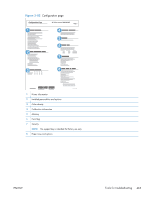 515
515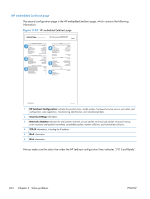 516
516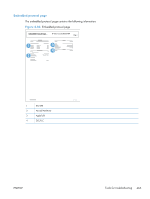 517
517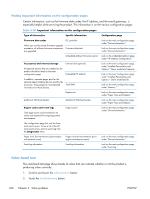 518
518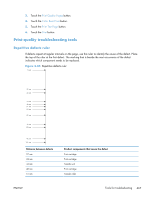 519
519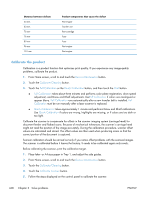 520
520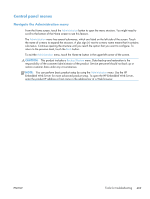 521
521 522
522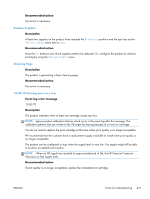 523
523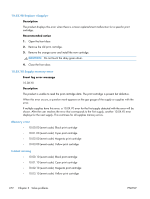 524
524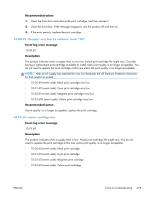 525
525 526
526 527
527 528
528 529
529 530
530 531
531 532
532 533
533 534
534 535
535 536
536 537
537 538
538 539
539 540
540 541
541 542
542 543
543 544
544 545
545 546
546 547
547 548
548 549
549 550
550 551
551 552
552 553
553 554
554 555
555 556
556 557
557 558
558 559
559 560
560 561
561 562
562 563
563 564
564 565
565 566
566 567
567 568
568 569
569 570
570 571
571 572
572 573
573 574
574 575
575 576
576 577
577 578
578 579
579 580
580 581
581 582
582 583
583 584
584 585
585 586
586 587
587 588
588 589
589 590
590 591
591 592
592 593
593 594
594 595
595 596
596 597
597 598
598 599
599 600
600 601
601 602
602 603
603 604
604 605
605 606
606 607
607 608
608 609
609 610
610 611
611 612
612 613
613 614
614 615
615 616
616 617
617 618
618 619
619 620
620 621
621 622
622 623
623 624
624 625
625 626
626 627
627 628
628 629
629 630
630 631
631 632
632 633
633 634
634 635
635 636
636 637
637 638
638 639
639 640
640 641
641 642
642 643
643 644
644 645
645 646
646 647
647 648
648 649
649 650
650 651
651 652
652 653
653 654
654 655
655 656
656 657
657 658
658 659
659 660
660 661
661 662
662 663
663 664
664 665
665 666
666 667
667 668
668 669
669 670
670 671
671 672
672 673
673 674
674 675
675 676
676 677
677 678
678 679
679 680
680 681
681 682
682 683
683 684
684 685
685 686
686 687
687 688
688 689
689 690
690 691
691 692
692 693
693 694
694 695
695 696
696 697
697 698
698 699
699 700
700 701
701 702
702 703
703 704
704 705
705 706
706 707
707 708
708 709
709 710
710 711
711 712
712 713
713 714
714 715
715 716
716 717
717 718
718 719
719 720
720 721
721 722
722 723
723 724
724 725
725 726
726 727
727 728
728 729
729 730
730 731
731 732
732 733
733 734
734 735
735 736
736 737
737 738
738 739
739 740
740 741
741 742
742 743
743 744
744 745
745 746
746 747
747 748
748 749
749 750
750 751
751 752
752 753
753 754
754 755
755 756
756 757
757 758
758 759
759 760
760 761
761 762
762 763
763 764
764 765
765 766
766 767
767 768
768 769
769 770
770 771
771 772
772 773
773 774
774 775
775 776
776 777
777 778
778 779
779 780
780 781
781 782
782 783
783 784
784 785
785 786
786 787
787 788
788 789
789 790
790 791
791 792
792 793
793 794
794 795
795 796
796 797
797 798
798 799
799 800
800 801
801 802
802 803
803 804
804 805
805 806
806 807
807 808
808 809
809 810
810 811
811 812
812 813
813 814
814 815
815 816
816 817
817 818
818 819
819 820
820 821
821 822
822 823
823 824
824 825
825 826
826 827
827 828
828 829
829 830
830 831
831 832
832 833
833 834
834 835
835 836
836 837
837 838
838 839
839 840
840 841
841 842
842 843
843 844
844 845
845 846
846 847
847 848
848 849
849 850
850 851
851 852
852 853
853 854
854 855
855 856
856 857
857 858
858 859
859 860
860 861
861 862
862 863
863 864
864 865
865 866
866 867
867 868
868 869
869 870
870 871
871 872
872 873
873 874
874 875
875 876
876 877
877 878
878