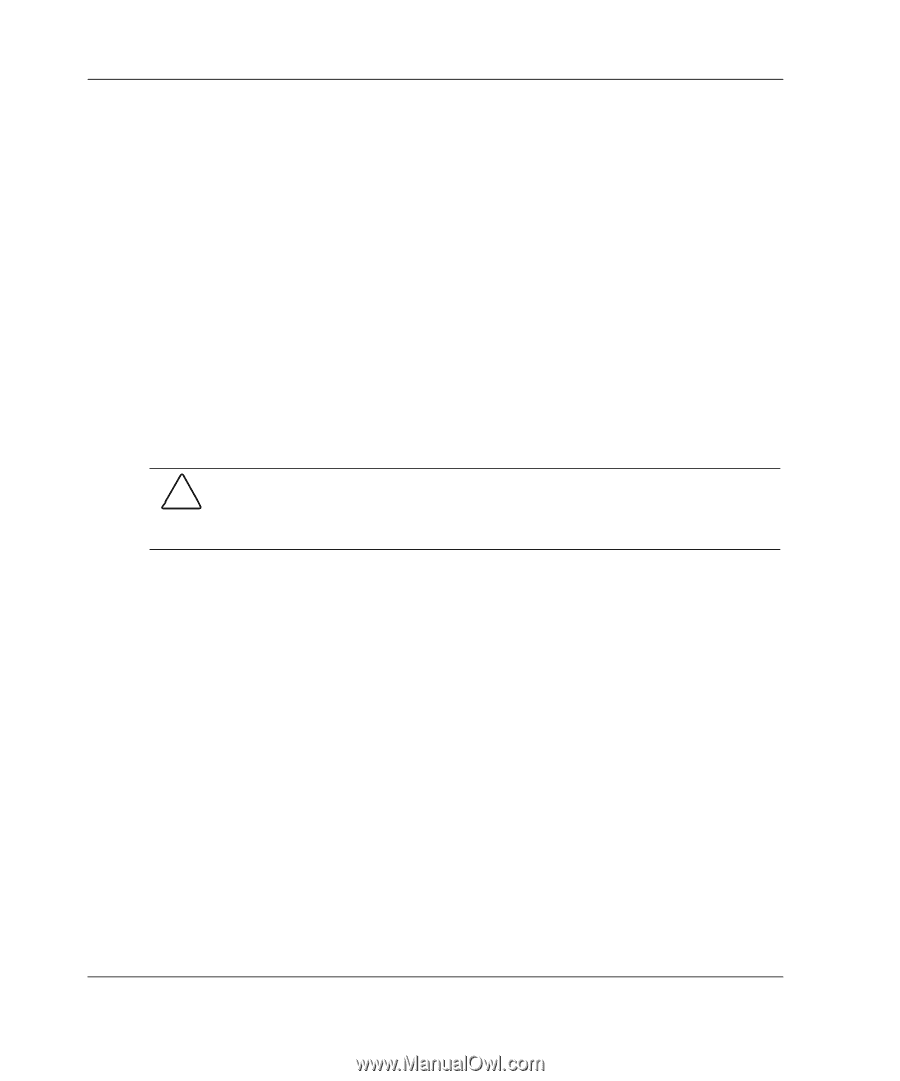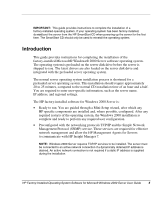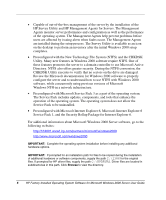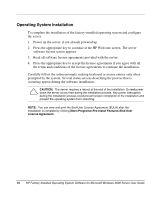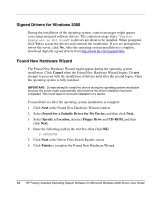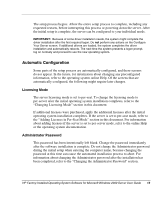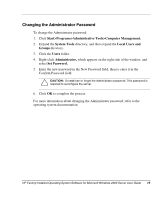HP DL360 HP Factory-Installed Operating System Software for Microsoft Windows - Page 10
Operating System Installation
 |
UPC - 613326948835
View all HP DL360 manuals
Add to My Manuals
Save this manual to your list of manuals |
Page 10 highlights
Operating System Installation To complete the installation of the factory-installed operating system and configure the server: 1. Power up the server, if not already powered up. 2. Press the appropriate key to continue at the HP Welcome screen. The server software license screen appears. 3. Read all software license agreements provided with the server. 4. Press the appropriate key to accept the license agreements if you agree with all the terms and conditions of the license agreements to continue the installation. Carefully follow the online prompts, making keyboard or mouse entries only when prompted by the system. Several status screens describing the process that is occurring appear during the software installation. CAUTION: The server requires a reboot at the end of the installation. Do not power down the server at any time during the installation process. Any power interruption during the installation process could prevent proper completion of the installation and prevent the operating system from restarting. NOTE: You can view and print the End-User License Agreement (EULA) after the installation is complete by clicking Start>Programs>Pre-Install Features>End User License Agreement. 10 HP Factory-Installed Operating System Software for Microsoft Windows 2000 Server User Guide