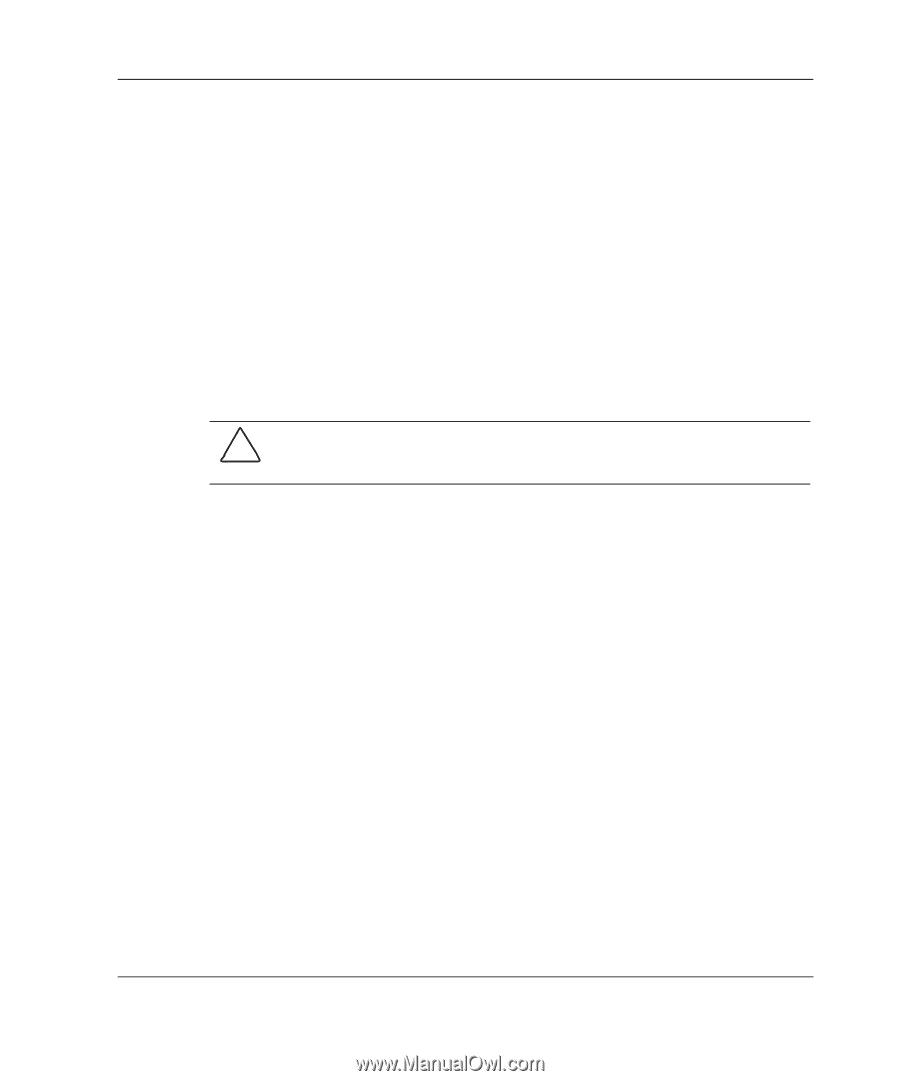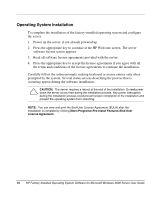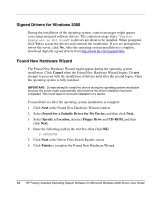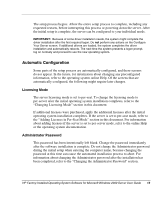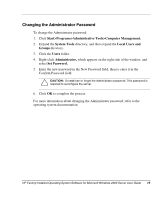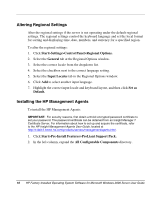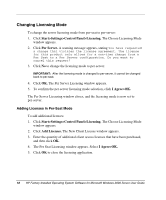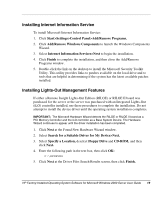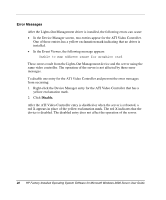HP DL360 HP Factory-Installed Operating System Software for Microsoft Windows - Page 15
Changing the Administrator Password, Start>Programs>Administrative Tools>Computer Management.
 |
UPC - 613326948835
View all HP DL360 manuals
Add to My Manuals
Save this manual to your list of manuals |
Page 15 highlights
Changing the Administrator Password To change the Administrator password: 1. Click Start>Programs>Administrative Tools>Computer Management. 2. Expand the System Tools directory, and then expand the Local Users and Groups directory. 3. Click the Users folder. 4. Right-click Administrator, which appears on the right side of the window, and select Set Password. 5. Enter the new password in the New Password field, then re-enter it in the Confirm Password field. CAUTION: Do not lose or forget the Administrator password. This password is required to reconfigure the server. 6. Click OK to complete the process. For more information about changing the Administrator password, refer to the operating system documentation. HP Factory-Installed Operating System Software for Microsoft Windows 2000 Server User Guide 15