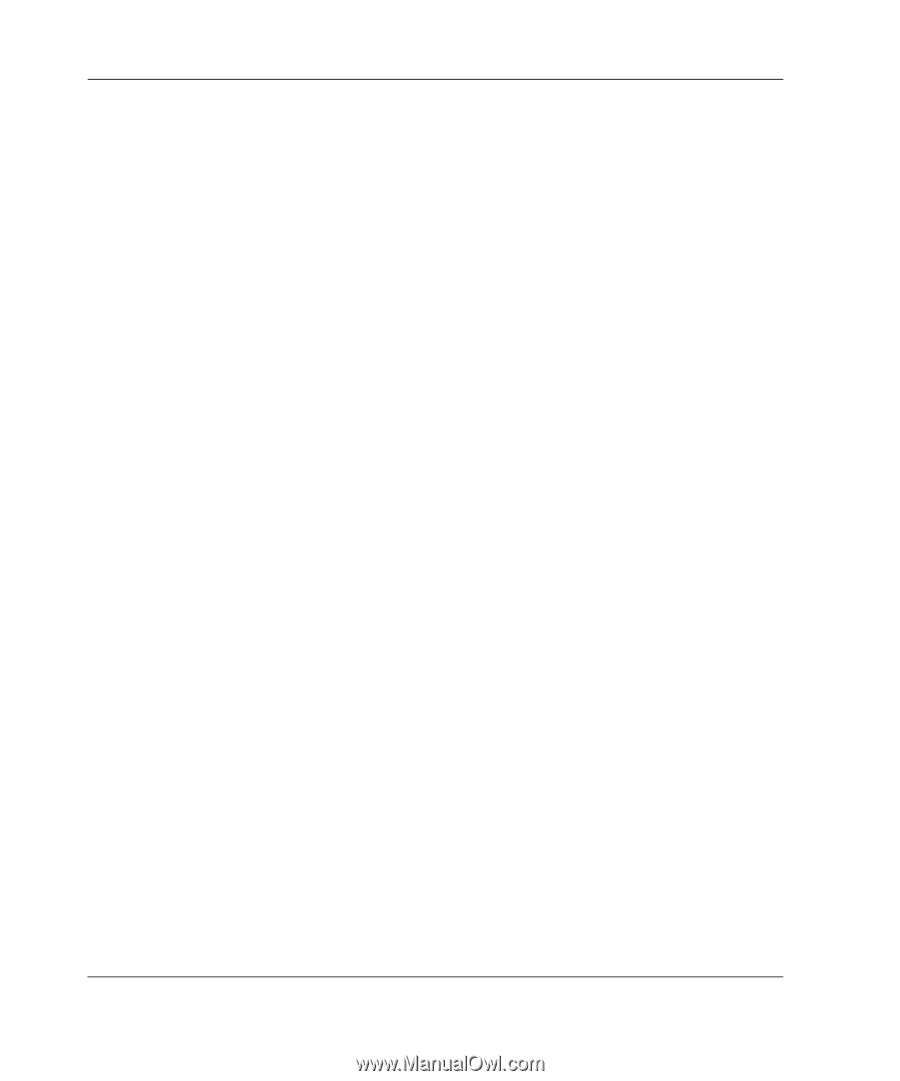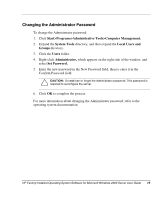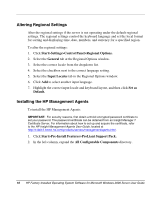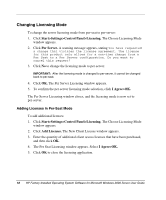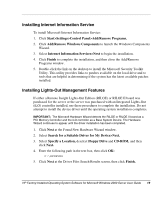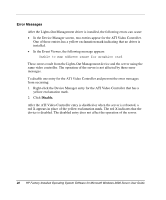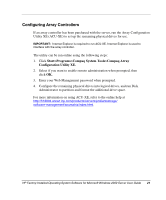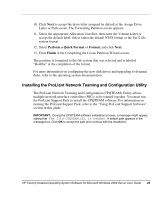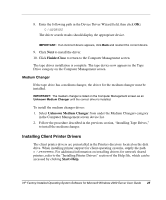HP DL360 HP Factory-Installed Operating System Software for Microsoft Windows - Page 20
Error Messages, Disable.
 |
UPC - 613326948835
View all HP DL360 manuals
Add to My Manuals
Save this manual to your list of manuals |
Page 20 highlights
Error Messages After the Lights-Out Management driver is installed, the following errors can occur: • In the Device Manager screen, two entries appear for the ATI Video Controller. One of these entries has a yellow exclamation mark indicating that no driver is installed. • In the Event Viewer, the following message appears: Unable to map address range for graphics card These errors result from the Lights-Out Management device and the server using the same video controller. The operation of the server is not affected by these error messages. To disable one entry for the ATI Video Controller and prevent the error messages from occurring: 1. Right-click the Device Manager entry for the ATI Video Controller that has a yellow exclamation mark. 2. Click Disable. After the ATI Video Controller entry is disabled or when the server is rebooted, a red X appears in place of the yellow exclamation mark. The red X indicates that the device is disabled. The disabled entry does not affect the operation of the server. 20 HP Factory-Installed Operating System Software for Microsoft Windows 2000 Server User Guide