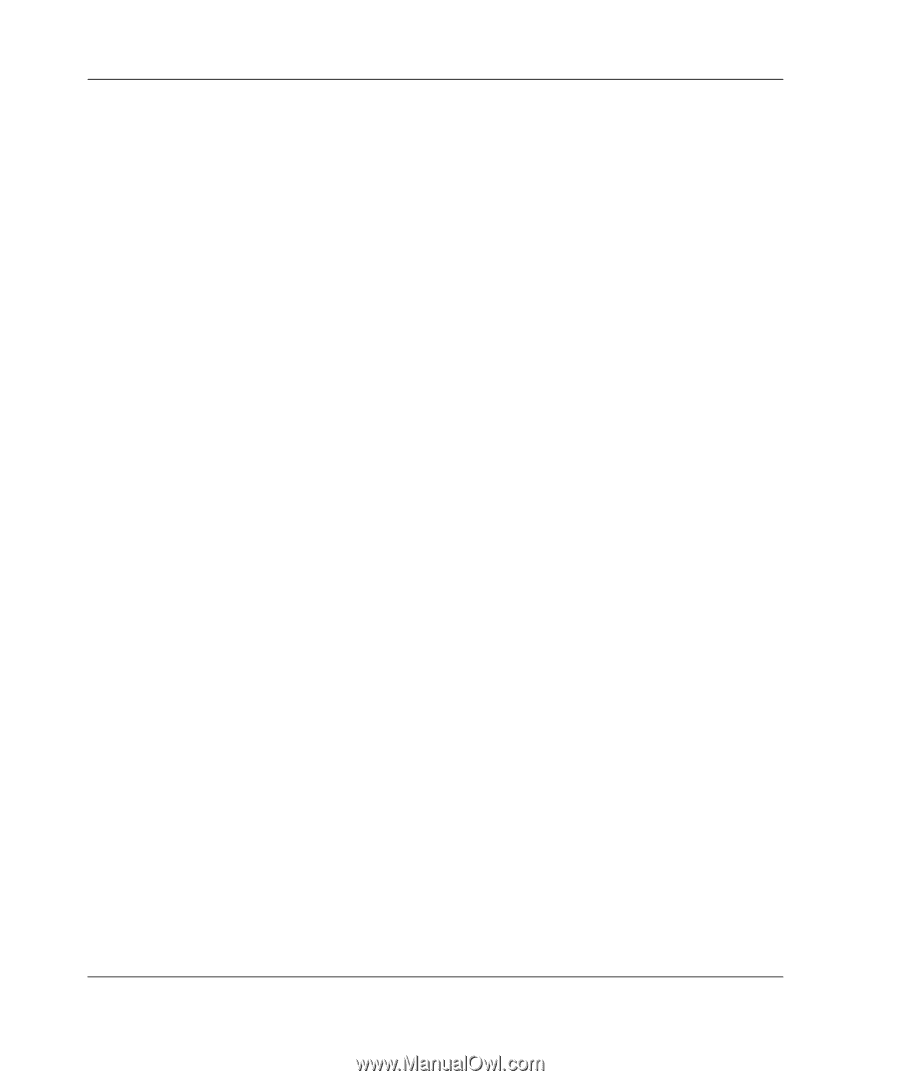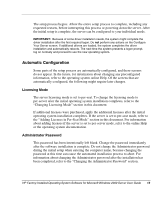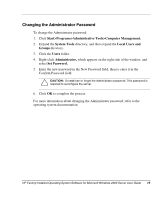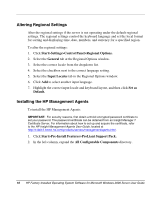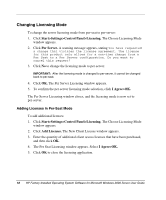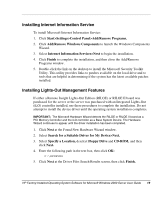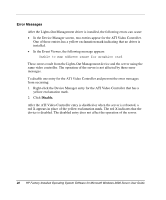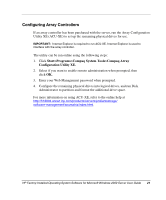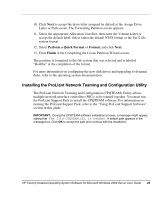HP DL360 HP Factory-Installed Operating System Software for Microsoft Windows - Page 18
Changing Licensing Mode, Adding Licenses in Per-Seat Mode
 |
UPC - 613326948835
View all HP DL360 manuals
Add to My Manuals
Save this manual to your list of manuals |
Page 18 highlights
Changing Licensing Mode To change the server licensing mode from per-seat to per-server: 1. Click Start>Settings>Control Panel>Licensing. The Choose Licensing Mode window appears. 2. Click Per Server. A warning message appears, stating You have requested a change that violates the license agreement. The license for this product only allows for a one-time change from a Per Seat to a Per Server configuration. Do you want to cancel this request? 3. Click No to change the licensing mode to per-server. IMPORTANT: After the licensing mode is changed to per-server, it cannot be changed back to per-seat. 4. Click OK. The Per Server Licensing window appears. 5. To confirm the per-server licensing mode selection, click I Agree>OK. The Per Server Licensing window closes, and the licensing mode is now set to per-server. Adding Licenses in Per-Seat Mode To add additional licenses: 1. Click Start>Settings>Control Panel>Licensing. The Choose Licensing Mode window appears. 2. Click Add Licenses. The New Client License window appears. 3. Enter the quantity of additional client access licenses that have been purchased, and then click OK. 4. The Per Seat Licensing window appears. Select I Agree>OK. 5. Click OK to close the licensing application. 18 HP Factory-Installed Operating System Software for Microsoft Windows 2000 Server User Guide