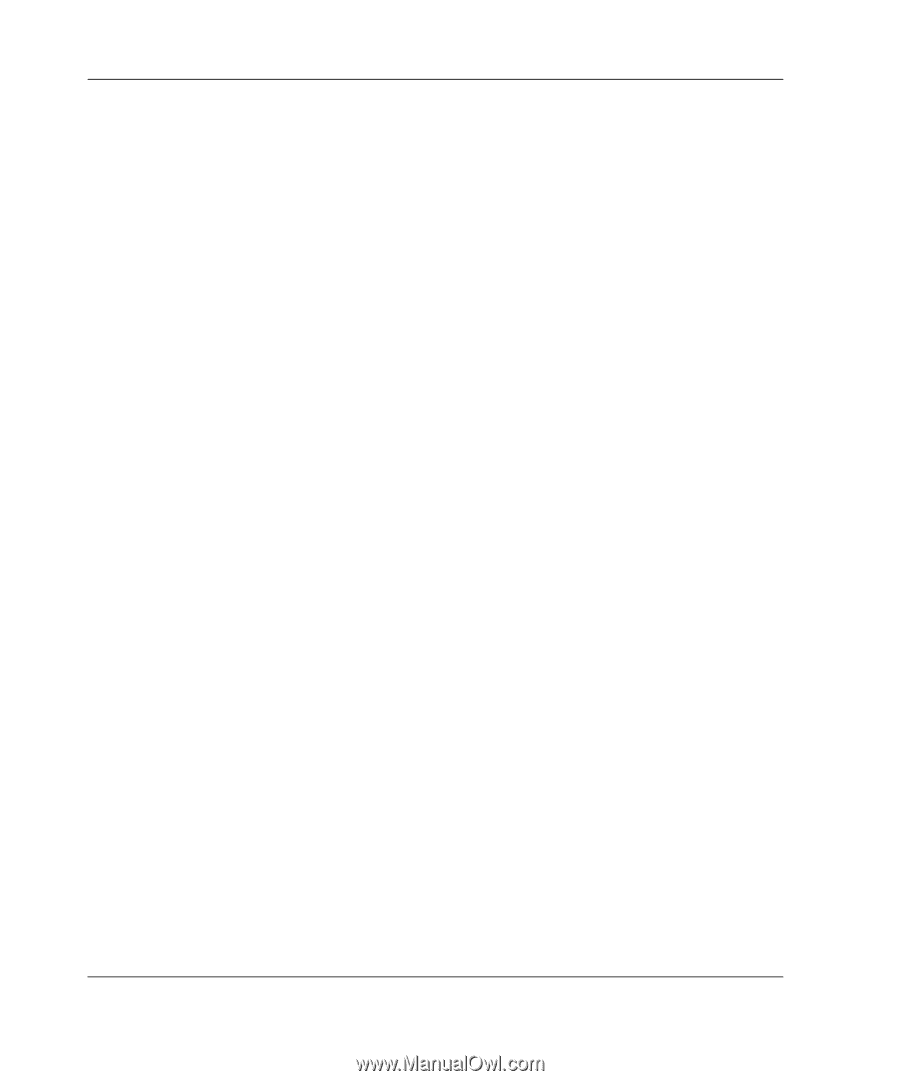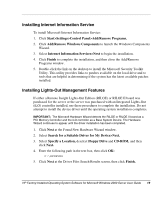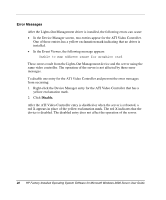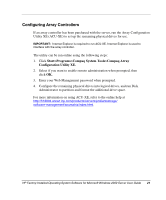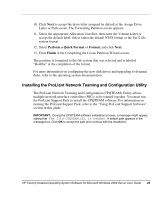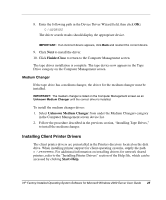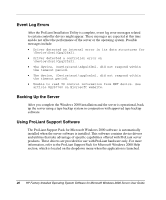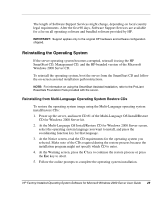HP DL360 HP Factory-Installed Operating System Software for Microsoft Windows - Page 24
Creating an Additional File, Installing Tape Drives, My Computer>Manage.
 |
UPC - 613326948835
View all HP DL360 manuals
Add to My Manuals
Save this manual to your list of manuals |
Page 24 highlights
Creating an Additional Page File When additional memory or software applications are installed on the server, errors can occur in the event log, indicating that the C drive is nearing capacity. To solve this problem, you can either move applications located on the C drive to another partition or create a page file. Creating the page file on a separate partition to support the amount of memory in the server is the most efficient solution. After an additional page file has been created, set the page file on the boot partition to one times the amount of memory. For additional information on creating page files, refer to the "Paging File" section of the Help file, which can be accessed by clicking Start>Help. Installing Tape Drives If a tape drive was purchased for the server, support for the tape drive might require manual installation. To install the tape device: 1. Right-click My Computer>Manage. 2. Select Device Manager from the left side of the Computer Management screen. This action displays all of the devices on the right side of the screen. IMPORTANT: The tape drive is listed in the Other Devices category under the ? (question mark) icon, which indicates an unknown device, until the correct driver is installed. 3. Right-click the tape device, then select Properties. 4. Select the Driver tab, and then click Update Driver. The Update Device Driver Wizard begins. 5. Click Next to continue. 6. Select Search for a suitable driver for my device>Next. 7. Select Specify a location, and deselect all other options. Click Next. 24 HP Factory-Installed Operating System Software for Microsoft Windows 2000 Server User Guide