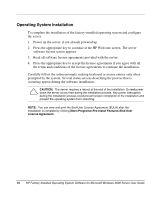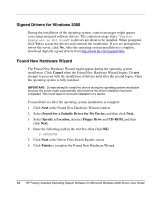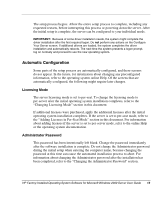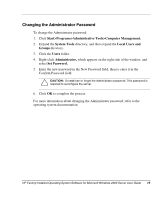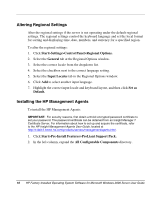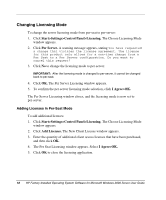HP DL360 HP Factory-Installed Operating System Software for Microsoft Windows - Page 13
Automatic Configuration, Licensing Mode, Administrator Password
 |
UPC - 613326948835
View all HP DL360 manuals
Add to My Manuals
Save this manual to your list of manuals |
Page 13 highlights
The setup process begins. Allow the entire setup process to complete, including any requested restarts, before interrupting this process or powering down the server. After the initial setup is complete, the server can be configured to your individual needs. IMPORTANT: Because of some driver installation needs, the system might complete the driver installation after the first required logon. Do not perform any actions on the Configure Your Server screen. If additional drivers are loaded, the system completes the driver installation and automatically reboots. The next time the system presents a logon prompt, log on normally and proceed to use the new operating system. Automatic Configuration Some parts of the setup process are automatically configured, and these screens do not appear. In the future, for information about changing any preconfigured information, refer to the operating system online Help. Of the screens that are automatically configured, the following might require later changes. Licensing Mode The server licensing mode is set to per-seat. To change the licensing mode to per-server after the initial operating system installation completes, refer to the "Changing Licensing Mode" section in this document. If additional licenses were purchased, apply the additional licenses after the initial operating system installation completes. If the server is set to per-seat mode, refer to the "Adding Licenses in Per-Seat Mode" section in this document. For information about adding licenses if the server is set to per-server mode, refer to the online Help or the operating system documentation. Administrator Password This password has been intentionally left blank. Change the password immediately after the software installation is complete. Do not change the Administrator password during the initial setup when entering the computer name, because changing the password at this time can cause the automated installation process to abort. For information about changing the Administrator password after the installation has been completed, refer to the "Changing the Administrator Password" section. HP Factory-Installed Operating System Software for Microsoft Windows 2000 Server User Guide 13