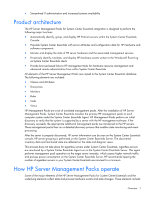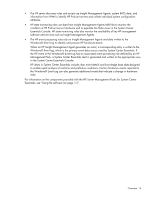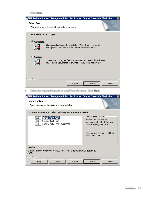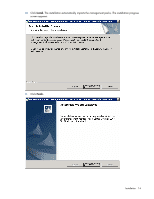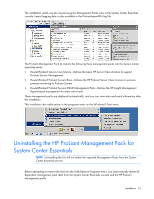HP DL360 HP Server Management Packs for Microsoft System Center Essentials Use - Page 12
console-only environment Remote System Center Essentials console.
 |
UPC - 613326948835
View all HP DL360 manuals
Add to My Manuals
Save this manual to your list of manuals |
Page 12 highlights
7. Select the destination folder by using the folder navigation button to browse to the folder location or by entering the folder name in the textbox. Click OK. 8. Select the setup type from the following options: o Complete-Select this setup type to install all necessary features onto the System Center Essentials environment (Continue to step 10.). o Custom-Select this setup type to select the features to install the System Center Essentials in a console-only environment (Remote System Center Essentials console). The Custom Data Manager must be installed on all remote consoles. Installation 12
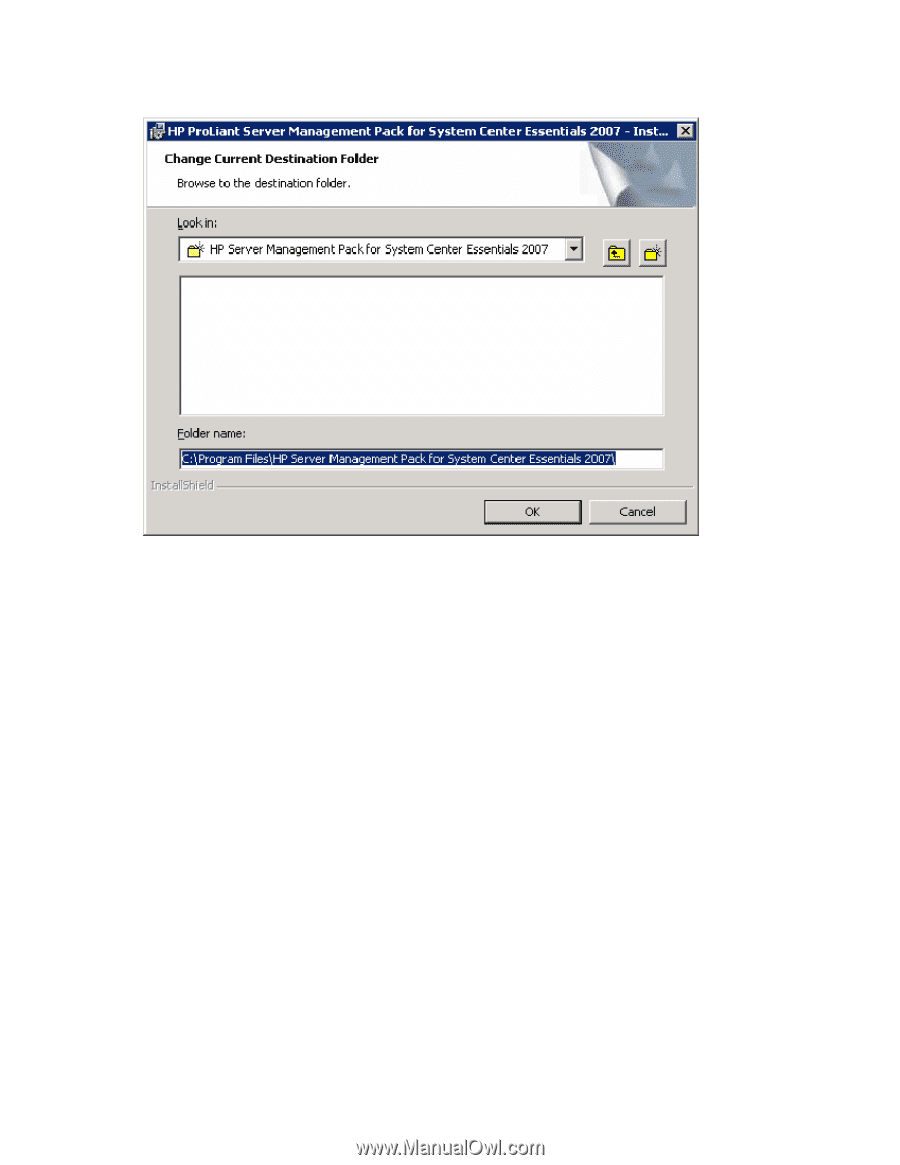
Installation 12
7.
Select the destination folder by using the folder navigation button to browse to the folder location or
by entering the folder name in the textbox. Click
OK.
8.
Select the setup type from the following options:
o
Complete—Select this setup type to install all necessary features onto the System Center
Essentials environment (Continue to step 10.).
o
Custom—Select this setup type to select the features to install the System Center Essentials in a
console-only environment (Remote System Center Essentials console).
The Custom Data Manager must be installed on all remote consoles.