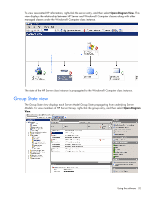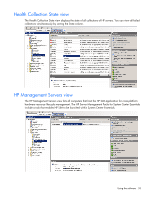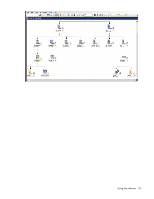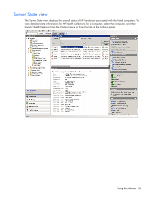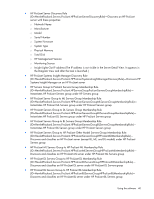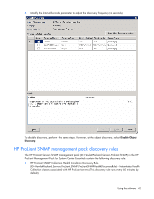HP DL360 HP Server Management Packs for Microsoft System Center Essentials Use - Page 37
Health Explorer, State Change Event
 |
UPC - 613326948835
View all HP DL360 manuals
Add to My Manuals
Save this manual to your list of manuals |
Page 37 highlights
Health Explorer The Health Explorer can be launched from the State view and the Diagram view. It displays the result of state propagation in folder style. The Health Explorer automatically expands those folders in which red or yellow states are observed. Select the last node in the folder to get knowledge information, and then select the State Change Event tab to view state change history. Using the software 37
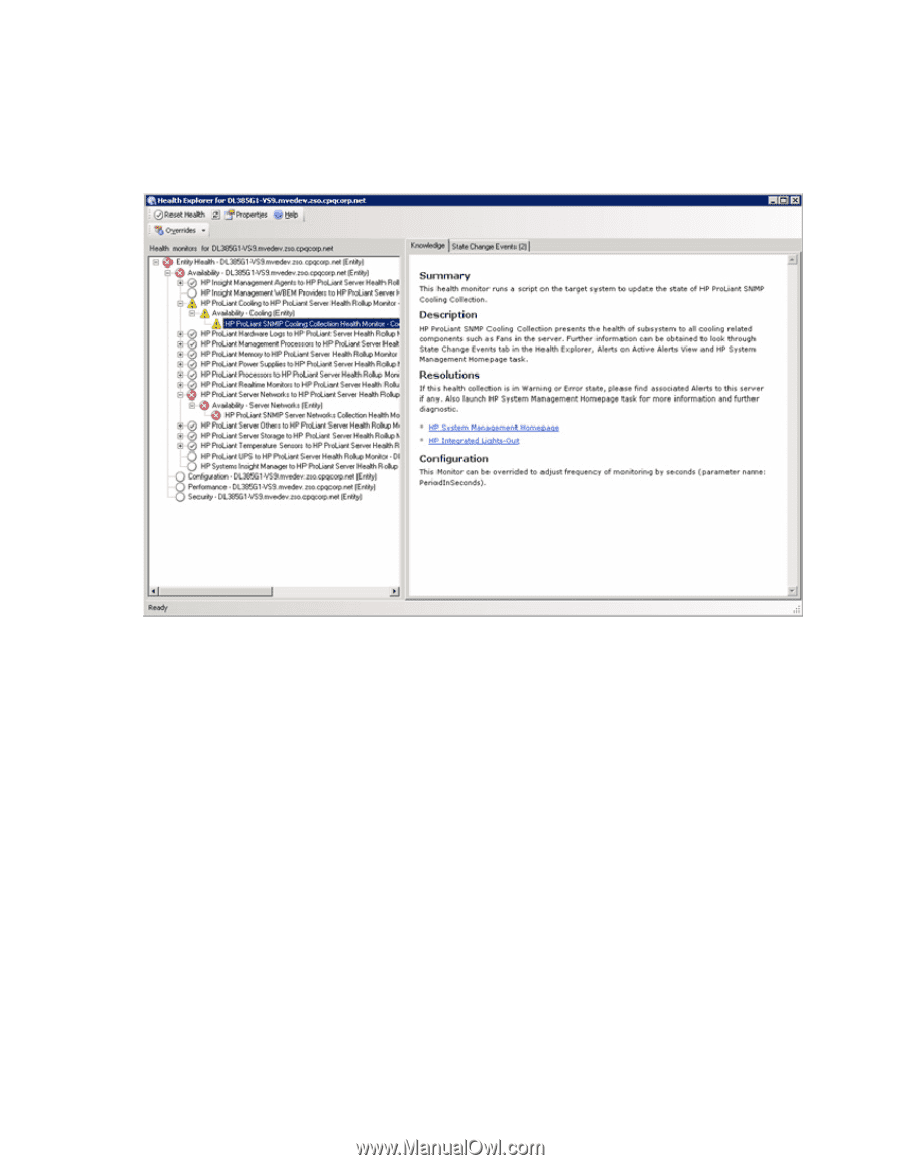
Using the software 37
Health Explorer
The Health Explorer can be launched from the State view and the Diagram view. It displays the result of
state propagation in folder style. The Health Explorer automatically expands those folders in which red or
yellow states are observed. Select the last node in the folder to get knowledge information, and then
select the
State Change Event
tab to view state change history.