HP E27d User Guide - Page 18
the other end to the DisplayPort connector on the source device.
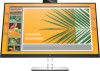 |
View all HP E27d manuals
Add to My Manuals
Save this manual to your list of manuals |
Page 18 highlights
NOTE: The monitor's USB Type-C port provides network, data, video, and power delivery (up to 100 W). The host device must be able to support DisplayPort Alt Mode (video, charging and USB 3.1) over the USB Type-C connector. The host device must also be compatible with USB Type-C, Thunderbolt-enabled ports. ● Connect one end of a DisplayPort cable to the DisplayPort connector on the rear of the monitor and the other end to the DisplayPort connector on the source device. ● Connect one end of an HDMI cable to the HDMI port on the rear of the monitor and the other end to the HDMI port on the source device. 10 Chapter 1 Getting started

NOTE:
The monitor’s USB Type-C port provides network, data, video, and power delivery (up to
100 W).
The host device must be able to support DisplayPort Alt Mode (video, charging and USB 3.1) over
the USB Type-C connector. The host device must also be compatible with USB Type-C,
Thunderbolt-enabled ports.
●
Connect one end of a DisplayPort cable to the DisplayPort connector on the rear of the monitor and
the other end to the DisplayPort connector on the source device.
●
Connect one end of an HDMI cable to the HDMI port on the rear of the monitor and the other end to
the HDMI port on the source device.
10
Chapter 1
Getting started














