HP E27d User Guide - Page 20
Connecting USB devices, ports can connect keyboards, webcams, phones, external hard drives
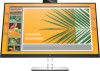 |
View all HP E27d manuals
Add to My Manuals
Save this manual to your list of manuals |
Page 20 highlights
Connecting USB devices There are five USB ports on the monitor to connect to a device (downstream): two USB Type-A and one USB Type-C on the rear, and two USB Type-A on the side. NOTE: You must connect the USB Type-C upstream cable from the source device (computer) to the rear of the monitor to enable the USB Type-A and USB Type-C downstream ports on the monitor. USB downstream ports can connect keyboards, webcams, phones, external hard drives, and practically anything that is USBconnected and can accept 5 V. 12 Chapter 1 Getting started

Connecting USB devices
There are five USB ports on the monitor to connect to a device (downstream): two USB Type-A and one USB
Type-C on the rear, and two USB Type-A on the side.
NOTE:
You must connect the USB Type-C upstream cable from the source device (computer) to the rear of
the monitor to enable the USB Type-A and USB Type-C downstream ports on the monitor. USB downstream
ports can connect keyboards, webcams, phones, external hard drives, and practically anything that is USB-
connected and can accept 5 V.
12
Chapter 1
Getting started














