HP E27d User Guide - Page 44
Entering user modes
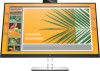 |
View all HP E27d manuals
Add to My Manuals
Save this manual to your list of manuals |
Page 44 highlights
Table A-4 68.6 cm (27 in) preset display resolutions Preset Pixel format Horz freq (kHz) (1) 640 × 480 31.469 (2) 720 × 400 31.469 (3) 800 × 600 37.879 (4) 1024 × 768 48.363 (5) 1280 × 720 45.000 (6) 1280 × 800 49.702 (7) 1280 × 1024 63.981 (8) 1440 × 900 55.935 (9) 1600 × 900 60.000 (10) 1680 × 1050 65.290 (11) 1920 × 1080 67.500 (12) 2560 × 1080 66.000 (13) 2560 × 1440 88.787 Vert freq (Hz) 59.940 70.087 60.317 60.004 60.000 59.810 60.020 59.887 60.000 59.954 60.000 60.000 59.951 Table A-5 Preset timing resolutions Preset Timing name (1) 480p (2) 480p (3) 720p60 (4) 576p (5) 720p50 (6) 1080p60 (7) 1080p50 Pixel format 640 × 480 720 × 480 1280 × 720 720 × 576 1280 × 720 1920 × 1080 1920 × 1080 Horz freq (kHz) 31.469 31.469 45.000 31.250 37.500 67.500 56.250 Vert freq (Hz) 59.940 59.940 60.000 50.000 50.000 60.000 50.000 Entering user modes Under the following conditions, the video controller signal may occasionally call for a mode that is not preset: ● You are not using a standard graphics adapter. ● You are not using a preset mode. If this occurs, you may need to readjust the parameters of the monitor screen by using the on-screen display menu. You can make changes to any or all of these modes and save them in memory. The monitor automatically stores the new setting and then recognizes the new mode just as it does a preset mode. In addition to the factory preset modes, there are at least 10 user modes that you can enter and store. 36 Appendix A Technical specifications















